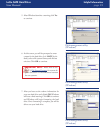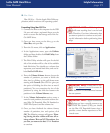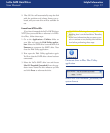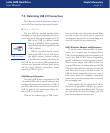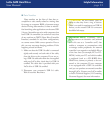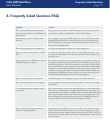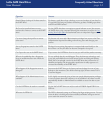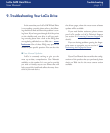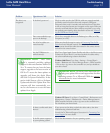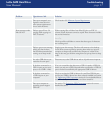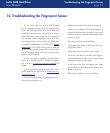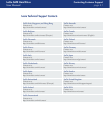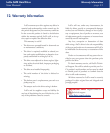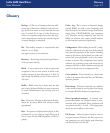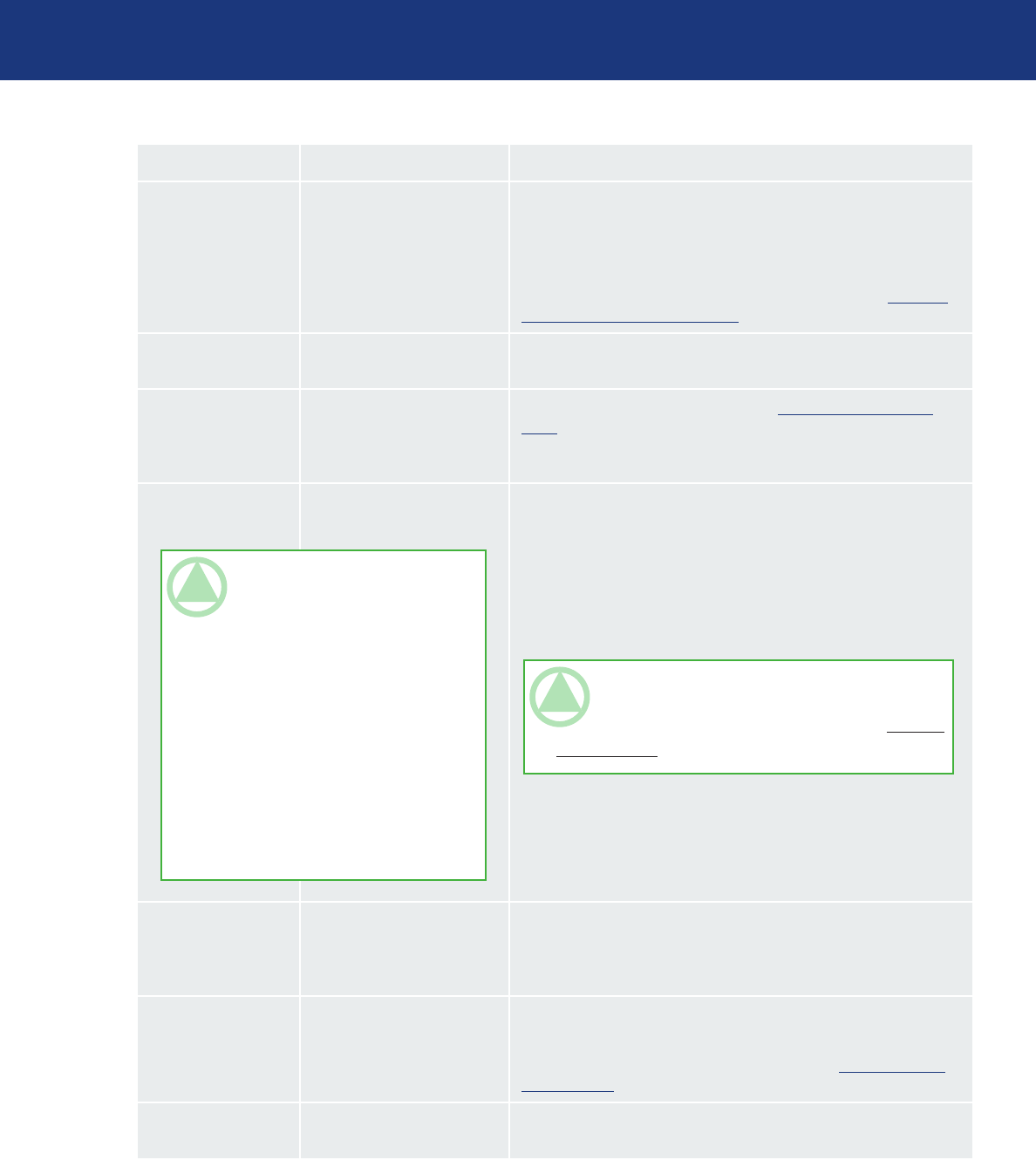
LaCie SAFE Hard Drive
User Manual
page 36
Troubleshooting
Problem Questions to Ask Solution
e drive is not
recognized.
Is the drive’s power on? Check to make sure that the USB 2.0 cables are correctly attached
and firmly seated in both the drive and computer’s USB ports.
Disconnect them, wait 10 seconds, and reconnect them. If the drive
is still not recognized, restart your computer and try again. If they are
correctly connected and your drive still does not power on, try using
the optional power sharing cable, described in section 4.2. Connect-
ing the USB Power Sharing Cable.
Does a removable drive ap-
pear on the desktop?
Check for a removable drive on the Desktop (on a Mac) or in My
Computer (on a PC).
Are all of my cables con-
nected securely?
Make sure that all the steps in section 4. Connecting Your LaCie
Drive have been followed correctly. Examine the connections care-
fully to ensure that all the cables are inserted in the correct orienta-
tion and in the correct location.
Are the USB drivers in-
stalled correctly?
Mac Users: Open Apple System Profiler and click on the Devices and
Volumes tab. If your device is not listed, recheck the cables and try
the other troubleshooting solutions listed here.
Windows 2000 Users: Go to Start > Settings > Control Panel >
System > Hardware tab > Device Manager button > USB Controller
> click on the + sign next to the controller icon, and you should see
your device listed.
Windows XP Users: Go to Start > Control Panel > Performance and
Maintenance > System > Hardware tab > Device Manager button >
USB Controller and click on the + sign next to the controller icon.
You should see your device listed.
Is there a conflict with other
devices?
If you cannot see the device, recheck the cables and try the other
troubleshooting solutions listed here.
Consult LaCie Technical Support. See section 11. Contacting Cus-
tomer Support for more details.
Is the file system supported
by your operating system?
Check the documentation for your operating system.
TeChNICAl NOTe: Mac Users:
Apple is constantly providing updated
support for drive mechanisms within OS
10.x. To ensure that you have the latest
support, upgrade to the latest version of
OS 10.x. To access the latest updates an
upgrades, pull down the Apple Menu
and click on System Preferences. In the
section titled System, click on Software
Update and then click Update Now. Your
computer will then automatically con-
nect to the Internet to access the latest
updates from Apple.
TeChNICAl NOTe: Windows Users: Microsoft con-
sistently posts updated drivers and support fixes for their
operating systems. Go to Microsoft’s Web site, support.
microsoft.com, for more information.