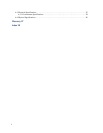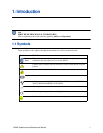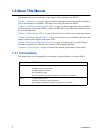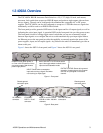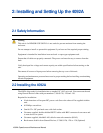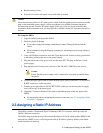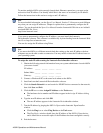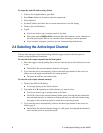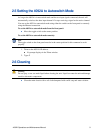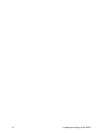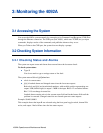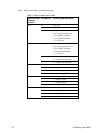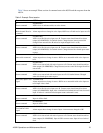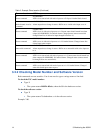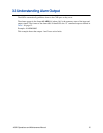8 2: Installing and Setting Up the 4092A
To assign the static IP address using Telnet:
1. Telnet to the assigned address, port 9999.
2. Press Enter within five seconds to enter the setup mode.
3. Select Option 0.
4. Set the IP address and follow the on-screen instructions to save the setting.
5. Telnet to the new IP address.
6. Type I
You do not need to type a carriage return or line feed.
The system returns I4092A-00\r\n, where the 00 is the hardware version, and turns on
the front panel input LEDs for two seconds before returning to normal operation.
If you see these responses, you know you are communicating with the unit.
2.4 Selecting the Active Input Channel
You can select the active input channel using either the toggle switch on the front panel or
remotely using the Ethernet connection.
To select the active input channel from the front panel:
1. Move the toggle switch by pulling the switch out, then moving it to the channel you want
to use.
The LED for the selected channel should be solid green.
2. If you want the unit to automatically switch to the other input channel in the event of a
failure, move the toggle switch back to the center position.
This puts the unit into autoswitch mode.
To select the active input channel remotely:
1. Telnet to the 4092A’s IP address.
No prompt displays in the Telnet window.
2. Type either A or B, depending on which channel you want to select.
You do not need to type a carriage return or line feed.
The LED on the for the selected channel flashes green, showing that the channel has
been selected remotely. It continues to flash green until you select the channel using
the toggle switch on the front panel or set the unit to autoswitch mode.
3. If you want the unit to automatically switch to the other input channel in the event of a
failure, type: C
The LED for the selected channel changes to solid green, showing that the channel is
active and the unit is in autoswitch mode.