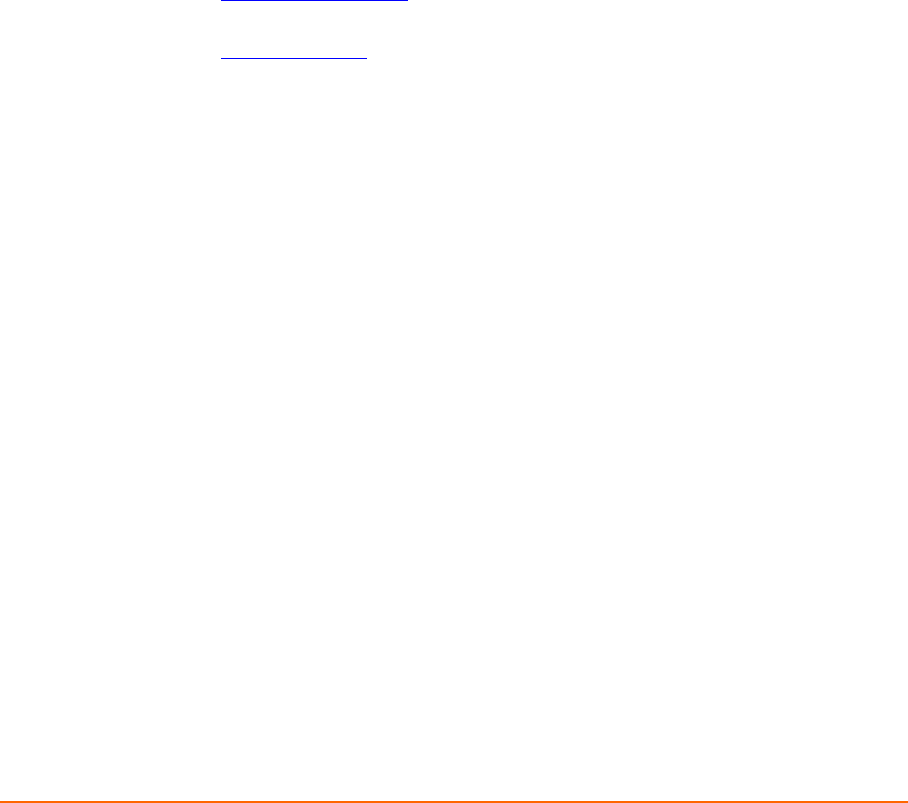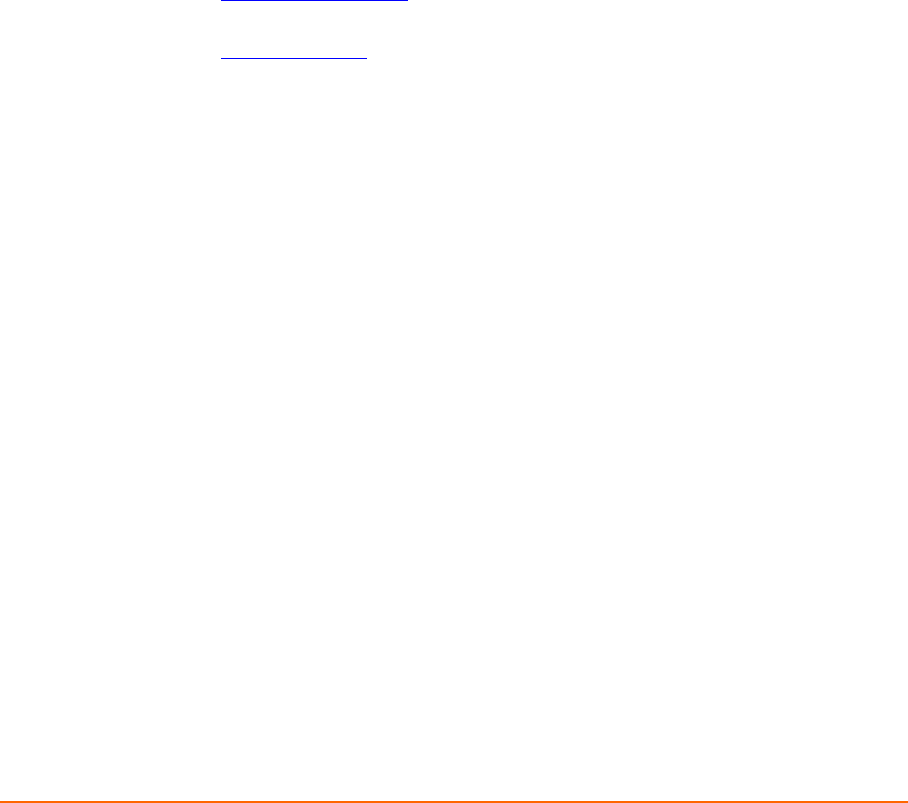
WiBox2100E User Guide 27
4
4
:
:
W
W
e
e
b
b
-
-
M
M
a
a
n
n
a
a
g
g
e
e
r
r
C
C
o
o
n
n
f
f
i
i
g
g
u
u
r
r
a
a
t
t
i
i
o
o
n
n
This chapter describes how to configure the WiBox using Web-Manager, Lantronix’s
browser-based configuration tool. The unit’s configuration is stored in nonvolatile
memory and is retained without power. The unit performs a reset after the
configuration is changed and stored.
Accessing Web-Manager through a Web Browser
1. Open a standard web browser (Netscape Navigator 6.x and above, or Internet
Explorer 5.5. and later).
2. In the address bar, enter the WiBox IP address or host DHCP name as listed
below:
a) http://xxx.xxx.xxx.xxx
(where xxx.xxx.xxx.xxx is the IP address assigned to
the WiBox unit).
b) http://my_WiBox
(where “my_WiBox” is the name assigned to the WiBox unit
if DHCP is enabled).
c) Cxxxxxx (where xxxxxxx is the last 6 digits of the unit’s MAC address on
DHCP-enabled networks).
3. Press Enter. The Web-Manager for WiBox opens in a browser window.
A user and password dialog box displays. By default, no user and password are
configured, so just press OK.