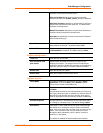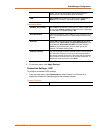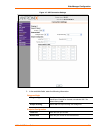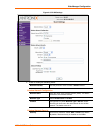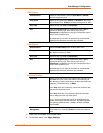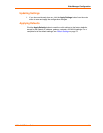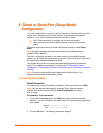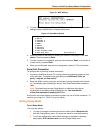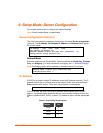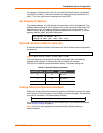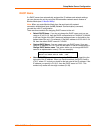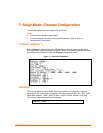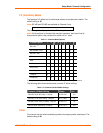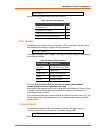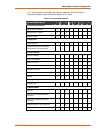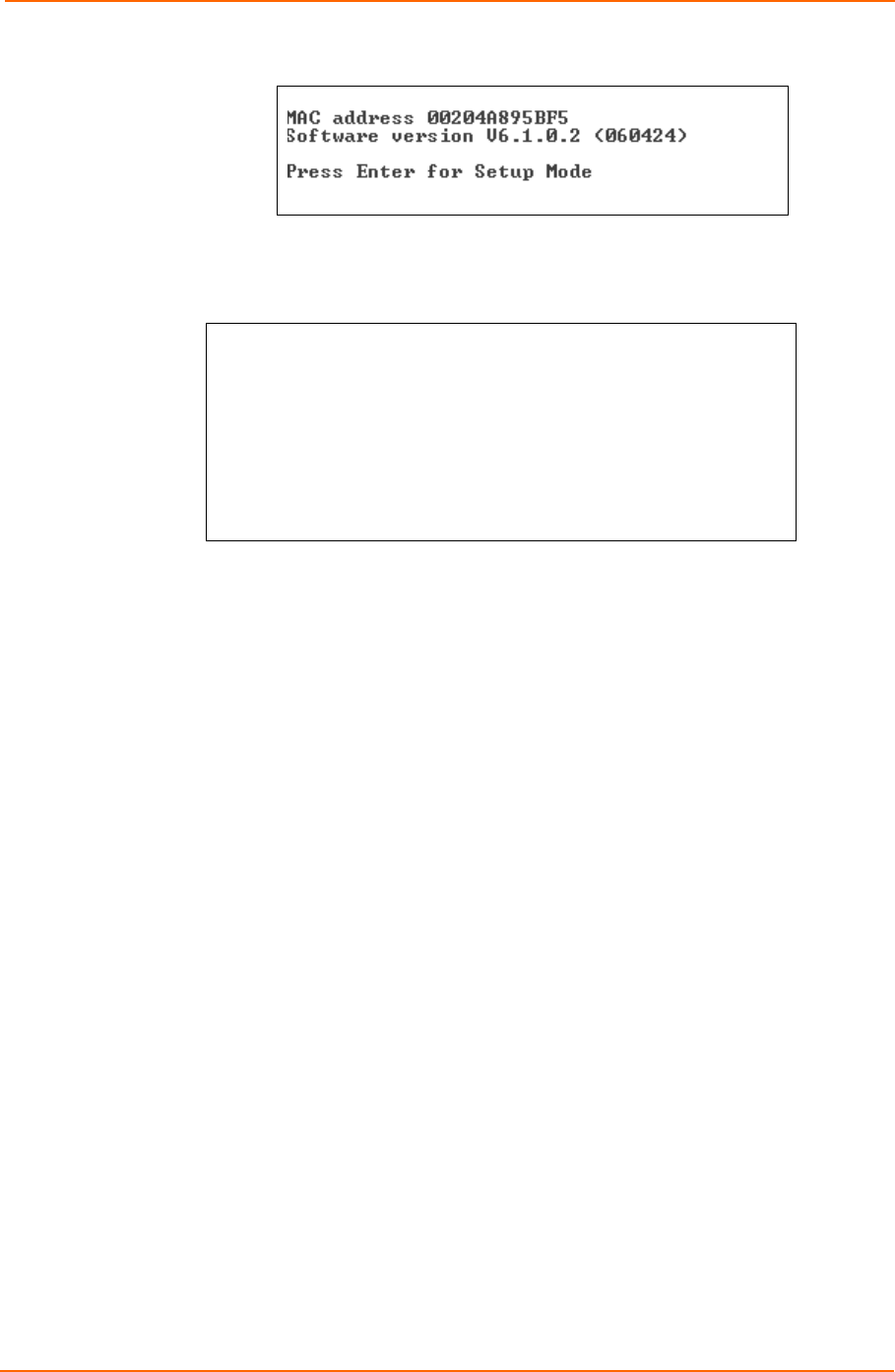
Telnet or Serial Port (Setup Mode) Configuration
WiBox2100E User Guide 46
Figure 5-1. MAC Address
3. To enter Setup Mode, press Enter within 5 seconds. The current configuration
settings display, followed by the Change Setup menu.
Figure 5-2. Setup Menu Options
Change Setup:
0 Server
1 Channel 1
2 Channel 2
4 WLAN
5 Expert
6 Security
7 Defaults
8 Exit without save
9 Save and exit Your choice ?
4. Select an option on the menu by entering the number of the option in the Your
choice ? field and pressing Enter.
5. To enter a value for a parameter, type the value and press Enter, or to confirm a
current value, just press Enter.
6. When you are finished, save the new configuration (option 9). The unit reboots.
Serial Port Connection
To configure the unit through a serial connection:
1. Connect a console terminal or PC running a terminal emulation program to your
unit's serial port. The default serial port settings are 9600 baud, 8 bits, no
parity, 1-stop bit, no-flow control.
2. Reset the WiBox unit by cycling the unit's power (turning the power off and back
on). Immediately upon resetting the device, enter three lowercase x characters
(xxx).
Note: The easiest way to enter Setup Mode is to hold down the x key at
the terminal (or emulation) while resetting the unit. You must do this
within three seconds of resetting the WiBox.
At this point, the screen display is the same as when you use a Telnet connection. To
continue, go to step 3 in Telnet Connection, above.
Exiting Setup Mode
To exit Setup Mode:
You have two options:
To save all changes and reboot the device, select option 9 Save and exit
from the Change Setup menu. All values are stored in nonvolatile memory.
To exit the configuration mode without saving any changes or rebooting,
select option 8 Exit without save from the Change Setup menu.