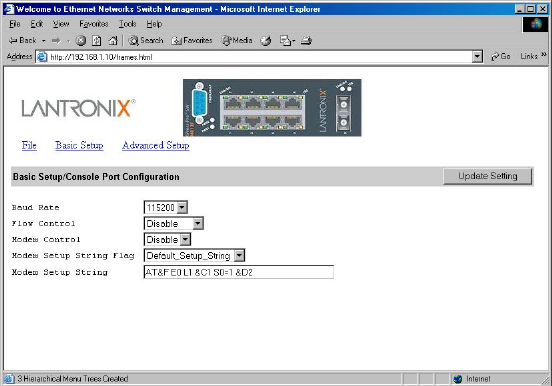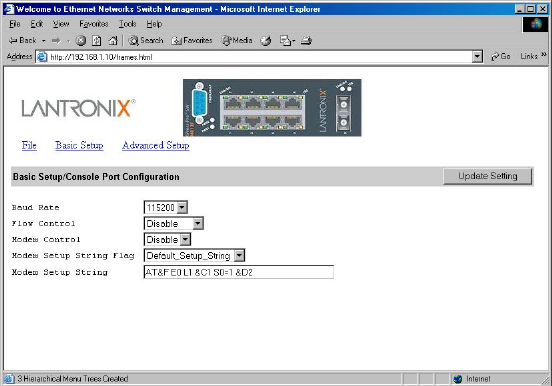
6: Web-Based Browser Management
XPress-Pro SW 94000 User Guide 75
Note: Auto allows the Xpress-Pro SW 94000 switch to automatically ascertain
whether or not to use flow control. Disable: turns off flow control at all times.
Enable: turns on flow control at all times.
8. Click Update Setting when completed. A confirmation window appears.
Note: For your convenience, click the LEDs on the image of the Xpress-Pro SW
94000 switch and view its current speed, duplex, and link activity.
Console Port Configuration
1. To access the console port configuration parameters, click Basic Setup button first
and then click Console Port.
2. Click an appropriate speed from Baud Rate drop-down menu on the field of Basic
Setup/Console Port Configuration.
Note: Auto allows the Xpress-Pro SW 94000 switch to autobaud between
9600bps and 115,200bps All the other selections force a specific console baud
rate.
3. Click a flow control method from Flow Control drop-down menu.
4. Click an appropriate option from Modem Control drop-down menu to disable or
enable a modem connection to the console port.
5. If you enabled a modem connection to the console port, click in Modem Setup
String Flag drop-down menu to decide whether you want to use a
Default_Setup_String or Custom_Setup_String.
6. If you select Custom_Setup_String, enter the string in the Modem setup String text
box.
Note: The default modem setup string configures the modem to auto answer. It
works for all Hayes-compatible modems.