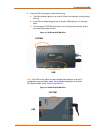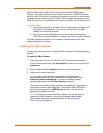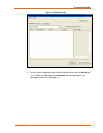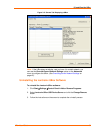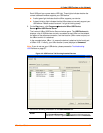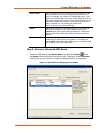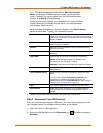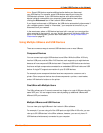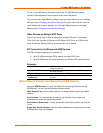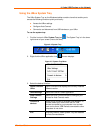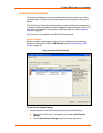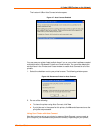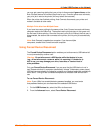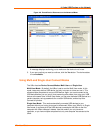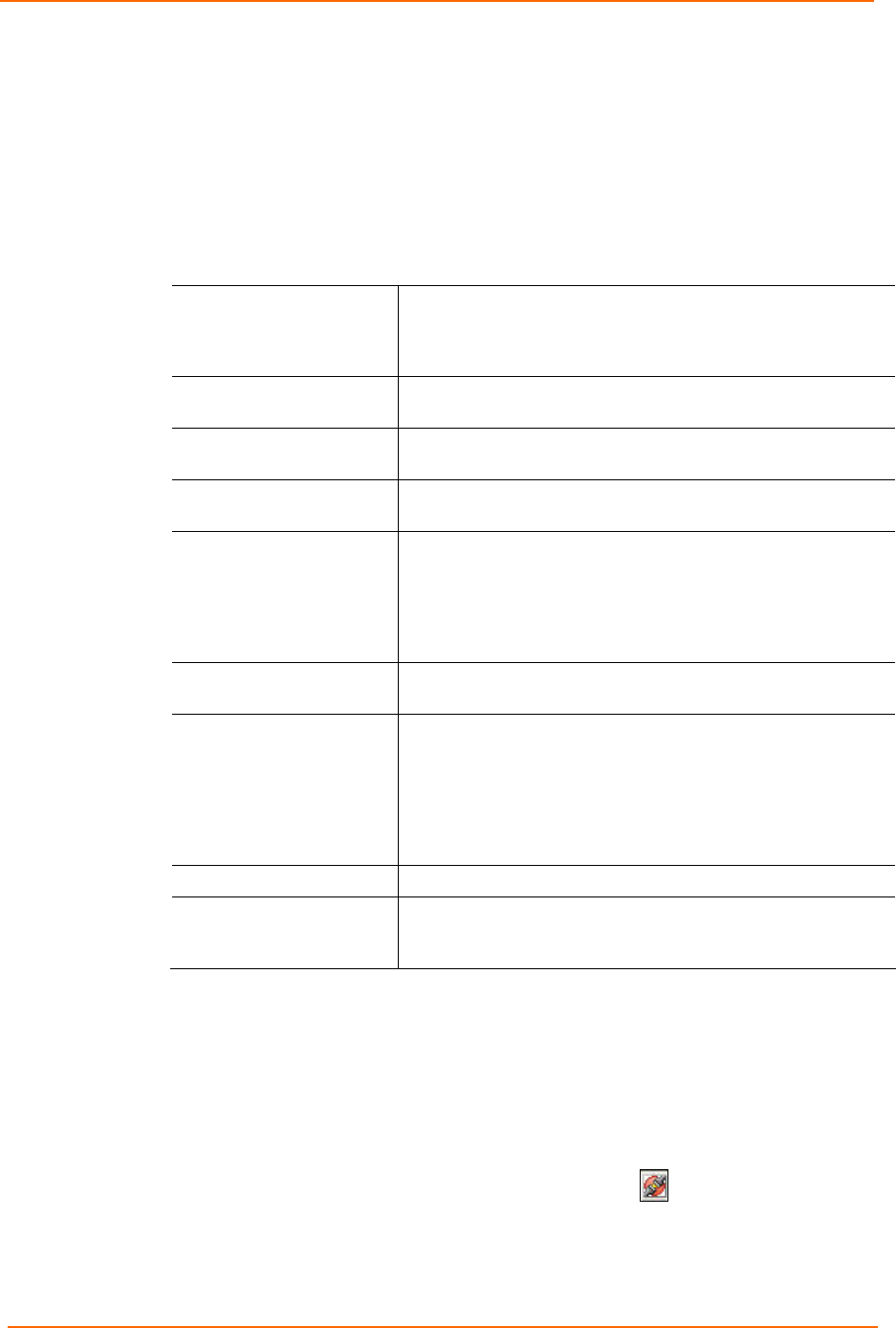
4: Using USB Devices on the Network
UBox User Guide 19
Note: The default configuration of the UBox is Multi-User Connect
Mode. In this mode, all USB devices are shared in a one-at-a-time
mode. If a device is in use by another user, that USB device's status
displays as In Use By [ComputerName].
Before you can use the device, you must connect to it to gain exclusive
access. When you are finished using the device, you must disconnect
from it before others can use it.
When you select a USB device, information displays in the Device Details
section of the window. Typically, this information includes:
Name
Name for the USB device programmed into the device by the
vendor. If you rename the device (see Editing Server Settings:
USB Device Configuration Tab on page 36), the custom name
displays as Name.
USB Desc
Description of the device programmed into the device by the
vendor. Cannot be changed.
VID/PID
Vendor ID (VID) and Product ID (PID) programmed into the
device by the vendor.
Serial No.
Serial number of the device programmed into the device by
the vendor.
Share Mode
Indicates type of connection to the specific USB device:
Shared: Allows multiple computers to connect to and
disconnect from the USB device. Default.
Dedicated: Dedicates the USB device to a specific computer.
Password Required If Yes, the user must enter a password to view and update
this USB device.
Local Password Saved If Yes, the user must enter a password to access the USB
device.
Note: If the user chooses Remember Password when
connecting to a password-protected USB device, the
password is saved in the Local Settings tab. (See Viewing or
Removing Device Passwords on page 47.)
Type
Type of device programmed into the device by the vendor.
Auto-Connect If Yes, automatically connects to your computer when you
have a print job queued and disconnects when the job is
finished.
2. Repeat the procedure above for every USB device you want to use.
Step 3 - Disconnect Your USB Device(s)
When you have finished using your USB device, you must virtually disconnect it from
your computer before it is available to everyone else on the network.
1. Open the Lantronix UBox application.
2. Select the USB device and click the Disconnect icon
. The status changes to
Available.