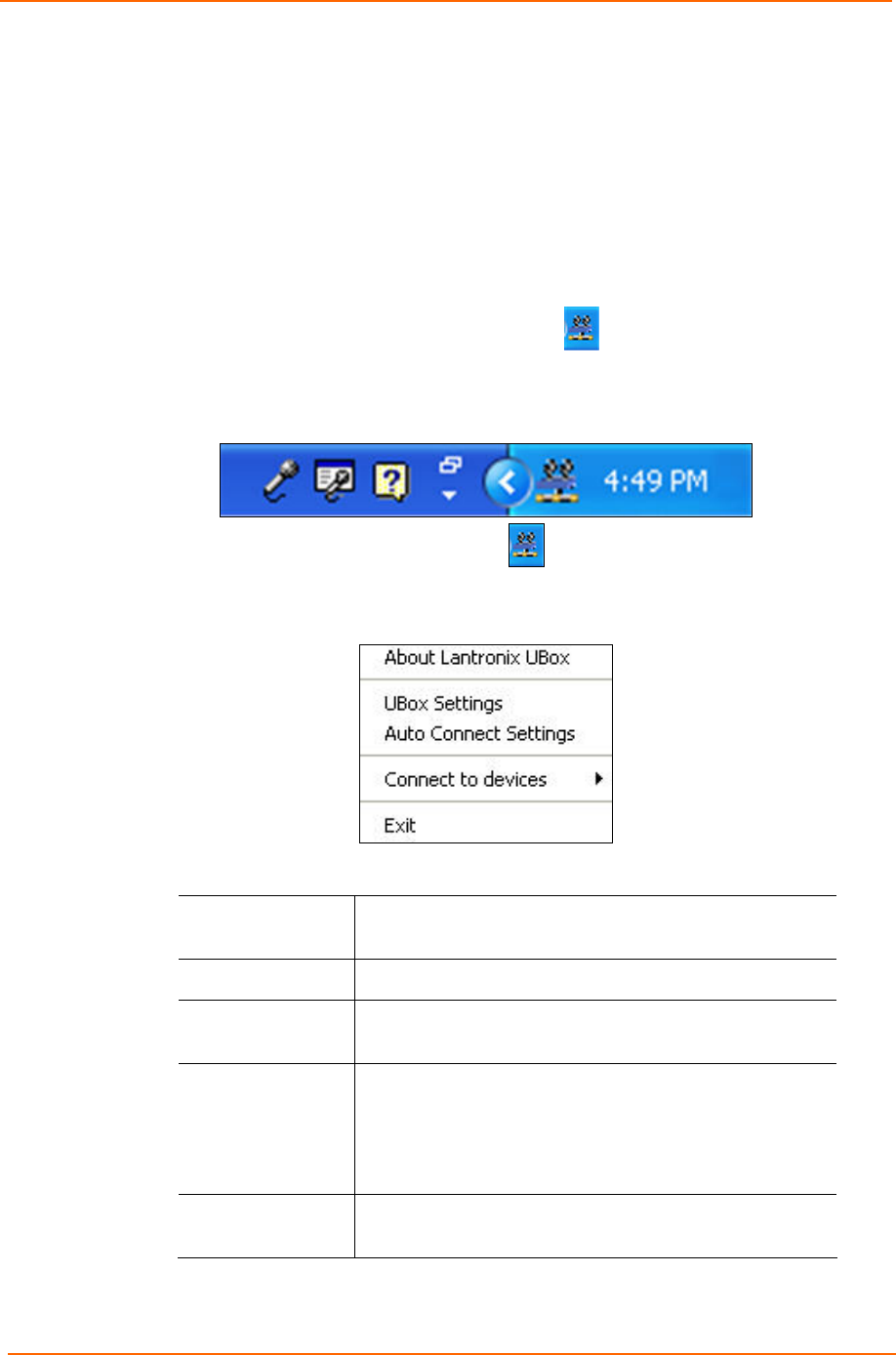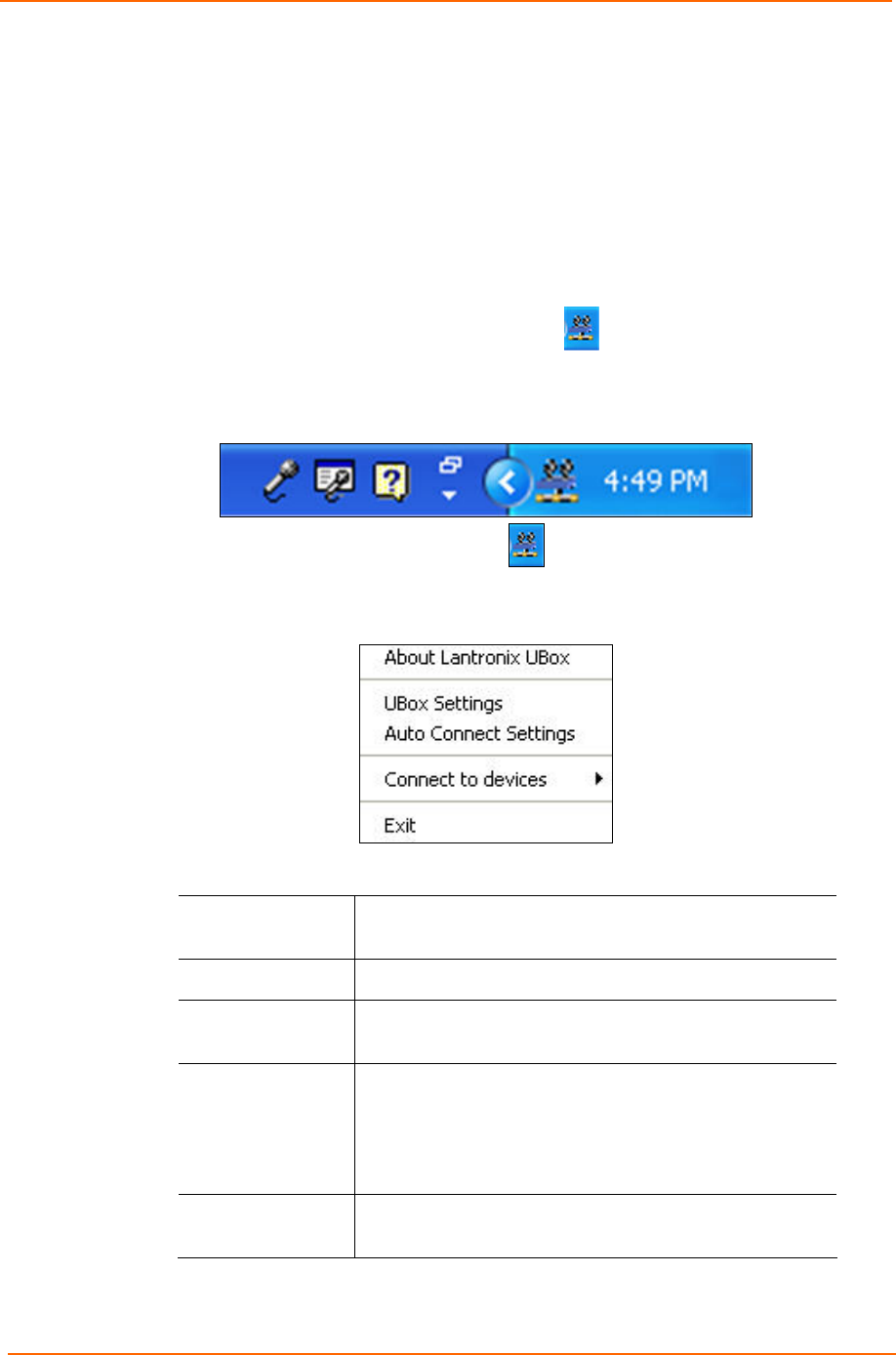
4: Using USB Devices on the Network
UBox User Guide 22
Using the UBox System Tray
The UBox System Tray on the Windows taskbar contains icons that enable you to
access the following functions quickly and easily:
Access the UBox settings.
Configure Auto Connect.
Connect to and disconnect from USB devices on your UBox.
To use the system tray:
1. Find the Lantronix UBox System Tray icon
. The System Tray is in the lower
right corner of your screen (next to the time).
Figure 4-4. System Tray
2. Right-click the UBox application icon . A menu displays.
Figure 4-5. System Tray Menu
3. Select the desired function:
About Lantronix
UBox
Opens a window that displays the currently installed
software version.
UBox Settings
Opens the Lantronix UBox application.
Auto Connect
Settings
Opens the Auto Connect window to configure your
printers for Auto Connect mode.
Connect to
devices
Allows you to connect to available USB devices. To
connect, select your device from the list. USB
devices connected to your computer have a check
mark next to them. USB Devices connected to other
computers do not show.
Exit
Quits the Lantronix UBox System Tray and disables
the Auto Connect feature.