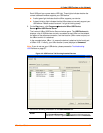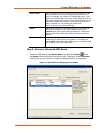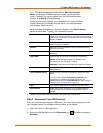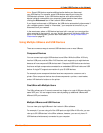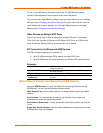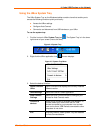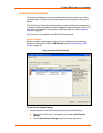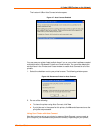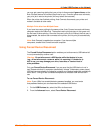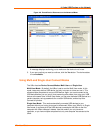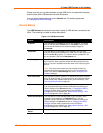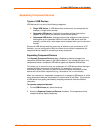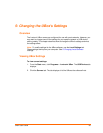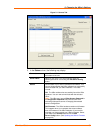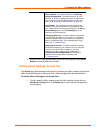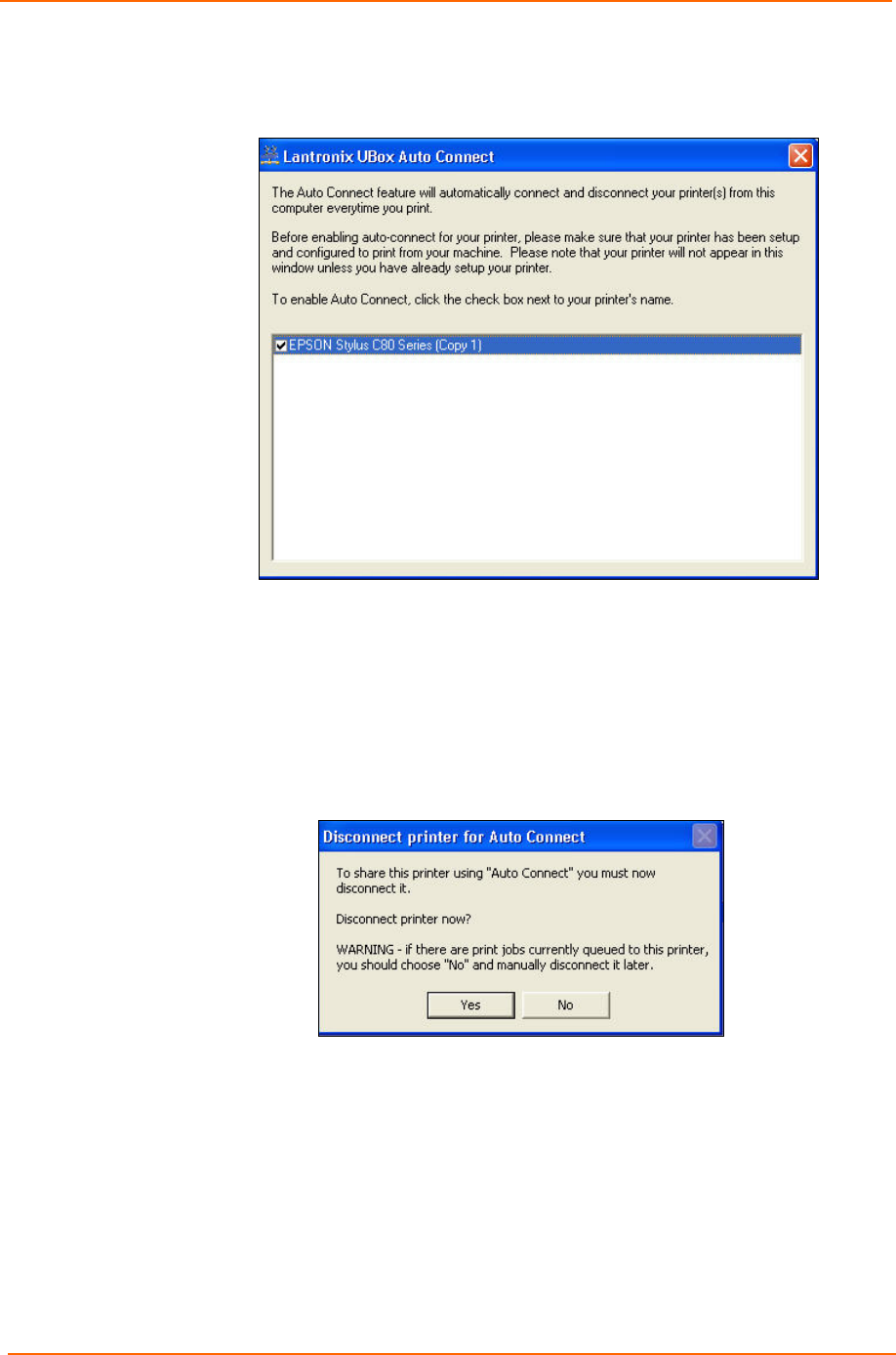
4: Using USB Devices on the Network
UBox User Guide 24
The Lantronix UBox Auto Connect window opens.
Figure 4-7. Auto Connect Enabled
You may see your printer listed multiple times if you or your printer's software created
multiple printers in Windows's Printers and Faxes window. You can either delete the
extra printers in the Printers and Faxes window or enable Auto Connect for all of the
printers.
1. Select the checkbox next to your printer’s name. The following window opens:
Figure 4-8. Disconnect Printer for Auto Connect
2. Do one of the following:
To share the printer using Auto Connect, click Yes.
If print jobs are in the queue for this printer, click No and disconnect once the
print jobs are processed.
Using Your Printer with Auto Connect
Now that you have set up your printer by means of Auto Connect, you are ready to
print. Just print your documents as you would normally. Depending on your printer,