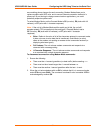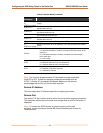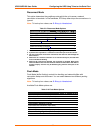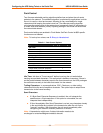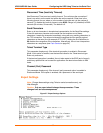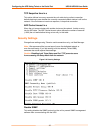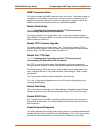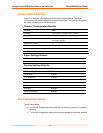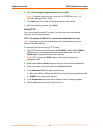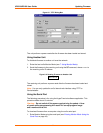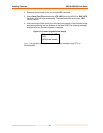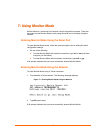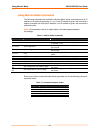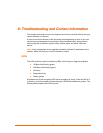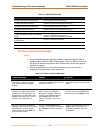39
6
6
:
:
U
U
p
p
d
d
a
a
t
t
i
i
n
n
g
g
F
F
i
i
r
r
m
m
w
w
a
a
r
r
e
e
This chapter explains how to obtain and update the unit’s firmware.
Obtaining Firmware
Obtain the most up-to-date firmware and release notes for the unit from the Lantronix
Web site (http://www.lantronix.com/) or by using anonymous FTP
(ftp://ftp.lantronix.com/).
Reloading Firmware
There are several ways to update the unit's internal operational code. Use
DeviceInstaller (the preferred way), TFTP, another unit, or the serial port. Another
option is to use the unit's internal web interface (CBXW*.COB) using TFTP or
DeviceInstaller.
Following are typical names for the files. Check the Lantronix Web site for the latest
versions and release notes.
UDS10
LTX*.ROM (Network)
LTX*.HEX (Serial)
UDS100
DLX*.ROM (Network)
DLX*.3HEX (Serial)
Using DeviceInstaller
1. Download the updated firmware files from http://www.lantronix.com/ or
ftp://ftp.lantronix.com/ and store them in a subfolder on your computer.
2. Click the Start button on the Task Bar and select Programs Æ Lantronix Æ
DeviceInstaller Æ DeviceInstaller. The DeviceInstaller window displays.
3. Click the Search the network for devices icon. The Search Network window
displays.
4. Once located by DeviceInstaller, highlight the device in the device list and click
the Upgrade button (which displays after you select the device). Select a custom
installation by specifying the individual files and clicking Next.
5. Click the Browse button to select the location of the firmware file being loaded,
then click Next.