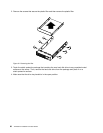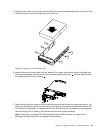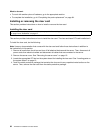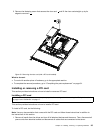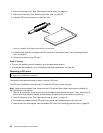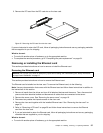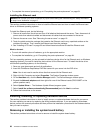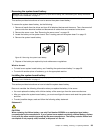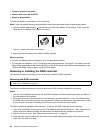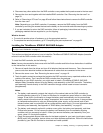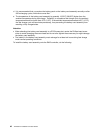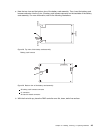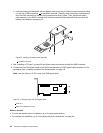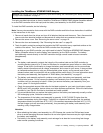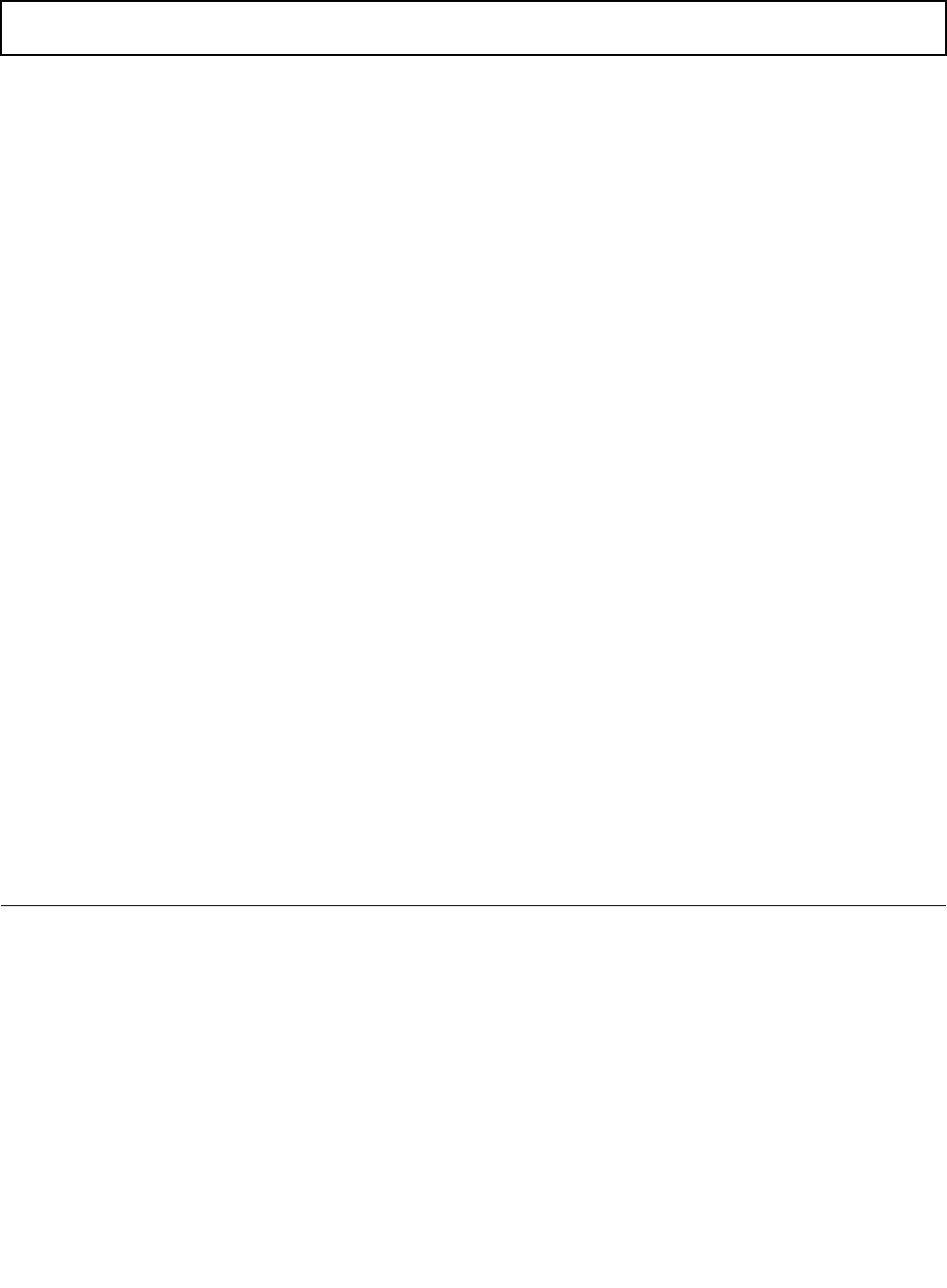
• To complete the removal procedure, go to “Completing the parts replacement” on page 64.
Installing the Ethernet card
Attention: Do not open your server or attempt any repair before reading and understanding the “Safety information”
on page iii
and “Guidelines” on page 17.
This section provides instructions on how to install the Ethernet card and how to install the Ethernet card
driver on Windows operating systems.
To install the Ethernet card, do the following:
1. Remove all media from the drives and turn off all attached devices and the server. Then, disconnect all
power cords from electrical outlets and disconnect all cables that are connected to the server.
2. Remove the server cover. See “Removing the server cover” on page 19.
3. Touch the static-protective package that contains the Ethernet card to any unpainted surface on the
outside of the server. Then, remove the Ethernet card from the package.
4. See “Installing a PCI card” on page 35 and follow those instructions to install the Ethernet card.
What to do next:
• To work with another piece of hardware, go to the appropriate section.
• To complete the installation, go to “Completing the parts replacement” on page 64
.
On Linux operating systems, you do not need to install any device driver for the Ethernet card; on Windows
operating systems, you need to install the device driver for the Ethernet card. To install the device driver
on Windows operating systems, do the following:
1. Save any open documents and exit all applications.
2. Insert the ThinkServer EasyStartup DVD that came with your server into the DVD drive.
Note: You do not need to use the driver disc that came with the Ethernet card.
3. Right-click My Computer and select Properties. The System Properties window opens.
4. On the Hardware tab, click the Device Manager button. The Device Manager window opens.
5. Expand the Network adapters and then right-click one of the Ethernet cards (PRO/1000PT or the
yellow question mark).
6. Select Update Driver.... The Hardware Update Wizard program opens.
7. Select Install the software automatically (Recommended) and click Next to continue.
8. Follow the instructions on the screen.
Installing, removing, or replacing hardware devices
This section provides instructions on how to install, remove, or replace hardware devices for your server.
You can maintain your server by replacing the failing hardware devices. If you are replacing a hardware
device, perform the removal procedure and then perform the installation procedure for the hardware device
that you want to replace.
Removing or installing the system board battery
This section provides instructions on how to remove or install the system board battery.
38 ThinkServer Installation and User Guide