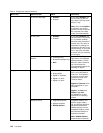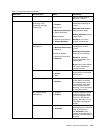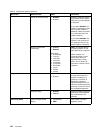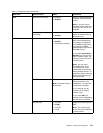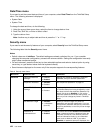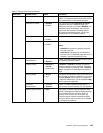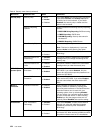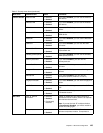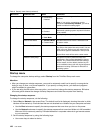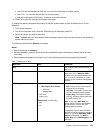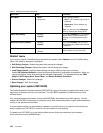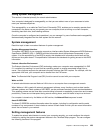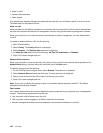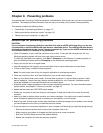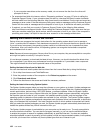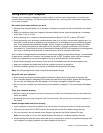Table 6. Security menu items (continued)
Menu item
Submenu item
Value
Comments
• Permanently
Disabled
an optional monitoring service from Absolute
Software.
Note: If you set the computrace module
activation to Permanently Disabled, you will be
unable to enable this setting again.
Secure Boot
• Disabled
• Enabled
Enables or disables UEFI Secure Boot feature.
Windows 8 operating system requires this feature
to be enabled.
Platform Mode
• Setup Mode
• User Mode
Specify the system operating mode.
Secure Boot Mode • Standard Mode
• Custom Mode
Indicates Secure Boot mode is standard mode
or custom mode.
Reset to Setup Mode
This option is used to clear the current platform
key and put the system into setup mode. You can
install your own platform key and customize the
Secure Boot signature databases in setup mode.
Secure Boot mode will be set to custom mode.
Secure Boot
Restore Factory Keys This option is used to restore all keys and
certicates in Secure Boot databases to factory
defaults. Any customized Secure Boot settings
will be erased, and the default platform key will
be re-established along with the original signature
databases including certicate for Windows 8
operating system.
Startup menu
To change the computer startup settings, select Startup from the ThinkPad Setup main menu.
Attention:
• After you change your startup sequence, you must be extremely careful not to specify a wrong device
during a copy, a save, or a format operation. If you specify a wrong device, your data and programs
might be erased or overwritten.
• If you are using the BitLocker drive encryption, you should not change the startup sequence. BitLocker
drive encryption detects the change of startup sequence and locks the computer from booting.
Changing the startup sequence
To change the startup sequence, do the following:
1. Select Boot or Network, then press Enter. The default boot list is displayed, showing the order in which
devices will be started up. Even devices that are not attached to or installed on your computer are listed.
• Use the Boot submenu to specify the startup sequence that runs when you turn on the power.
• Use the Network submenu to specify the startup sequence that runs when Wake on LAN is enabled.
Wake on LAN is commonly used by LAN administrators in corporate networks to get remote access
to your computer.
2. Set the startup sequence by using the following keys:
• Use cursor keys to select a device.
126 User Guide