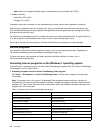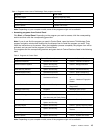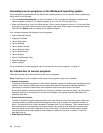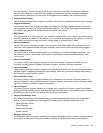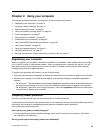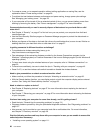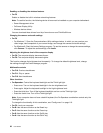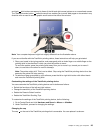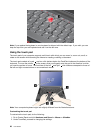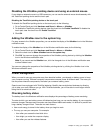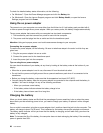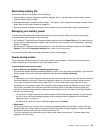Enabling or disabling the wireless features
• Fn+F5
Enable or disable the built-in wireless networking features.
Note: To use this function, the following device drivers must be installed on your computer beforehand:
– Power Management driver
– OnScreen Display Utility
– Wireless device drivers
You can download these drivers from http://www.lenovo.com/ThinkPadDrivers.
Changing the camera and audio settings
• Fn+F6
– For Windows 7: Open the Communications Utility settings window, in which you can preview your
video image, take a snapshot of your current image, and change the camera and audio settings.
– For Windows 8: Start the Lenovo Settings program. To use the camera or change the camera settings,
click Camera. To adjust the audio settings, click Audio.
Adjusting the brightness level of the computer display
• Fn+F8: The computer display becomes dimmer.
• Fn+F9: The computer display becomes brighter.
This function changes the brightness level temporarily. To change the default brightness level, change
the settings through the Power Manager program.
Multimedia controls
• Fn+F10: Previous track/scene
• Fn+F11: Play or pause
• Fn+F12: Next track/scene
Other functions
• Fn+Spacebar: Control the keyboard backlight and the ThinkLight light.
– Press once: Turn on the keyboard backlight in the low brightness level.
– Press again: Adjust the keyboard backlight to the high brightness level.
– Press the third time: Turn off the keyboard backlight and turn on the ThinkLight light.
– Press the fourth time: Turn off the ThinkLight light.
Note: If your computer does not have a backlit keyboard, the Fn+Spacebar combination controls only the
ThinkLight light.
To change the functionality of this combination, see “Cong menu” on page 116
.
• Fn+F3: Lock your computer.
• Fn+B: Has the same function as the Break key.
• Fn+P: Has the same function as the Pause key.
• Fn+S: Has the same function as the SysRq key.
• Fn+K: Has the same function as the ScrLK key.
22 User Guide