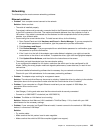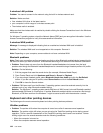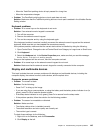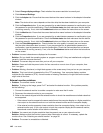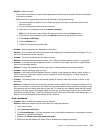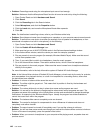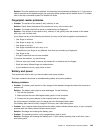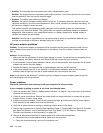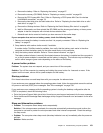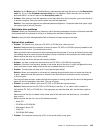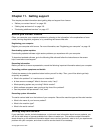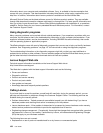c. Remove the battery. Refer to “Replacing the battery” on page 67.
d. Remove the memory (SO-DIMM). Refer to “Replacing a memory module” on page 69.
e. Remove the PCI Express Mini Card. Refer to “Replacing a PCI Express Mini Card for wireless
LAN/WiMAX connection” on page 78
.
f. Remove the hard disk drive and solid state drive. Refer to “Replacing the hard disk drive or solid
state drive” on page 72
.
g. Remove the Ultrabay devices. Refer to “Replacing the Serial Ultrabay Slim device” on page 92.
h. Wait for 30 seconds, and then reinstall the SO-DIMM and the known good battery or the ac power
adapter to test the computer with minimal devices attached rst.
i. Reinstall each device one at a time that you have removed in the earlier steps.
If your computer does not run on battery power, check the following items:
1. Remove and reseat the battery to make sure that it is properly connected. Refer to “Replacing the
battery” on page 67.
2. Swap batteries with another similar model, if available.
If another similar ThinkPad model is available, then verify that the battery pack works in the other
computer and that the battery pack for the other model works in this computer.
3. Verify the battery-status indicator. Refer to “Power status indicators” on page 9.
The battery-status indicator is normally illuminated whenever the battery is installed and the computer is
on, or the ac power adapter is connected and the battery is charging. This indicator may be blinking or
solid in either orange or green color depending on the status of the battery.
A power button problem
Problem: The system does not respond, and you cannot turn off the computer.
Solution: Turn off the computer by pressing and holding the power button for 4 seconds or more. If the
system is still not reset, remove the ac power adapter and the battery.
Startup problems
Print these instructions now and keep them with your computer for reference later.
If you receive an error message before the operating system loads, follow the appropriate corrective actions
for power-on self-test (POST) error messages. See “Error messages” on page 138.
If you receive an error message while the operating system is loading the desktop conguration after the
POST is completed, check the following items:
• Go to the Lenovo Support Web site at http://www.lenovo.com/support and search for the error message.
• Go to the Microsoft Knowledge Base homepage at http://support.microsoft.com/ and search for the error
message.
Sleep and hibernation problems
• Problem: The computer enters sleep mode unexpectedly.
Solution: If the microprocessor overheats, the computer automatically enters sleep mode to allow the
computer to cool and to protect the microprocessor and other internal components. Check the settings
for sleep mode.
• Problem: The computer enters sleep mode (the sleep indicator turns on) immediately after the power-on
self-test.
Solution: Make sure that:
Chapter 10. Troubleshooting computer problems 151