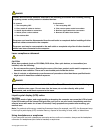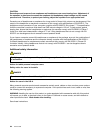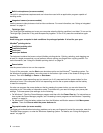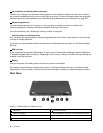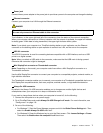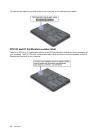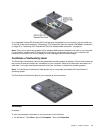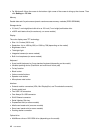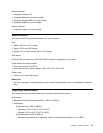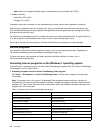1 Power jack
Connect the ac power adapter to the power jack to provide ac power to the computer and charge the battery.
2 Ethernet connector
Connect your computer to a LAN through the Ethernet connector.
DANGER
To avoid the risk of electrical shock, do not connect the telephone cable to the Ethernet connector.
You can only connect an Ethernet cable to this connector.
Two indicators, to the upper right and left of the connector, show the status of the network connection.
When your computer connects to a LAN and a session with the network is available, the upper left indicator
is steady green. While data is being transmitted, the upper right indicator blinks yellow.
Note: If you attach your computer to a ThinkPad docking station or port replicator, use the Ethernet
connector on the docking station or port replicator to connect to a LAN, not the one on the computer.
3 USB 3.0 connector
The USB 3.0 connector is used for connecting devices compatible with a USB interface, such as a USB
printer or a digital camera.
Note: When you attach a USB cable to the connector, make sure that the USB mark is facing upward.
Otherwise the connector might be damaged.
4 Mini DisplayPort connector or Thunderbolt connector
Note: Depending on the model, your computer could have either a Mini DisplayPort connector or a
Thunderbolt connector.
Use the Mini DisplayPort connector to connect your computer to a compatible projector, external monitor, or
high-denition television.
The Thunderbolt connector enables you to connect your computer to a Thunderbolt compatible device or a
Mini DisplayPort compatible device, such as a projector, external monitor, or high-denition television.
5 Always On USB connector
By default, the Always On USB connector enables you to charge some mobile digital devices and
smartphones when your computer is in sleep or hibernation mode.
If you want to charge these devices when your computer is turned off, do the following:
1. Connect the computer to an ac power supply.
2. Go to ThinkPad Setup and enable Always On USB Charge in off mode. For more information, see
“Cong menu” on page 116.
3. Do one of the following:
• For Windows 7: Start the Power Manager program and click the Global Power Settings tab. Then
select the Enable Always On USB check box.
• For Windows 8: Press the Windows key to go to the Start screen. Click Lenovo Settings ➙ Power.
Then select the Enable when the computer is off check box.
Chapter 1. Product overview 7