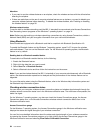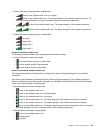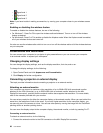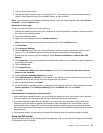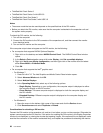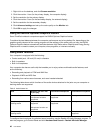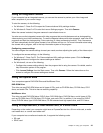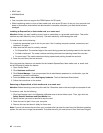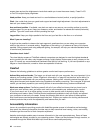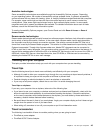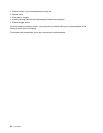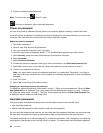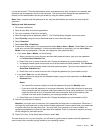• SDXC card
• MultiMediaCard
Notes:
• Your computer does not support the CPRM feature for SD cards.
• While transferring data to or from a ash media card, such as an SD card, do not put your computer into
sleep or hibernation mode before the data transfer is complete; otherwise, your data could become
damaged.
Installing an ExpressCard, a ash media card, or a smart card
Attention: Before you start installing a card, touch a metal table or a grounded metal object. This action
reduces any static electricity from your body. The static electricity could damage the card.
To install a card, do the following:
1. Locate the appropriate type of slot for your card. See “Locating computer controls, connectors, and
indicators” on page 1.
2. Make sure that the card is correctly oriented:
• For ExpressCard: The notched edge of the card is facing upward and pointing toward to the card slot.
• For ash media card: The metal contacts are facing downward and pointing toward the card slot.
• For smart card: The metal contacts are facing upward and pointing toward the card slot.
3. Press the card rmly into the card slot.
If the plug-and-play feature is not enabled for the installed ExpressCard, ash media card, or smart card,
do the following to enable the feature:
1. Open Control Panel.
2. Click Hardware and Sound.
3. Click Device Manager. If you are prompted for an administrator password or conrmation, type the
password or provide conrmation.
4. From the Action menu, select Add legacy hardware. The Add Hardware Wizard starts.
5. Follow the instructions on the screen.
Removing an ExpressCard, a ash media card, or a smart card
Attention: Before removing a card, stop the card rst. Otherwise, data on the card might be corrupted or lost.
To remove a card, do the following:
1. Click the triangular icon in the Windows notication area to show hidden icons. Then, right-click the
Safely Remove Hardware and Eject Media icon.
2. Select the item you want to remove to stop the card.
3. Press the card to eject it from your computer.
4. Remove the card and store it safely for future use.
Note: If you do not remove the card from your computer after you eject the card from the Windows operating
system, the card can no longer be accessed. To access the card, you must remove it rst, then insert it again.
42 User Guide