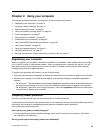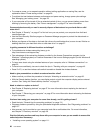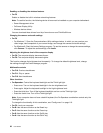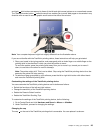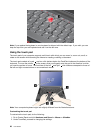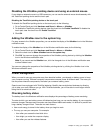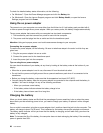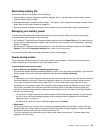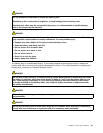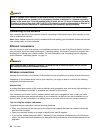Note: If you replace the keyboard, a new keyboard is shipped with the default cap. If you wish, you can
keep the cap from your old keyboard and use it on the new one.
Using the touch pad
The touch pad of your computer supports multi-touch with which you can zoom in, zoom out, scroll, or
rotate on the screen while browsing the Internet or reading or editing a document.
The touch pad consists of a pad 1 and two click buttons below the TrackPoint buttons at the bottom of the
keyboard. To move the pointer 4 on the screen, slide your ngertip over the pad in the direction in which
you want the pointer to move. The functions of the left 3 and right 2 click buttons correspond to those of
the left and right mouse buttons on a conventional mouse.
Note: Your computer keyboard might look slightly different from the illustration above.
Customizing the touch pad
To customize the touch pad, do the following:
1. Go to Control Panel and click Hardware and Sound ➙ Mouse ➙ UltraNav.
2. Under TouchPad, proceed to changing the settings.
26 User Guide