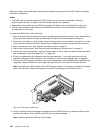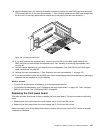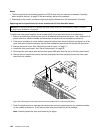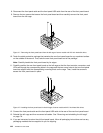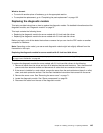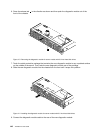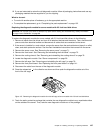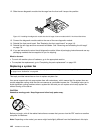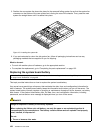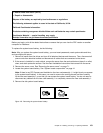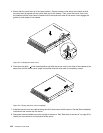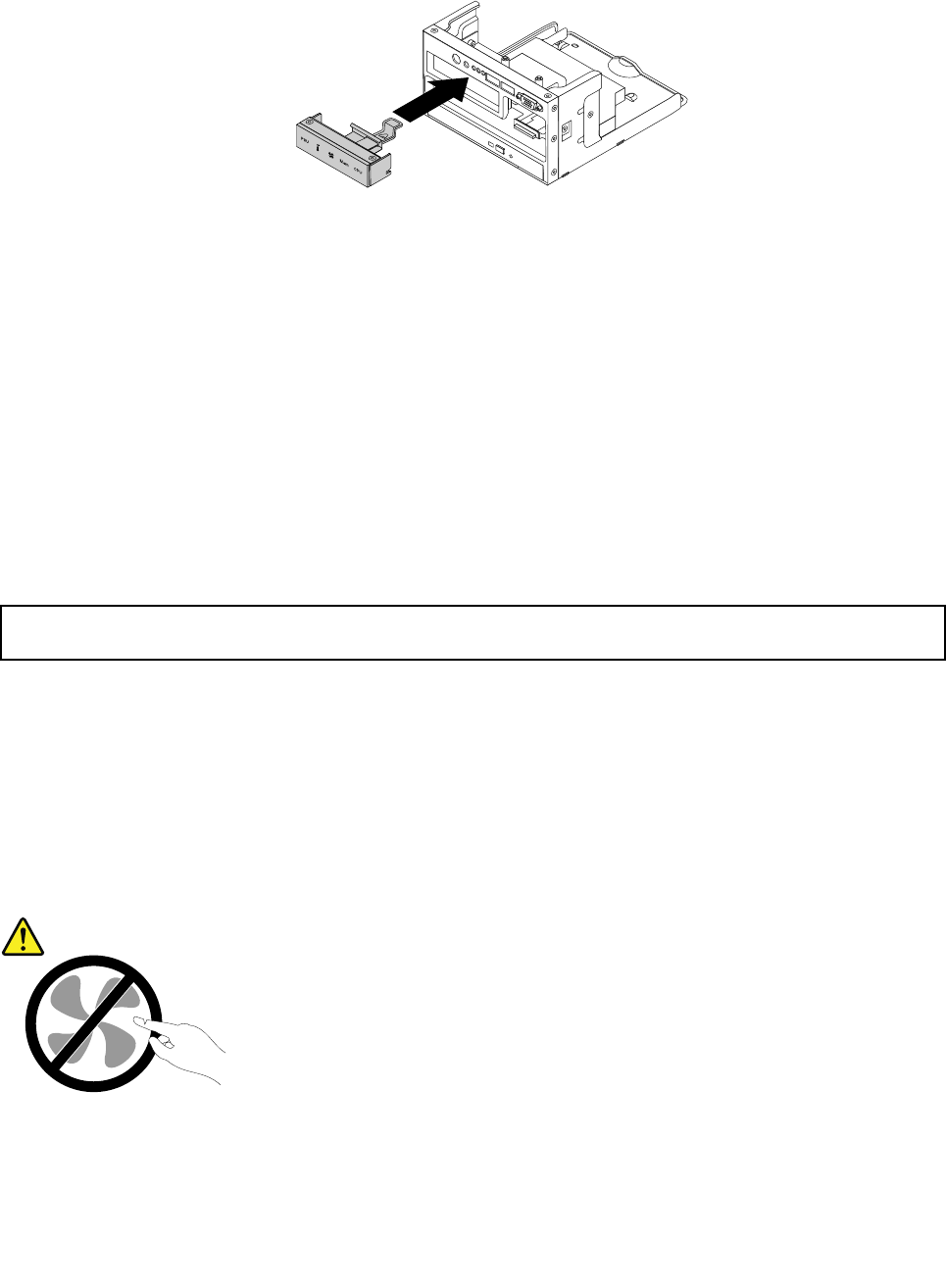
12. Slide the new diagnostic module into the cage from the front until it snaps into position.
Figure 116. Installing the diagnostic module into the left cage of server models with 2.5-inch hard disk drives
13. Connect the diagnostic module cable to the rear of the new diagnostic module.
14. Reinstall the front panel board. See “Replacing the front panel board” on page 141.
15. Reinstall the left cage and then reconnect all cables. See “Removing and reinstalling the left cage”
on page 78.
16. If you are instructed to return the old diagnostic module, follow all packaging instructions and use any
packaging materials that are supplied to you for shipping.
What to do next:
• To work with another piece of hardware, go to the appropriate section.
• To complete the replacement, go to “Completing the parts replacement” on page 152.
Replacing a system fan
Attention: Do not open your server or attempt any repair before reading and understanding “Safety information”
on page iii
and “Guidelines” on page 69.
This topic provides instructions on how to replace a system fan.
Your server supports six hot-swap system fans with redundancy, which means that ve system fans can
provide adequate cooling while the extra one serves as a redundant system fan. This design helps you to
avoid signicant cooling problems when a system fan fails and you can replace a hot-swap system fan
without turning off the server.
CAUTION:
Hazardous moving parts. Keep ngers and other body parts away.
Before you begin, print all the related instructions or ensure that you can view the PDF version on another
computer for reference.
Note: Depending on the model, your server might look slightly different from the illustrations in this topic.
148 ThinkServer User Guide