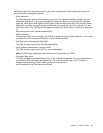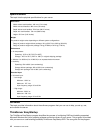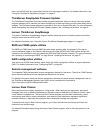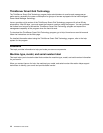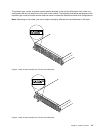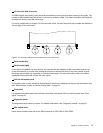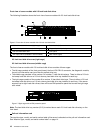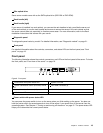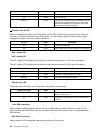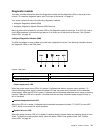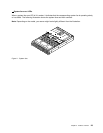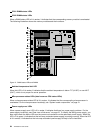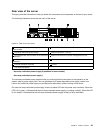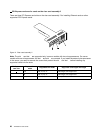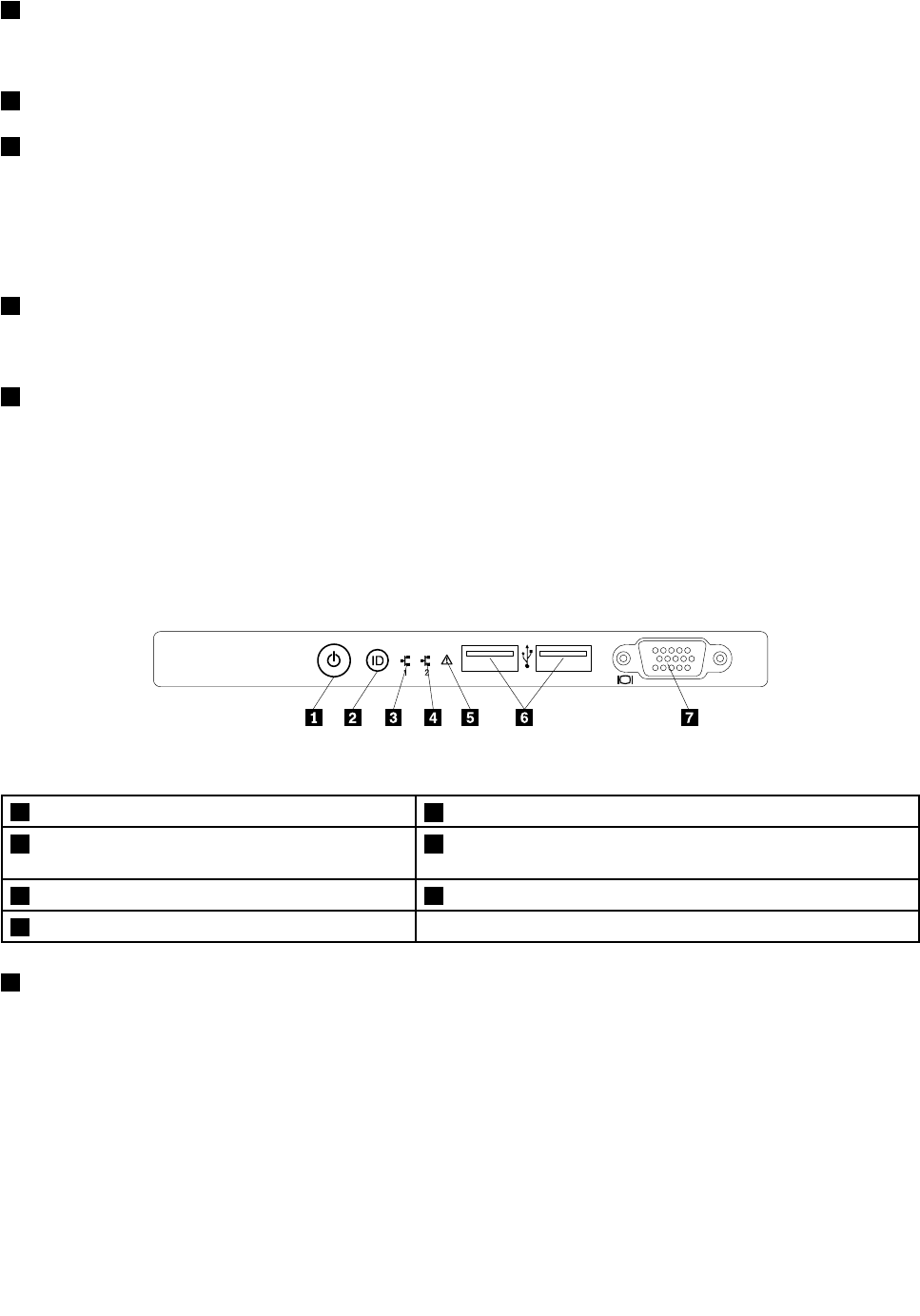
4 Slim optical drive
Some server models come with a slim SATA optical drive (DVD-RW or DVD-ROM).
5 Rack handle (left)
8 Rack handle (right)
If your server is installed in a rack cabinet, you can use the rack handles to help you slide the server out
of the rack cabinet; or use the rack handles and screws to secure the server in the rack cabinet so that
the server cannot slide out, especially in vibration-prone areas. For more information, refer to the Rack
Installation Instructions that comes with your server.
6 Diagnostic panel
The diagnostic panel varies by model. For detailed information, see “Diagnostic module” on page 21
.
7 Front panel
For detailed information about the controls, connectors, and status LEDs on the front panel, see “Front
panel” on page 19.
Front panel
The following illustration shows the controls, connectors, and LEDs on the front panel of the server. To locate
the front panel, see “Front view of the server” on page 16.
ID
Figure 8. Front panel
1 Power switch with power status LED
5 System error LED
2 System identication button (ID button) with ID
LED
6 Front USB connectors (2)
3 Network Interface Controller (NIC) 1 status LED 7 VGA DB-15 connector
4 NIC 2 status LED
1 Power switch with power status LED
You can press the power switch to turn on the server when you nish setting up the server. You also can
hold the power switch for several seconds to turn off the server if you cannot turn off the server from the
operating system. See Chapter 4 “Turning on and turning off the server” on page 51. The power status LED
helps you to determine the current power status.
Chapter 3. Product overview 19