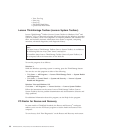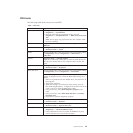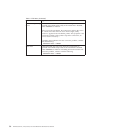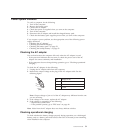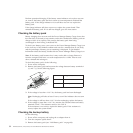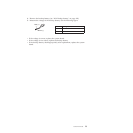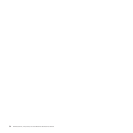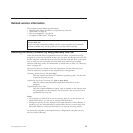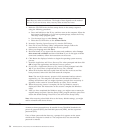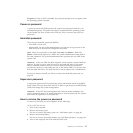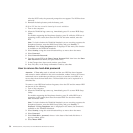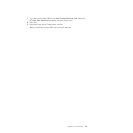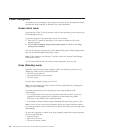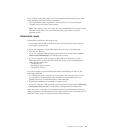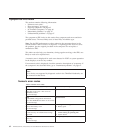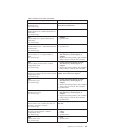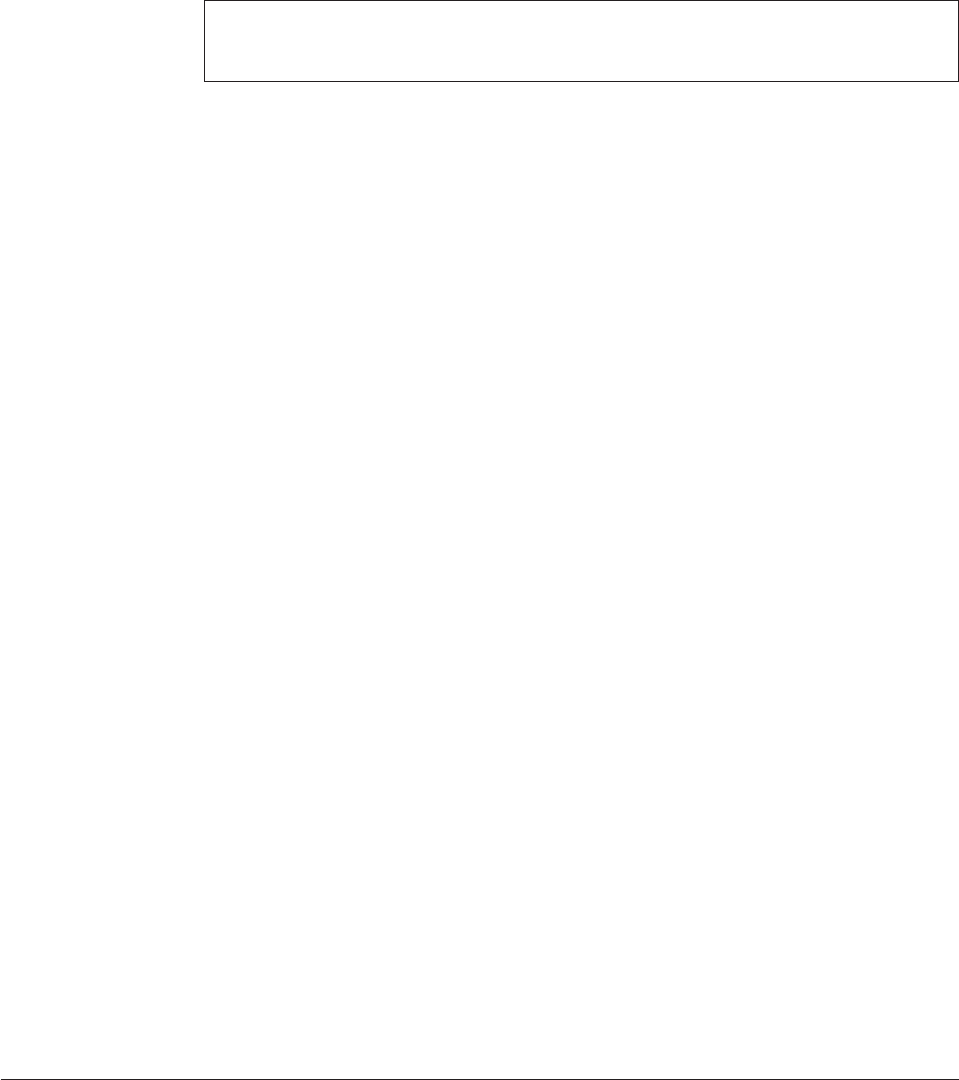
1. Make the CD/DVD drive the first startup device in the startup sequence
using the following procedure:
a. Press and hold down the F1 key, and then turn on the computer. When the
logo screen is displayed or if you hear repeating beeps, release the F1 key.
The Setup Utility program opens.
b. Use the arrow keys to select Startup → Boot.
c. Select the CD/DVD drive as the 1st Boot Device.
2. Insert the Operating System Recovery Disc into the DVD drive.
3. Press F10 to save the Setup Utility configuration changes. Follow the
instructions on the screen to begin the recovery process.
4. Select your language and click Next.
5. Read the license. If you agree with the terms and conditions, select I accept
these terms and conditions and then click Next. If you do not agree with the
terms and conditions, follow the instructions on the screen.
6. Click Yes in the displayed window to begin the operating system recovery
process.
7. Insert the Applications and Drivers Recovery Disc when prompted and then click
OK to begin the applications and drivers recovery process.
8. If you have a Supplemental Recovery Disc, insert it when prompted and click
Yes. If you do not have a Supplemental Recovery Disc, click No.
9. When all of the data has been copied from the last disc in the set and has
been processed, remove the disc and restart the computer.
Note: The rest of the recovery process is fully automated and no action is
required by you. The computer will restart into the Microsoft Windows
desktop several times and you might experience periods when no activity is
apparent on the screen for several minutes at a time. This is normal.
10. When the recovery process is complete, the Set Up Windows screen is
displayed. Follow the instructions on the screen to complete the Windows
setup.
11. After you have completed the Windows setup, you might want to restore the
original startup sequence. Start the Setup Utility program and then press F9 to
restore the default settings. Press F10 to save and exit the Setup Utility.
Note: After restoring a hard disk drive to the factory default settings, you might
need to reinstall some device drivers.
Passwords
As many as three passwords may be needed for any ThinkPad Notebook: the
power-on password (POP), the hard-disk password (HDP), and the supervisor
password (SVP).
If any of these passwords has been set, a prompt for it appears on the screen
whenever the computer is turned on. The computer does not start until the
password is entered.
Note: Recovery takes several hours. The length of time depends on the method
you use. If you use recovery discs, recovery takes at least five hours.
56 ThinkPad SL410, L410, SL510, and L510 Hardware Maintenance Manual