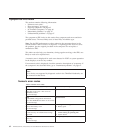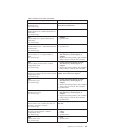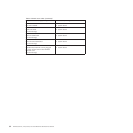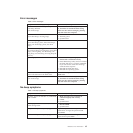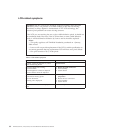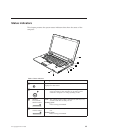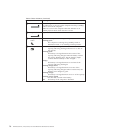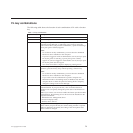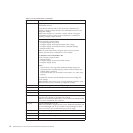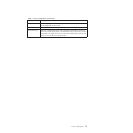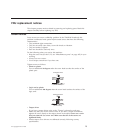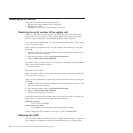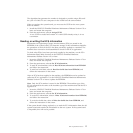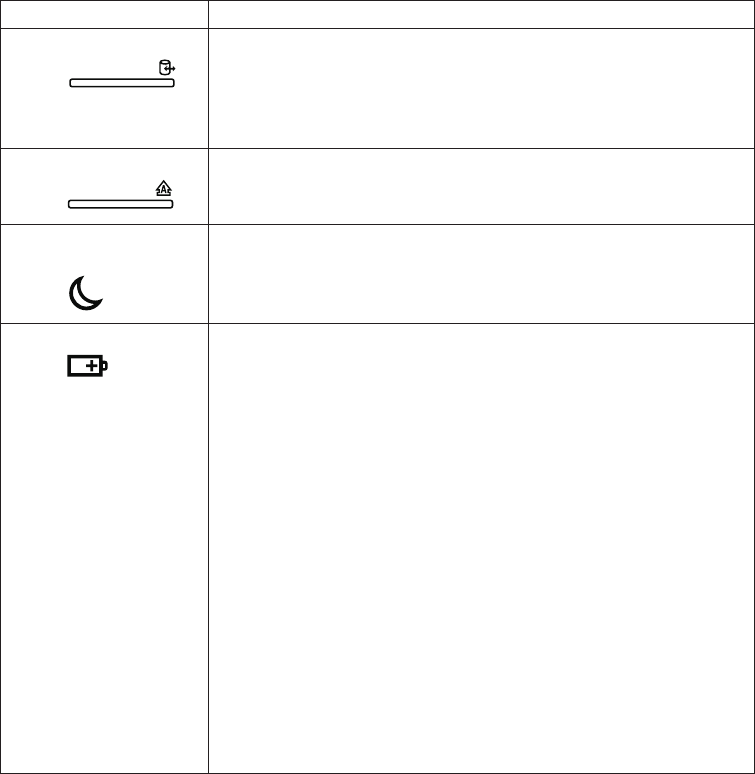
Table 6. Status indicators (continued)
Indicator Meaning
5 Device access
Data is being read from or written to the hard disk drive. When
this indicator is on, do not put the computer into sleep (standby)
mode or turn off the computer.
Note: Do not move the computer while this indicator is on.
Sudden physical shock could cause drive errors.
6 Caps lock
Caps Lock mode is enabled.
7 Sleep (Standby)
status
Green: The computer is in sleep (standby) mode.
Blinking green:
The computer is entering sleep (standby) mode or
hibernation mode, or is resuming normal operation.
8 Battery status
Green: The battery is charged between 80% to 100% of the
capacity, and being discharged between 0% to 80% of
the capacity.
Blinking green:
The battery is charged between 20% to 80% of the
capacity, and being charged. When the battery reaches
80% charge, blinking stops, but the charging might
continue until the battery is 100% charged.
Orange:
The battery is charged between 5% and 20% of the
capacity, and being discharged.
Blinking orange (slow):
The battery is charged between 5% to 20% of the
capacity, and being charged. When it reaches 20%, the
blinking color changes to green.
Blinking orange:
The battery is charged between 0% to 5% of the capacity.
Blinking orange (rapid):
An error has occurred in the battery.
Off: The battery of the computer is detached.
70 ThinkPad SL410, L410, SL510, and L510 Hardware Maintenance Manual