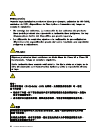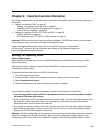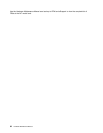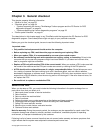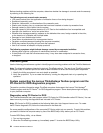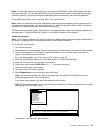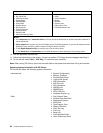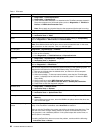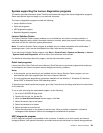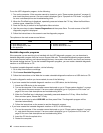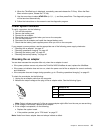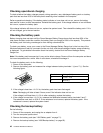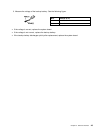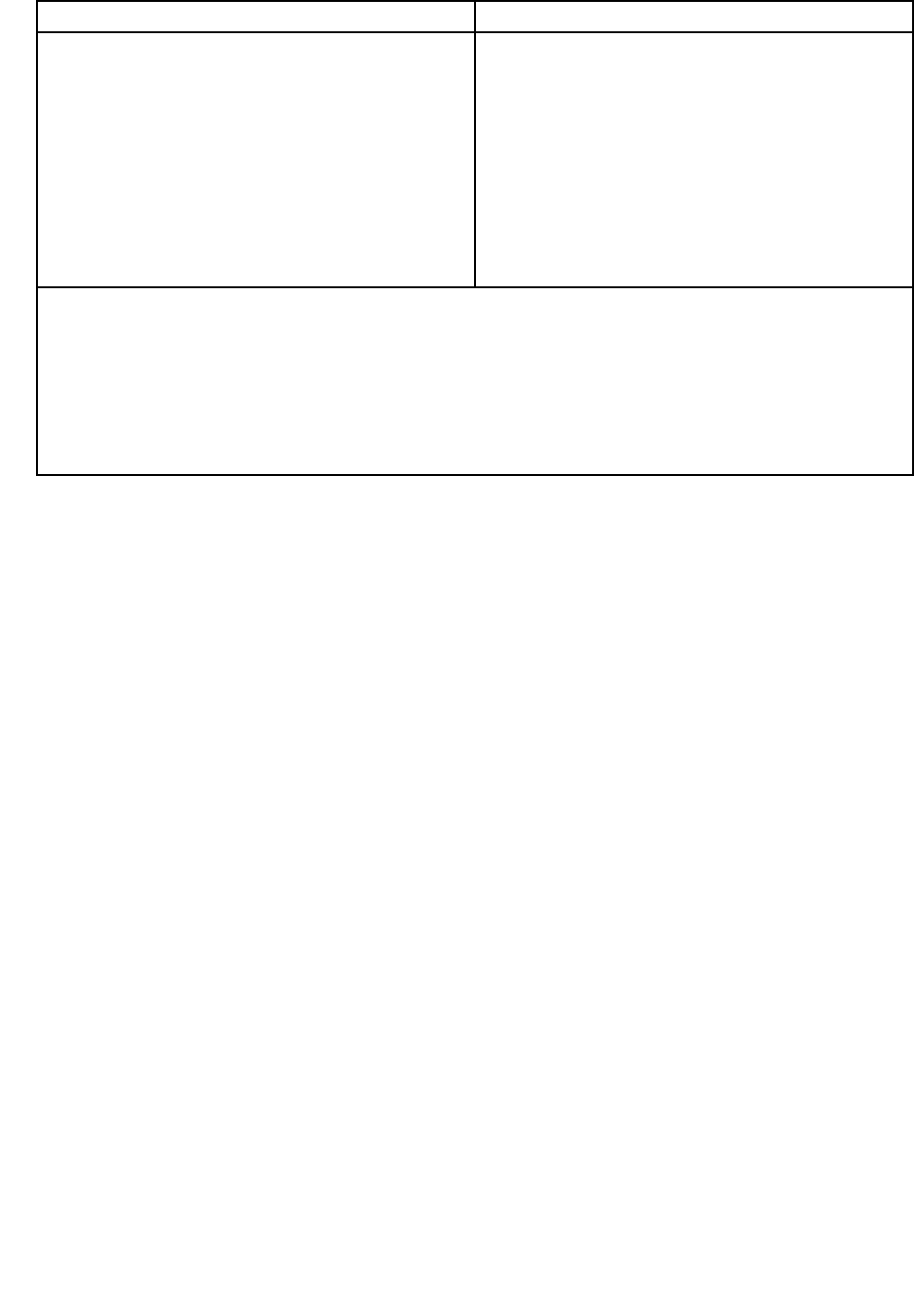
Diagnostics Interactive Tests
• Run Normal Test
• Run Quick Test
• CPU/Coprocessor
• Systemboard
• Video Adapter
• Fixed Disks
• Diskette Drives
• Other Devices
• ThinkPad Devices
• Communication
• Wireless LAN
• Advanced Memory Tests
• Keyboard
• Video
• Internal Speaker
• Mouse
• Diskette
• System Load
• Optical Drive Test
• Intel WLAN Radio Test
Notes:
• In the Keyboard test in Interactive Tests, the Fn key should be held down for at least 2 seconds; otherwise, it
cannot be sensed.
• Video Adapter test supports only the LCD display on the ThinkPad Notebook. If you have an external monitor
attached to your computer, detach it before running PC-Doctor for DOS.
• To test Digital Signature Chip, the security chip must be set to Active.
• To test Serial Ports or Parallel Ports, the ThinkPad Notebook must be attached to the docking station.
10. Run the applicable function test.
11. Follow the instructions on the screen. If there is a problem, PC-Doctor shows messages describing it.
12. To exit the test, select Quit — Exit Diag. To cancel the test, press Esc.
Note: After running PC-Doctor, check the time and date on the system and reset them if they are incorrect.
Detecting system information with PC-Doctor
PC-Doctor can detect the following system information:
Hardware Info
• System Conguration
• Memory Contents
• Physical Disk Drives
• Logical Disk Drives
• VGA Information
• IDE Drive Info
• PCI Information
• PNPISA Info
• SMBIOS Info
• VESA LCD Info
• Hardware Events Log
Utility • Run External Tests
• Surface Scan Hard Disk
• Benchmark System
• DOS Shell
• Tech Support Form
• Battery Rundown
• View Test Log
• Print Log
• Save Log
• Full Erase Hard Drive
• Quick Erase Hard Drive
36 Hardware Maintenance Manual