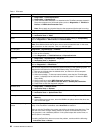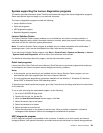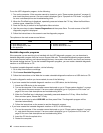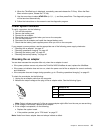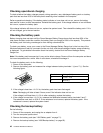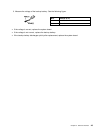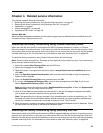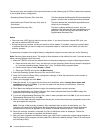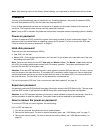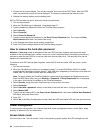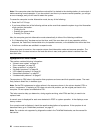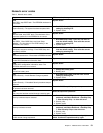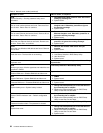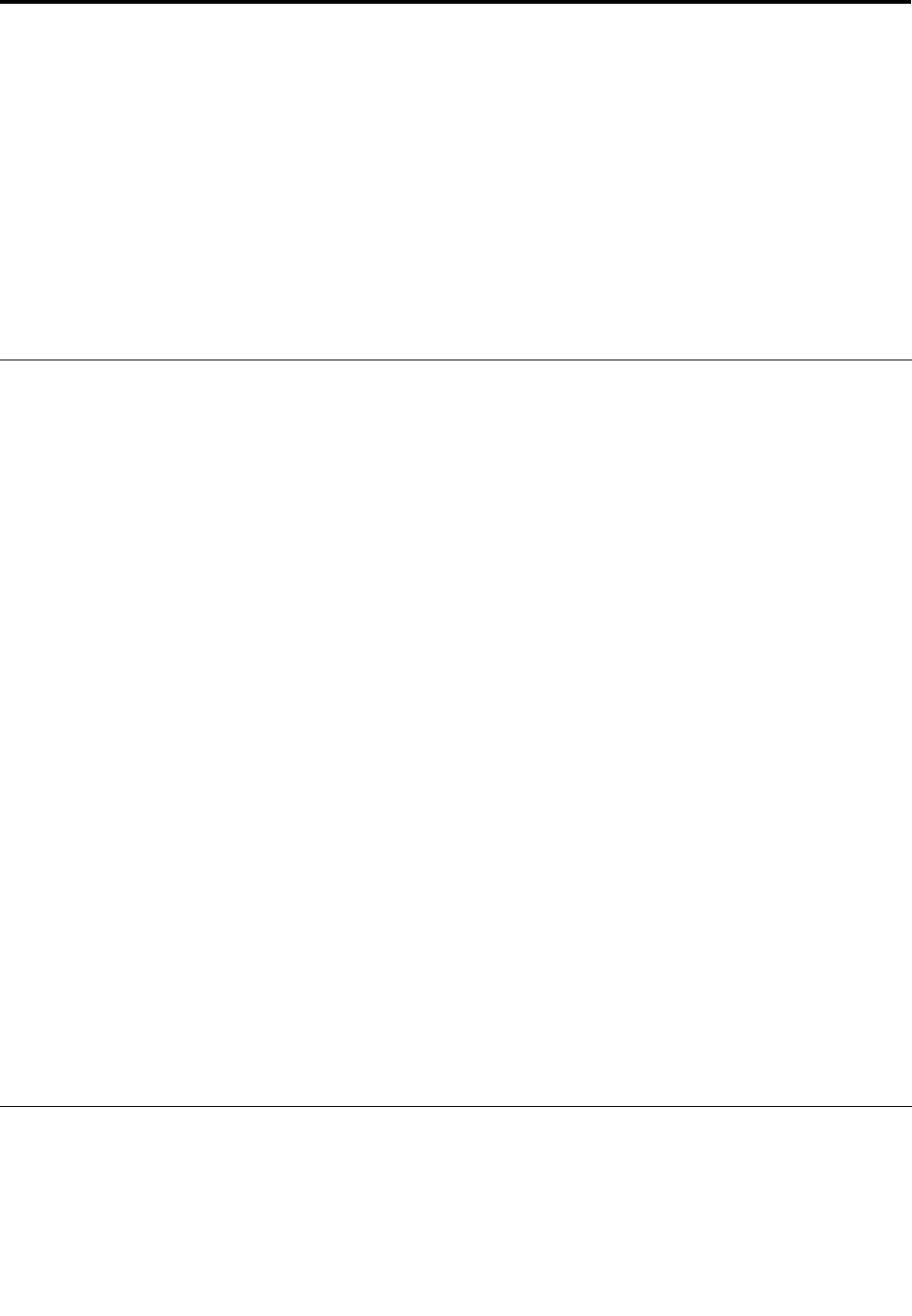
Chapter 4. Related service information
This chapter presents following information:
• “Restoring the factory contents by using Product Recovery discs” on page 45
• “Restoring the factory contents by using Recovery Disc Set” on page 45
• “Passwords” on page 47
• “Power management” on page 48
• “Symptom-to-FRU index” on page 50
Service Web site:
When the latest maintenance diskette and the system program service diskette become available, they will
be posted on http://support.lenovo.com.
Restoring the factory contents by using Product Recovery discs
When the hard disk drive (HDD) or solid state drive (SSD) is replaced because of a failure, no Product
Recovery program is on the new drive. In this case, you must use the recovery discs for the computer. Order
the recovery discs and the drive at the same time so that you can recover the new drive with the pre-installed
software when they arrive. For information on which discs to order, see “Recovery discs” on page 249
.
To install the factory contents by using Product Recovery discs, do the following:
Note: Recovery takes several hours. The length of time depends on the method you use. If you use recovery
discs, recovery takes at least ve hours.
1. Insert the bootable Start Recovery Disc into the DVD drive.
2. Select your language and click Next.
3. Read the license. If you agree with the terms, select I accept these terms and conditions and then
click Next.
4. Insert the Operating System Recovery Disc when prompted and click Yes to begin the operating
system recovery process.
5. Insert the Product Recovery Disc when prompted and click OK.
6. If you have a Supplemental Recovery Disc, insert it when prompted and click Yes. If you do not
have a Supplemental Recovery Disc, click No.
Note: Not all recovery disc sets come with a Supplemental Recovery Disc. If there is a Supplemental
Recovery Disc, it will be clearly marked as such.
7. When all of the data has been copied from the last disc in the set, a message is displayed prompting
you to restart the computer. Remove the disc and then click Yes.
Note: The remainder of the recovery process is fully automated and no action is required by you. The
computer will restart into the Windows desktop several times and you might experience periods when
no activity is apparent on the screen for several minutes at a time. This is normal.
8. When the recovery process is complete, the Welcome to Microsoft Windows screen is displayed. Follow
the instructions on the screen to complete the Windows setup.
Restoring the factory contents by using Recovery Disc Set
When the hard disk drive (HDD) or solid state drive (SSD) is replaced because of a failure, no product recovery
program is on the new drive. In this case, you must use the Recovery Disc Set for the computer. Order the
Recovery Disc Set and the drive at the same time so that you can recover the new drive with the pre-installed
software when they arrive. For information on which discs to order, see “Recovery discs” on page 249
.
© Copyright Lenovo 2010, 2012
45