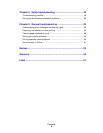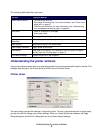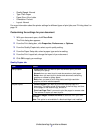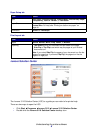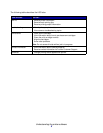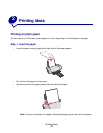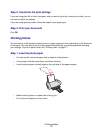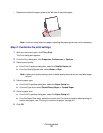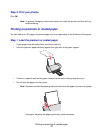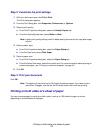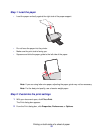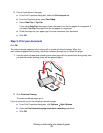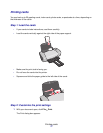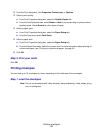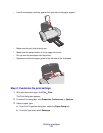Printing photos
12
• Squeeze and slide the paper guide to the left side of the photo paper.
Note: If you are using letter size paper, adjusting the paper guide may not be necessary.
Step 2: Customize the print settings
1 With your document open, click File Print.
The Print dialog box appears.
2 From the Print dialog box, click Properties, Preferences, or Options.
3 Select a print quality:
a From Print Properties dialog box, select the Quality/Copies tab.
b From the Quality/Speed area, select Better or Best.
Note: Higher print quality settings result in better quality documents, but may take longer
to print.
4 Select a paper type:
a From Print Properties dialog box, select the Paper Setup tab.
b From the Type area, select Photo/Glossy Paper or Coated Paper.
5 Select a paper size:
a From Print Properties dialog box, select the Paper Setup tab.
b From the Paper Size menu, select the correct size. For more information about printing on
custom size paper, see “Printing on custom size paper” on page 40.
6 Click OK.