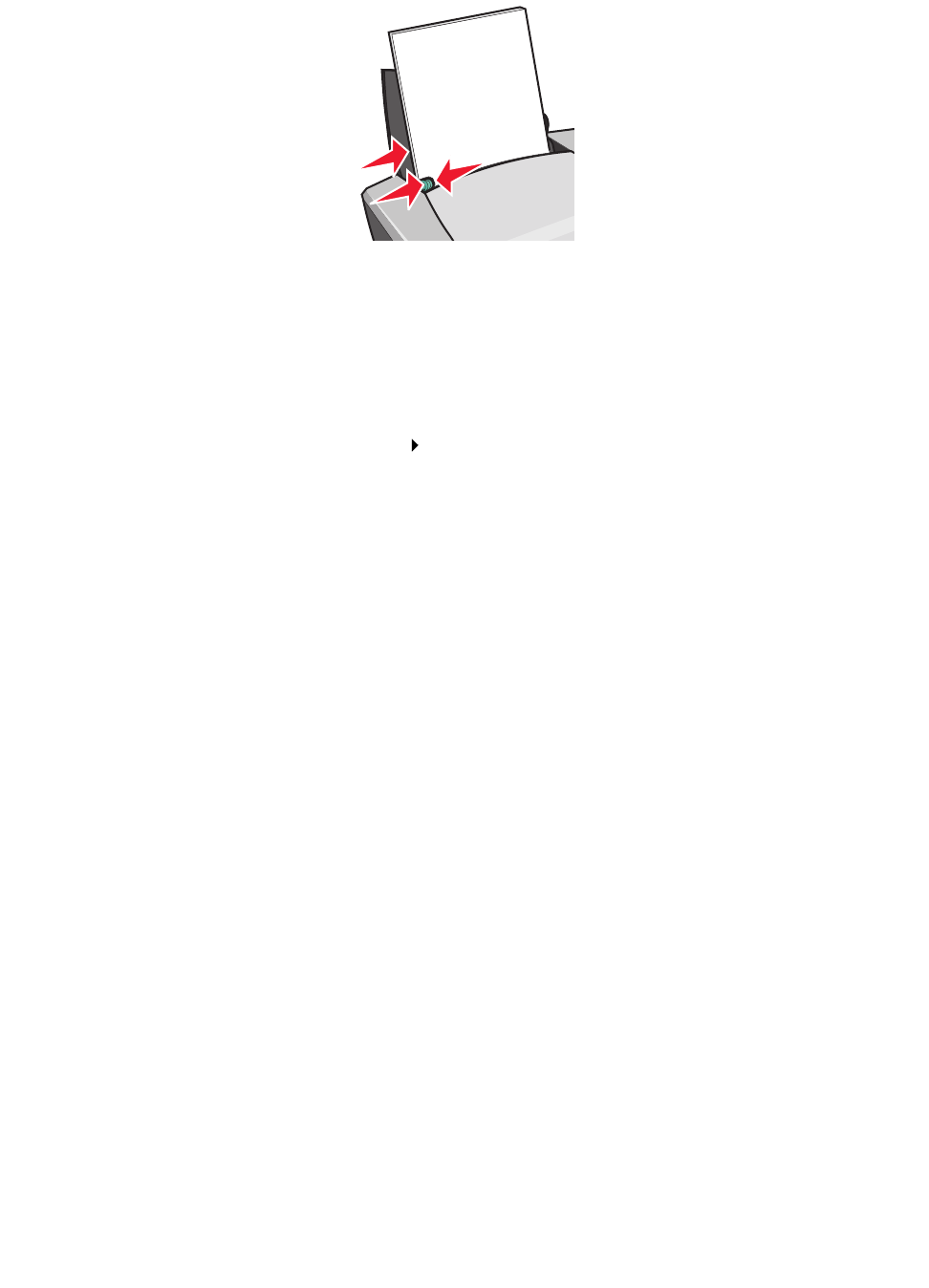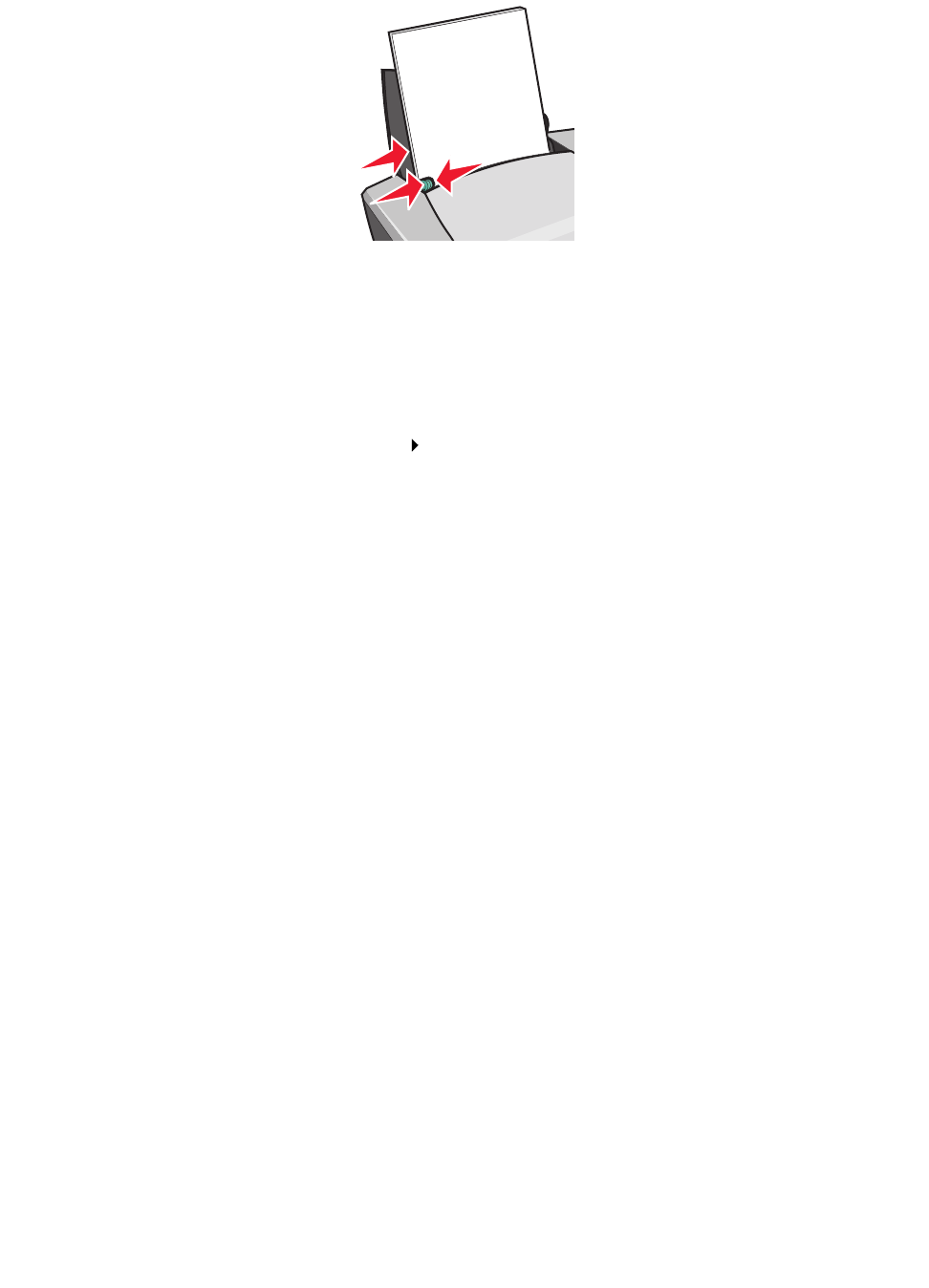
Printing iron-on transfers
33
• Squeeze and slide the paper guide to the left side of the iron-on transfers.
Note: If you are using letter size iron-on transfers, adjusting the paper guide may not be
necessary.
Step 2: Customize the print settings
1 With your document open, click File Print.
The Print dialog box appears.
2 From the Print dialog box, click Properties, Preferences, or Options.
3 Select a print quality:
a From Print Properties dialog box, select the Quality/Copies tab.
b From the Quality/Speed area, select Normal or Better.
4 Select a paper type:
a From Print Properties dialog box, select the Paper Setup tab.
b From the Type area, select Iron-on Transfer.
5 If your software program does not have mirror or iron-on settings, select a print layout:
a From Print Properties dialog box, select the Print Layout tab.
b From the Layout area, select Mirror.
6 Click OK.
Step 3: Print your iron-on transfer
Click OK.
Note: To prevent smudging, remove each iron-on transfer as it exits the printer, and then
let it dry before stacking.