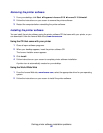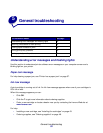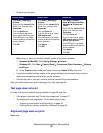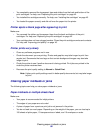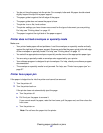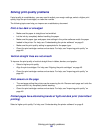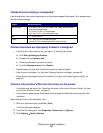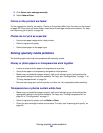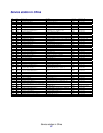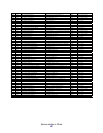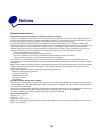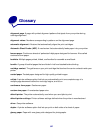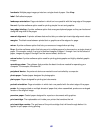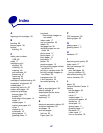Solving specialty media problems
60
4 Click Select color settings manually.
5 Select Natural Color.
Colors on the printout are faded
Try the suggestions listed in the section “Colors on the printout differ from the colors on the screen”
on page 59. If the colors still seem faded, clean the print cartridge nozzles and contacts. For help,
see “Improving print quality” on page 46.
Photos do not print as expected
• Use a photo paper designed for inkjet printers.
• Select a higher print quality.
• Select photo paper as the paper type.
Solving specialty media problems
The following topics can help solve problems with specialty media.
Glossy or photo papers or transparencies stick together
• Load one sheet of photo paper or transparencies at a time.
• Use a photo paper or transparency designed for inkjet printers.
• Make sure you loaded the paper correctly (with print side facing you) and selected the
appropriate settings in the printer software. For help, see “Printing photos” on page 11 or
“Printing transparencies” on page 34.
• Remove each page as it exits the printer, and then let it dry completely before stacking.
Transparencies or photos contain white lines
• Make sure you loaded the paper correctly (with print side facing you) and selected the
appropriate settings in the printer software. For help, see “Printing transparencies” on
page 34 or “Printing photos” on page 11.
• Select a higher print quality, such as Better or Best.
• Clean the print cartridge nozzles and contacts. For help, see “Improving print quality” on
page 46.