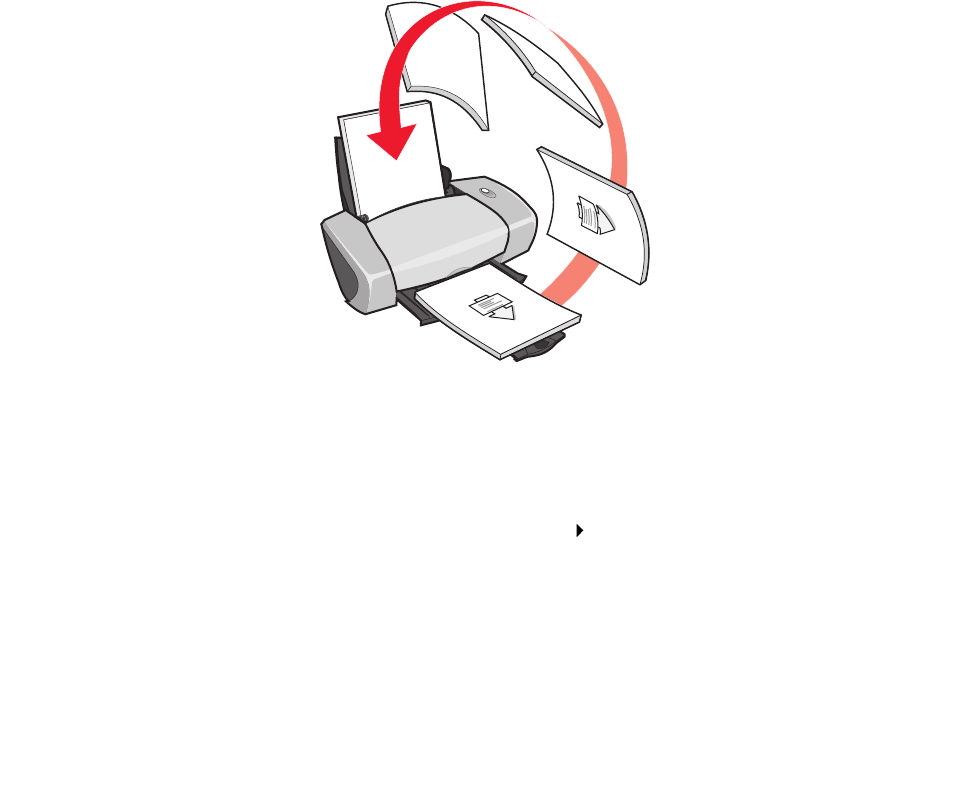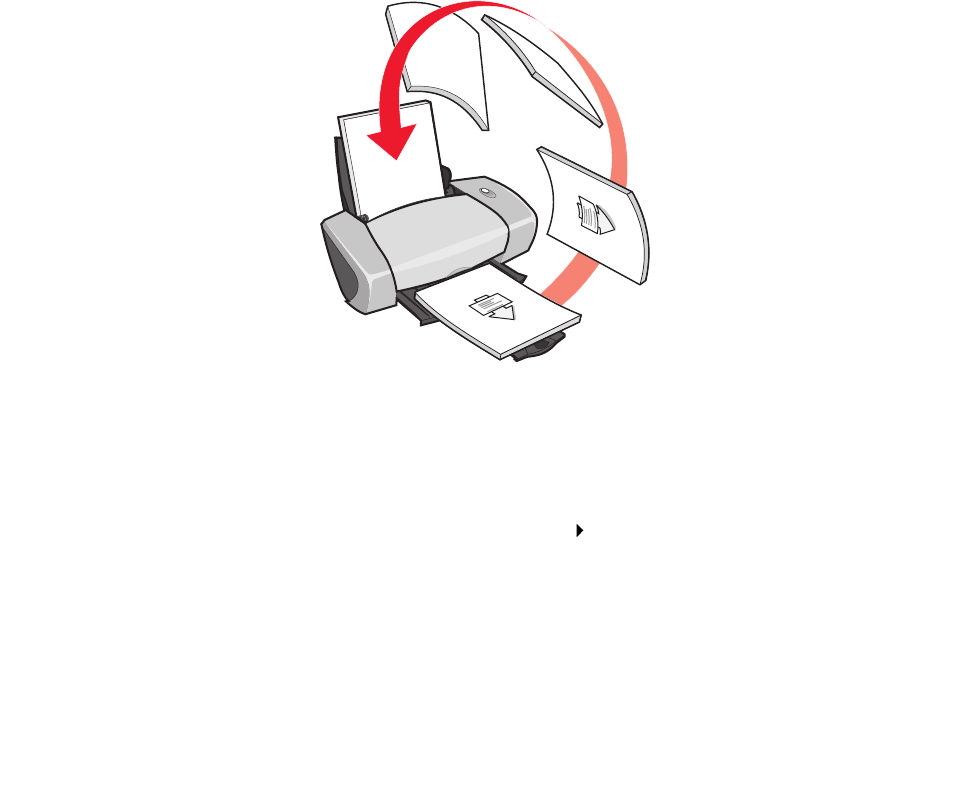
Printing on both sides of a sheet of paper
16
3 Print on both sides of the page:
a From Print Properties dialog box, select the Print Layout tab.
b From the Duplexing area, select Two-Sided.
c Select Side Flip or Top Flip.
If you select Side Flip, the pages of your document turn like the pages of a magazine. If
you select Top Flip, the pages turn like the pages of a legal pad.
d Check the steps for your paper type to further customize your document.
e Click OK.
Step 3: Print your document
Click OK.
The odd-numbered pages print first, along with a reloading instruction page. When the
odd-numbered pages finish printing, the printer software prompts you to reload the paper.
1 Load the stack of paper and reloading instruction page with the printed side facing away from
you and the arrows pointing down into the paper support.
2 Click Continue Printing.
The even-numbered pages print.
If you do not want to print the reloading instruction page:
a From Print Properties dialog box, click Options Style Options.
b Clear the Print Instruction page to assist in reloading check box.
c Click OK.