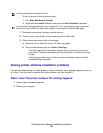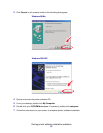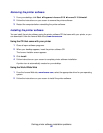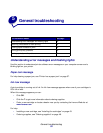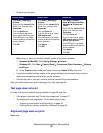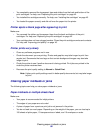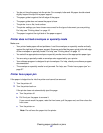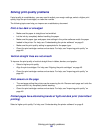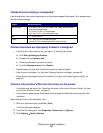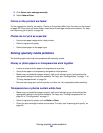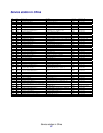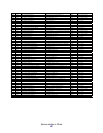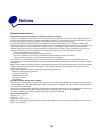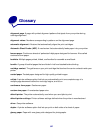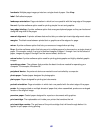Solving print quality problems
58
Solving print quality problems
If print quality is unsatisfactory, you may need to adjust your margin settings, select a higher print
quality, align the print cartridges, or clean the nozzles.
The following topics can help you improve an unsatisfactory document.
Print is too dark or smudged
• Make sure the paper is straight and not wrinkled.
• Let the ink dry completely before handling the paper.
• Make sure the paper type and paper size settings in the printer software match the paper
loaded in the printer. For help, see “Understanding the printer software” on page 6.
• Make sure the print quality setting is appropriate for the paper type.
• Clean the print cartridge nozzles and contacts. For help, see “Improving print quality” on
page 46.
Vertical straight lines are not smooth
To improve the print quality of vertical straight lines in tables, borders, and graphs:
• Select a higher print quality.
• Align the print cartridges. For help, see “Aligning the print cartridges” on page 45.
• Clean the print cartridge nozzles and contacts. For help, see “Improving print quality” on
page 46.
Print smears on the page
• The next page exiting the printer may be smearing the ink. Remove each page as it exits the
printer and let it dry completely before stacking.
• Clean the print cartridge nozzles and contacts. For help, see “Improving print quality” on
page 46.
Printed pages have alternating bands of light and dark print (intermittent
printing)
Select a higher print quality. For help, see “Understanding the printer software” on page 6.