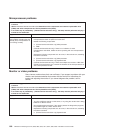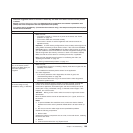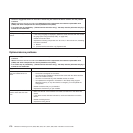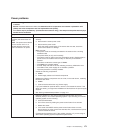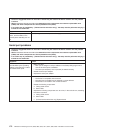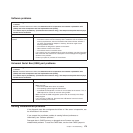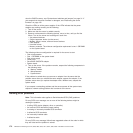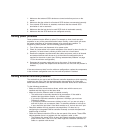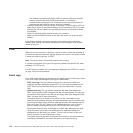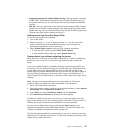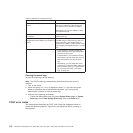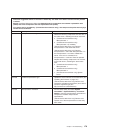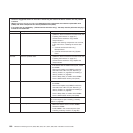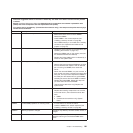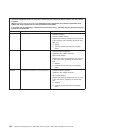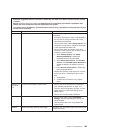– The Ethernet transmit/receive activity LED is lit when the Ethernet controller
sends or receives data over the Ethernet network. If the Ethernet
transmit/receive activity light is off, make sure that the hub and network are
operating and that the correct device drivers are installed.
v Check the LAN activity LED on the rear of the server. The LAN activity LED is lit
when data is active on the Ethernet network. If the LAN activity LED is off, make
sure that the hub and network are operating and that the correct device drivers
are installed.
v Check for operating-system-specific causes of the problem.
v Make sure that the device drivers on the client and server are using the same
protocol.
If the Ethernet controller still cannot connect to the network but the hardware
appears to be working, the network administrator must investigate other possible
causes of the error.
POST
When you turn on the server, it performs a series of tests to check the operation of
the server components and some optional devices in the server. This series of tests
is called the power-on self-test, or POST.
Note: This server does not use beep codes for server status.
If a power-on password is set, you must type the password and press Enter, when
prompted, for POST to run.
If POST detects a problem, an error message is displayed. See “POST error codes”
on page 178 for more information.
Event logs
Error codes and messages are displayed in the following types of event logs. Some
of the error codes and messages in the logs are abbreviated.
v POST event log: This log contains the three most recent error codes and
messages that were generated during POST. You can view the contents of the
POST event log from the Setup Utility (see “Using the Setup Utility” on page
138).
v System-event log: This log contains messages that were generated during
POST and all system status messages from the service processor. You can view
the contents of the system-event log from the Setup Utility (see “Using the Setup
Utility” on page 138 for more information).
The system-event log is limited in size. When it is full, new entries will not
overwrite existing entries; therefore, you must periodically clear the system-event
log through the Setup Utility (when the IMM logs an event that indicates that the
log is more than 75% full). When you are troubleshooting an error, be sure to
clear the system-event log so that you can find current errors more easily.
Each system-event log entry is displayed on its own page. Messages are listed
on the left side of the screen, and details about the selected message are
displayed on the right side of the screen. To move from one entry to the next,
use the Up Arrow (↑) and Down Arrow (↓) keys.
The system-event log indicates an assertion event when an event has occurred.
It indicates a deassertion event when the event is no longer occurring.
176 ThinkServer TD200 Types 3724, 3808, 3809, 3815, 3817, 3824, 3826, 3836: Installation and User Guide