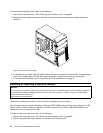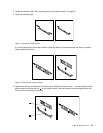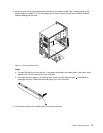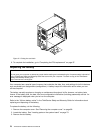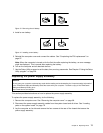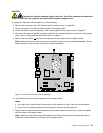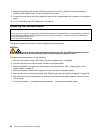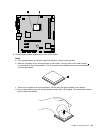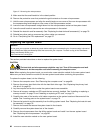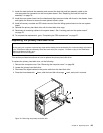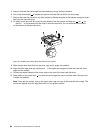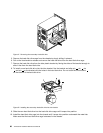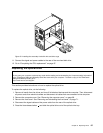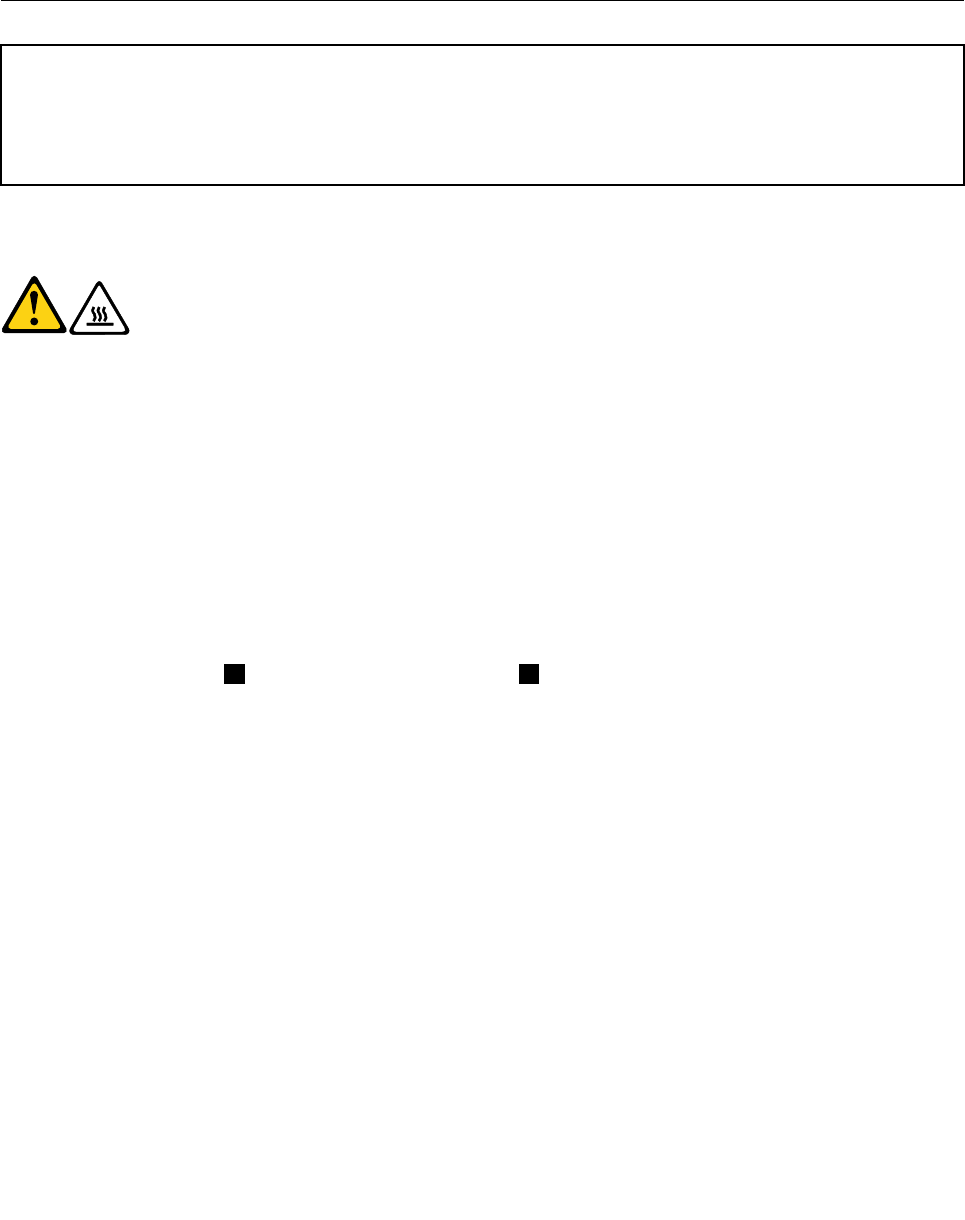
8. Alternate tightening each screw a small and equal amount until the heat sink and fan assembly is
secured to the system board. Do not over-tighten the screws.
9. Connect the new heat sink and fan assembly cable to the microprocessor fan connector on the system
board.
10. Go to “Completing the FRU replacement” on page 97.
Replacing the microprocessor
Attention
Do not open your computer or attempt any repair before reading and understanding the “Important safety information”
in the ThinkCentre Safety and Warranty Guide that came with your computer. To obtain a copy of the ThinkCentre
Safety and Warranty Guide, go to:
http://www.lenovo.com/support
This section provides instructions on how to replace the microprocessor.
CAUTION:
The heat sink and microprocessor might be very hot. Turn off the computer and wait
three to ve minutes to let the computer cool before removing the computer cover.
To replace the microprocessor, do the following:
1. Remove the computer cover. See “Removing the computer cover” on page 68.
2. Lay the computer on its side for easier access to the system board.
3. Note the locations of all parts and connectors on the system board. See “Locating parts on the
system board” on page 70.
4. Remove any parts or cables that might prevent your access to the system board.
5. Remove the heat sink and fan assembly. See “Replacing the heat sink and fan assembly” on page 78.
6. Place the heat sink and fan assembly on its side so that the thermal grease does not come in contact
with anything.
7. Lift the small handle 1 to release the microprocessor 2 secured on the system board.
80 ThinkCentre Hardware Maintenance Manual