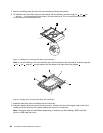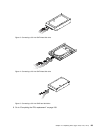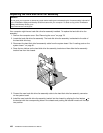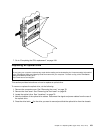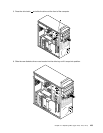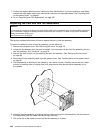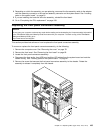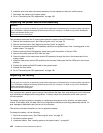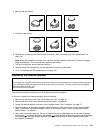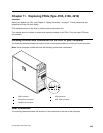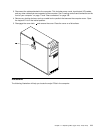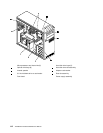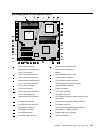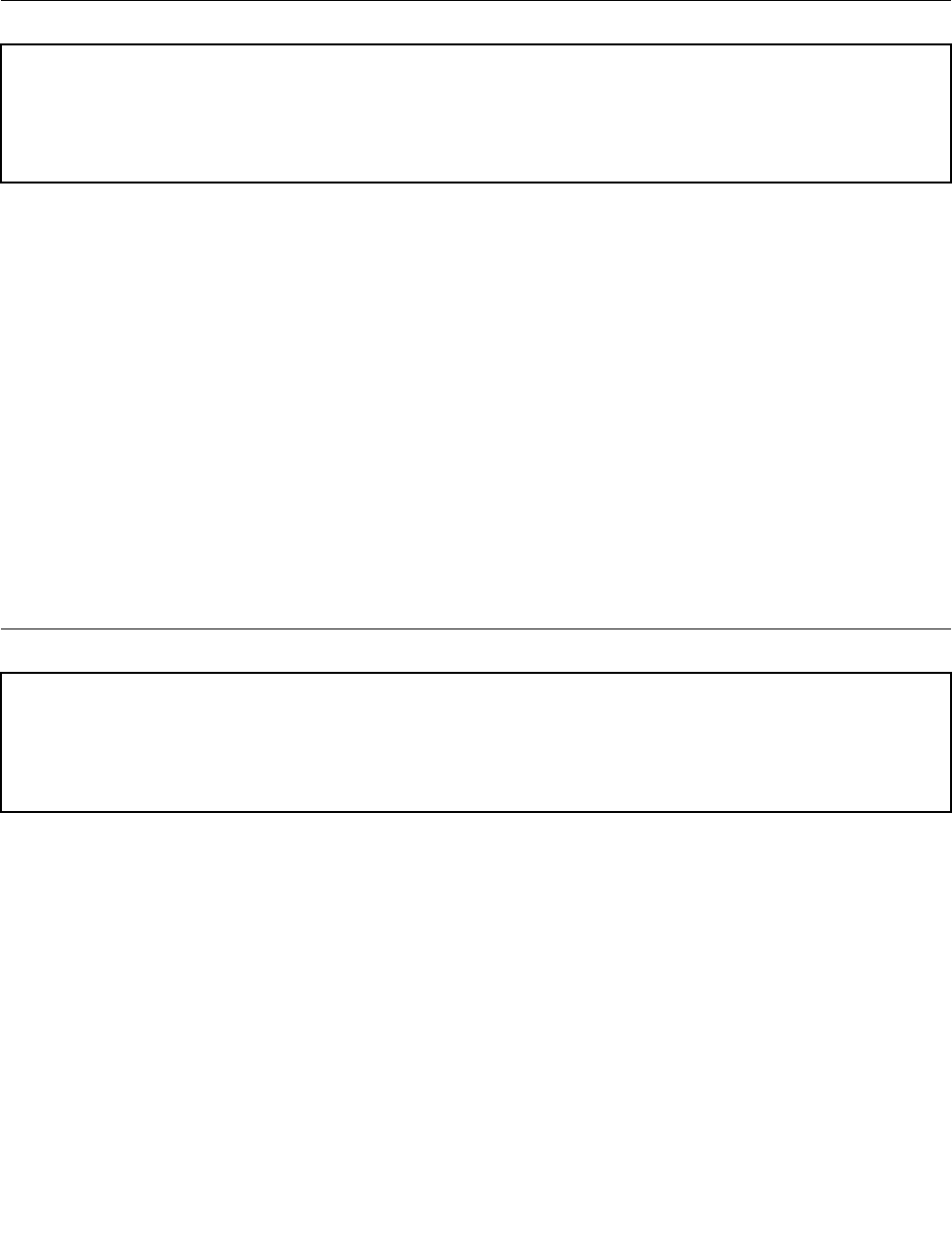
6. Install the new front panel connectors assembly into the chassis and secure it with the screw.
7. Reconnect the cables to the system board.
8. Go to “Completing the FRU replacement” on page 108.
Replacing the power switch/LED assembly
Attention
Do not open your computer or attempt any repair before reading and understanding the “Important safety information”
in the ThinkStation Safety and Warranty Guide that came with your computer. To obtain a copy of the ThinkStation
Safety and Warranty Guide, go to:
http://www.lenovo.com/support.
This procedure describes how to remove and replace the power switch/LED assembly.
1. Remove the computer cover. See “Removing the cover” on page 78.
2. Remove the front bezel. See “Removing the front bezel” on page 82.
3. Disconnect the power switch/LED assembly cable from the system board. See “Locating parts on the
system board ” on page 81.
4. Note the power switch/LED assembly cable routing and the position of the two LEDs.
5. Remove the switch and the LEDs from the bezel.
6. Route the cable for the new power switch/LED assembly through the hole in the chassis and to the
system board.
7. Install the new power switch/LED assembly into the bezel. Make sure that the LEDs are in the correct
position.
8. Connect the power switch/LED cable to the system board.
9. Reinstall the front bezel.
10. Go to “Completing the FRU replacement” on page 138.
Replacing the battery
Attention
Do not open your computer or attempt any repair before reading and understanding the “Important safety information”
in the ThinkStation Safety and Warranty Guide that came with your computer. To obtain a copy of the ThinkStation
Safety and Warranty Guide, go to:
http://www.lenovo.com/support.
Your computer has a special type of memory that maintains the date, time, and settings for built-in features,
such as serial-port assignments (conguration). A battery keeps this information active when you turn
off the computer.
The battery normally requires no charging or maintenance throughout its life; however, no battery lasts
forever. If the battery fails, the date, time, and conguration information (including passwords) are lost. An
error message is displayed when you turn on the computer.
This section provides information on how to replace the battery.
To change the battery, do the following:
1. Open the computer cover. See “Removing the cover” on page 78.
2. Access the system board.
3. Locate the battery. See “Locating parts on the system board ” on page 81.
106 ThinkStation Hardware Maintenance Manual