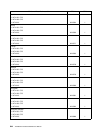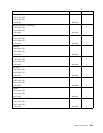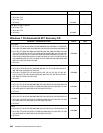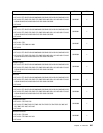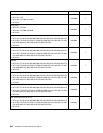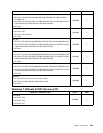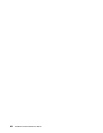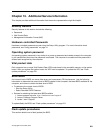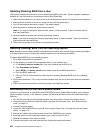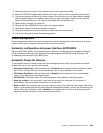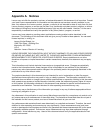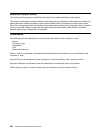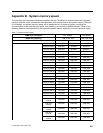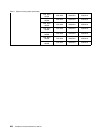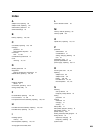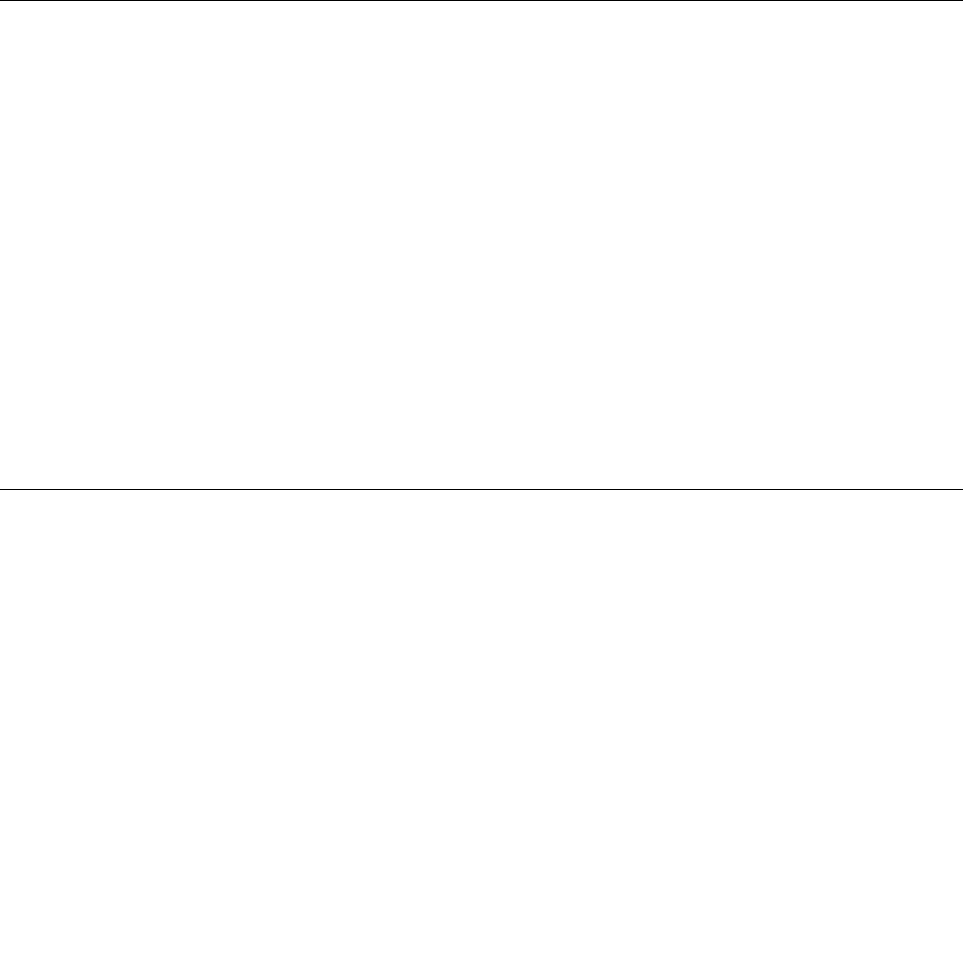
Updating (ashing) BIOS from a disc
This section provides instructions on how to update (ash) BIOS from a disc. System program updates are
available at: http://www.lenovo.com/support on the World Wide Web.
1. Make sure the optical drive you want to use is set as the rst boot device in the startup device sequence.
2. Make sure the computer is turned on. Insert the disc into the optical drive.
3. Turn off the computer and back on again. The update begins.
4. When prompted to change the serial number, press N.
Note: If you want to change the serial number, press Y when prompted. Type in the serial number
and then press Enter.
5. When prompted to change the machine type/model, press N.
Note: If you want to change the machine type/model, press Y when prompted. Type in the machine
type/model and then press Enter.
6. Follow the instructions on the screen to complete the update.
Updating (ashing) BIOS from the operating system
Note: Because Lenovo makes constant improvements to the Web site, the Web page contents are subject
to change without notice, including the contents referenced in the following procedure.
To update (ash) BIOS from your operating system:
1. Go to http://www.lenovo.com/support.
2. Do the following to locate the downloadable les for your machine type:
a. In the Enter a product number eld, type your machine type and click Go.
b. Click Downloads and drivers.
c. Select BIOS in the Rene results eld to easily locate all the BIOS related links.
d. Click the BIOS update link.
e. Click the TXT le that contains the instructions for updating (ashing) BIOS from your operating
system.
3. Print these instructions. This is very important because they are not on the screen after the download
begins.
4. Follow the printed instructions to download, extract, and install the update.
Recovering from a POST/BIOS update failure
If power to your computer is interrupted while POST/BIOS is being updated (ash update), your computer
might not restart correctly. If this happens, perform the following procedure commonly called Boot-block
Recovery.
1. Turn off the computer and any attached devices, such as printers, monitors, and external drives.
2. Unplug all power cords from electrical outlets, and open the computer cover. See “Removing the
cover” on page 78 .
3. Access the system board.
4. Locate the Clear CMOS/Recovery jumper on the system board. See “Locating parts on the system
board ” on page 113.
5. Remove any cables that impede access to the Clear CMOS/Recovery jumper.
6. Move the jumper from the standard position (pins 1 and 2) to pins 2 and 3.
7. Reinstall the adapter cards (some models).
8. Close the computer cover and reconnect any cables that were disconnected.
252 ThinkStation Hardware Maintenance Manual