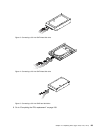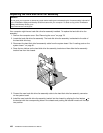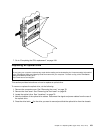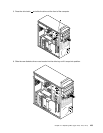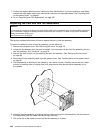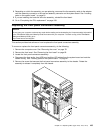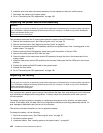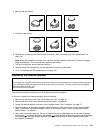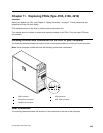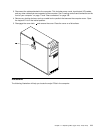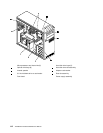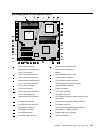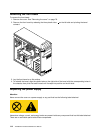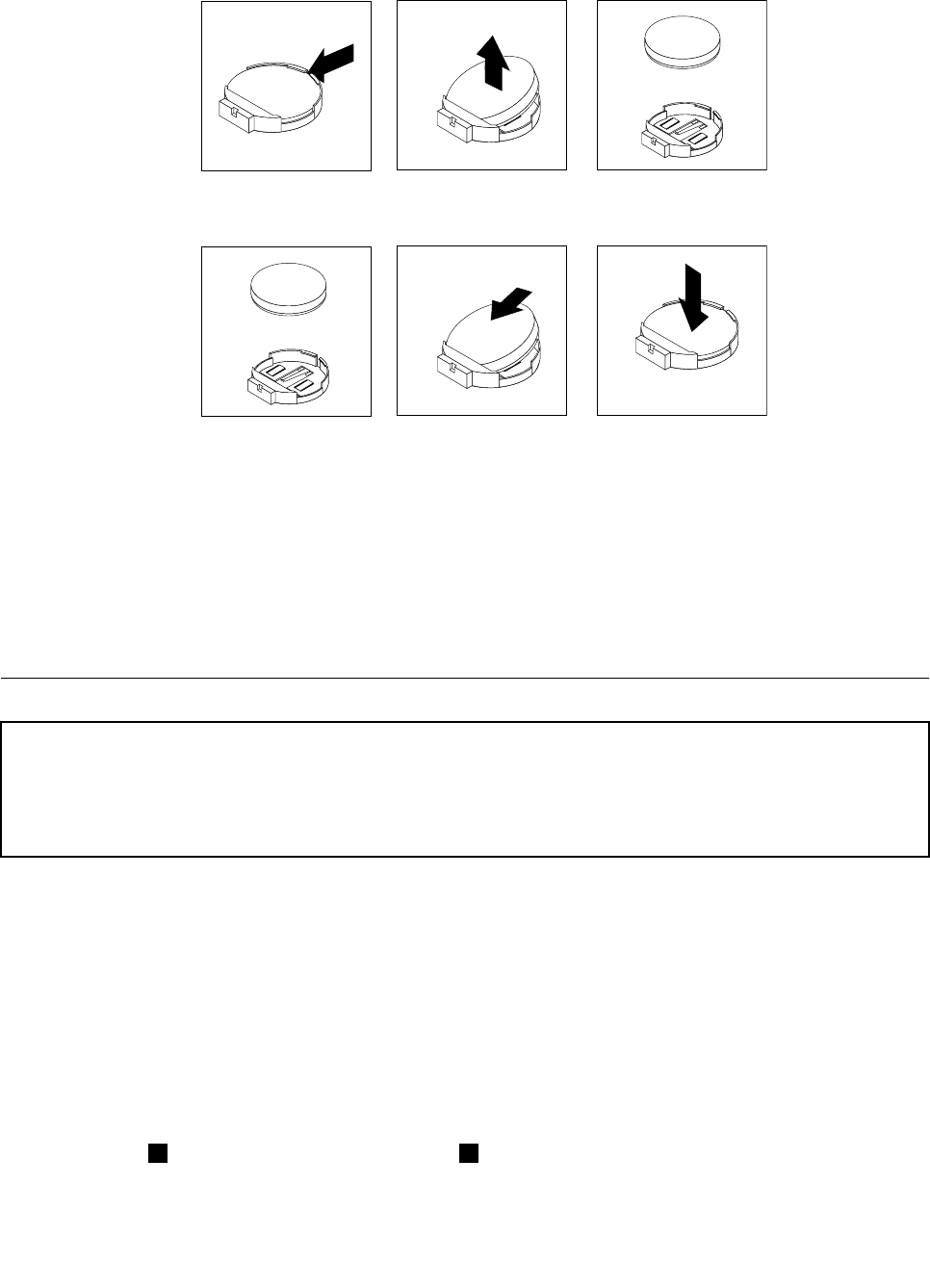
4. Remove the old battery.
5. Install the new battery.
6. Replace the computer cover and connect the cables. See “Completing the FRU replacement” on
page 108.
Note: When the computer is turned on for the rst time after battery replacement, an error message
might be displayed. This is normal after replacing the battery.
7. Turn on the computer and all attached devices.
8. Use the Setup Utility program to set the date and time and any passwords.
9. Go to “Completing the FRU replacement” on page 108.
Replacing the internal speaker
Attention
Do not open your computer or attempt any repair before reading and understanding the “Important safety information”
in the ThinkStation Safety and Warranty Guide that came with your computer. To obtain a copy of the ThinkStation
Safety and Warranty Guide, go to:
http://www.lenovo.com/support.
This section provides instructions on how to replace the internal speaker.
To remove or replace the internal speaker, do the following:
1. Remove the computer cover. See “Removing the cover” on page 78.
2. Remove the front bezel. See “Removing the front bezel” on page 82.
3. Locate the internal speaker connector on the system board. See “Locations” on page 79.
4. Note the location of the internal speaker cable connection. Note the routing of the internal speaker
cable. Disconnect the internal speaker cable from the system board. See “Locating parts on the
system board ” on page 81.
5. Use a blunt instrument (such as, the top of a ball point pen) to disengage one of the internal speaker
locking tabs 2 and slide that side of the speaker 1 upward enough to keep the locking tab disengaged.
Then disengage the other internal speaker locking tab and slide the internal speaker upward until
the speaker is released.
Chapter 10. Replacing FRUs (Type 4105, 4157, 4217) 107