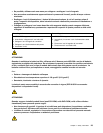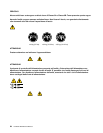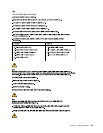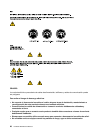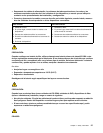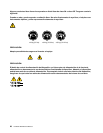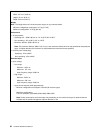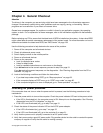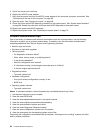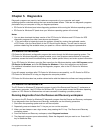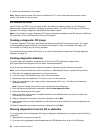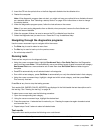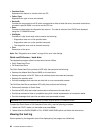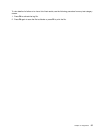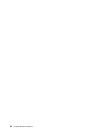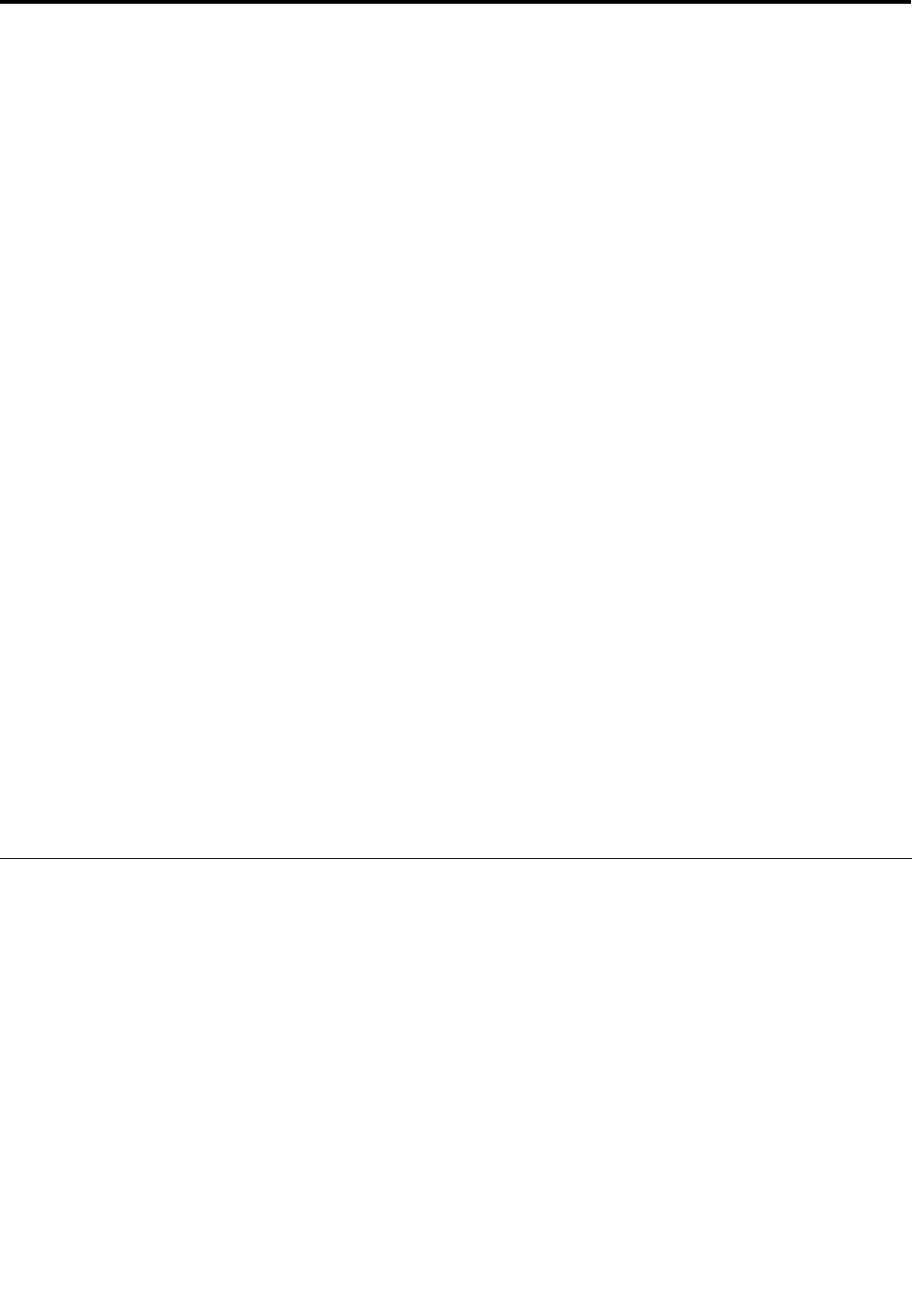
Chapter 4. General Checkout
Attention
The drives in the computer you are servicing might have been rearranged or the drive startup sequence
changed. Be extremely careful during write operations such as copying, saving, or formatting. Data or
programs can be overwritten if you select an incorrect drive.
General error messages appear if a problem or conict is found by an application program, the operating
system, or both. For an explanation of these messages, refer to the information supplied with that software
package.
Before replacing any FRUs, ensure that the latest level of BIOS is installed on the system. A down-level BIOS
might cause false errors and unnecessary replacement of the system board. For more information on how to
determine and obtain the latest level BIOS, see “BIOS levels” on page 139
.
Use the following procedure to help determine the cause of the problem:
1. Power-off the computer and all external devices.
2. Check all cables and power cords.
3. Set all display controls to the middle position.
4. Power-on all external devices.
5. Power-on the computer.
• Look for displayed error codes
• Listen for beep codes
• Look for readable instructions or a main menu on the display.
If you did not receive the correct response, proceed to step 6 on page 31
.
If you do receive the correct response, run the diagnostics. .See “Running diagnostics from the CD or
diskettes” on page 34.
6. Look at the following conditions and follow the instructions:
• If you hear beep codes during POST, go to “Beep symptoms” on page 59
.
• If the computer displays a POST error, go to “POST error codes” on page 60.
• If the computer hangs and no error is displayed, go to “Power problems” on page 31.
Checking for power problems
If the computer does not turn on when the power switch is pressed, use the following procedure to help
troubleshoot.
1. Press the power switch to turn on the computer. Check the power indicator LED next to the power switch.
• If the LED is illuminated (on), the computer power is OK. Attempt to run the diagnostics. See “Running
diagnostics from the CD or diskettes” on page 34
.
• If the LED is not illuminated (off), go to step 2 on page 31
2. Check the status of the power indicator LED on the AC/DC power adapter.
• If the LED is illuminated (on), go to step 7 on page 32.
• If the LED is not illuminated (off), go to the next step 3 on page 31
.
3. Verify that the power cord is properly connected to an AC power outlet.
4. Verify that you are using a good AC power outlet. Plug another device into the outlet or contact the power
company or supplier to verify that the outlet is working correctly .
© Copyright Lenovo 2005, 2010
31