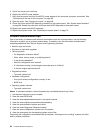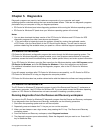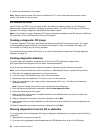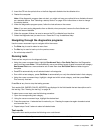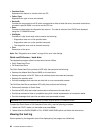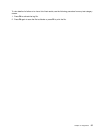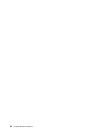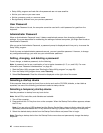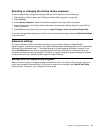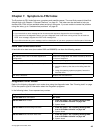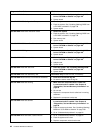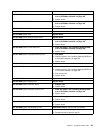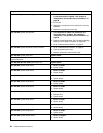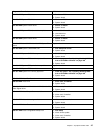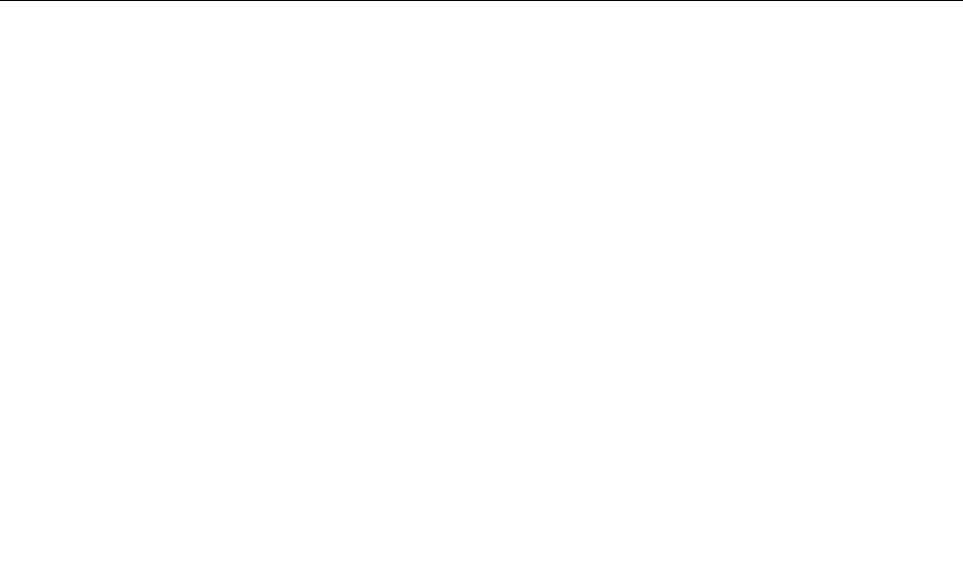
• Setup Utility program and hard disk drive passwords are not case sensitive
• Not be your name or your user name
• Not be a common word or a common name
• Be signicantly different from your previous password
User Password
When a User Password is set, the computer cannot be used until a valid password is typed from the
keyboard.
Administrator Password
When an Administrator Password is set, it deters unauthorized persons from changing conguration
settings. If you are responsible for maintaining the settings of several computers, you might want to set an
Administrator Password.
After you set an Administrator Password, a password prompt is displayed each time you try to access the
Setup Utility program.
If both the user and administrator passwords are set, you can type either password. However, to change
any conguration settings, you must use your administrator password.
Setting, changing, and deleting a password
To set, change, or delete a password, do the following:
Note: A password can be any combination of up to twelve characters (A- Z, a-z, and 0-9). For more
information, see “Password considerations” on page 39 .
1. Start the Setup Utility program (see “Starting the Setup Utility program” on page 39).
2. From the Setup Utility program menu, select Security.
3. Select Set Passwords. Read the information displayed on the right side of the screen.
Selecting a startup device
If the computer does not start up (boot) from a device such as the CD-ROM, diskette, or hard disk as
expected, use one of the following procedures to select a startup device.
Selecting a temporary startup device
Use this procedure to startup from any boot device.
Note: Not all CDs, hard disks, and diskettes are bootable.
1. Turn off the computer.
2. Press and hold the F12 key then turn on the computer. When the Startup Device Menu appears, release
the F12 key.
Note: If you are using a USB keyboard and the Startup Device Menu does not display using this method,
repeatedly press and release the F12 key rather than leaving it pressed when turning on the computer.
3. Select the desired startup device from the Startup Device Menu and press Enter to begin.
Note: Selecting a startup device from the Startup Device menu does not permanently change the startup
sequence.
40 Hardware Maintenance Manual