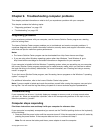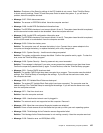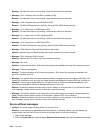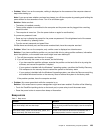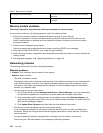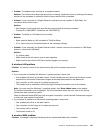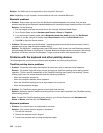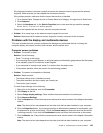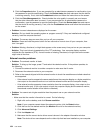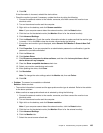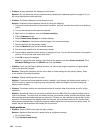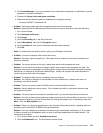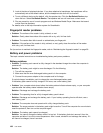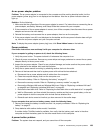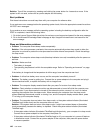If the keyboard problem is resolved, carefully reconnect the external numeric keypad and the external
keyboard. Make sure that you have seated the connectors correctly.
If the problem persists, make sure that the correct device driver is installed.
1. Go to Control Panel. Change the view of Control Panel from Category to Large icons or Small icons.
2. Click Keyboard.
3. Select the Hardware tab. In the Device Properties pane, make sure that you see this message:
Device Status: This device is working properly.
If keys on the keyboard still do not work, have the computer serviced.
• Problem: All or some keys on the external numeric keypad do not work.
Solution: Make sure that the external numeric keypad is correctly connected to the computer.
Problems with the display and multimedia devices
This topic includes the most common problems with displays and multimedia devices, including the
computer display, the external monitor, audio devices, and the optical drive.
Computer screen problems
• Problem: The screen is blank.
Solution: Do the following:
– Press F7 to bring up the image.
– If you are using the ac power adapter, or using the battery and the battery gauge shows that the battery
is not depleted, press F6 to make the screen brighter.
– If your computer is in sleep mode, press Fn to resume from the sleep mode.
– If the problem persists, follow the solution for the following problem.
• Problem: The screen is unreadable or distorted.
Solution: Make sure that:
– The display device driver is installed correctly.
– The screen resolution and color quality are correctly set.
– The monitor type is correct.
To check these settings, do the following:
1. Right-click on the desktop, and click Personalize.
2. Click Display at the left.
3. Select Change display settings. Check whether the screen resolution is correctly set.
4. Click Advanced Settings.
5. Click the Adapter tab. Ensure that the correct device driver name is shown in the adapter information
window.
Note: The device driver name depends on the video chip that has been installed on your computer.
6. Click the Properties button. If you are prompted for an administrator password or conrmation, type
the password or provide conrmation. Check the Device status box and make sure that the device
is working correctly. If not, click the Troubleshoot button and follow the instructions on the screen.
7. Click the Monitor tab. Ensure that the correct device driver name is shown in the adapter information
window.
Note: The device driver name depends on the video chip that has been installed on your computer.
Chapter 9. Troubleshooting computer problems 133