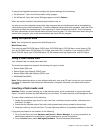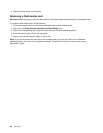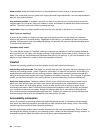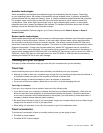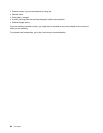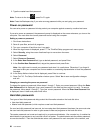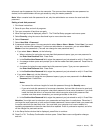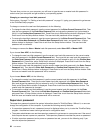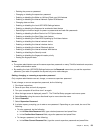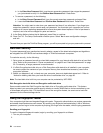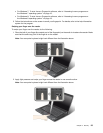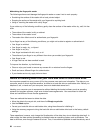tells each user the password for his or her computer. The user can then change the user password as
desired, but the administrator still can get access by using the master password.
Note: When a master hard disk password is set, only the administrator can remove the user hard disk
password.
Setting a hard disk password
1. Print these instructions.
2. Save all open les, and exit all programs.
3. Turn your computer off and then on again.
4. When the logo screen is displayed, press F1. The ThinkPad Setup program main menu opens.
5. Select Security, using the cursor directional keys to move down the menu.
6. Select Password.
7. Select Hard Disk 1 Password.
8. A password window opens. You are prompted to select User or User + Master. Select User if you want
to set only one hard disk password. If you are an administrator or supervisor, you can select User +
Master to set two passwords. (The user can change the user password later.)
• If you select User + Master, do the following:
a. When a window for typing the new user hard disk password opens, type your new password in
the Enter New Password eld. Press Enter.
b. In the Conrm New Password eld, retype the password you just entered to verify it. Press Enter.
c. A message window opens and prompts you to set the master hard disk password. Press Enter to
continue.
d. A window for typing the new master hard disk password opens. Type your new password in
the Enter New Password eld. Press Enter.
e. In the Conrm New Password eld, retype the password you just entered to verify it. Press Enter.
• If you select User only, do the following:
a. When a window for typing the new password opens, type your new password in the Enter New
Password eld. Press Enter.
Notes:
– You can set the minimum length of a hard disk password through the Security menu.
– If you set a hard disk password of over seven characters, the hard disk drive can be used only
with a computer that can recognize a hard disk password of over seven characters. If you then
install the hard disk drive in a computer that cannot recognize a hard disk password that
contains more than seven characters, you cannot get access to the drive.
b. In the Conrm New Password eld, retype the password you just entered to verify it. Press Enter.
Attention: You might want to note down your passwords and keep them in a safe place. Otherwise, if
you forget the user password, or both user and master passwords, Lenovo cannot reset your passwords
or recover data from the hard disk drive. You must take your computer to a Lenovo reseller or a
marketing representative to have the hard disk drive replaced. Proof of purchase is required, and a fee
will be charged for parts and service.
9. In the Setup Notice window that is displayed, press Enter to continue.
10. Press Fn+F10. The Setup Conrmation window opens. Select Yes to save conguration changes
and exit.
Chapter 4. Security 51