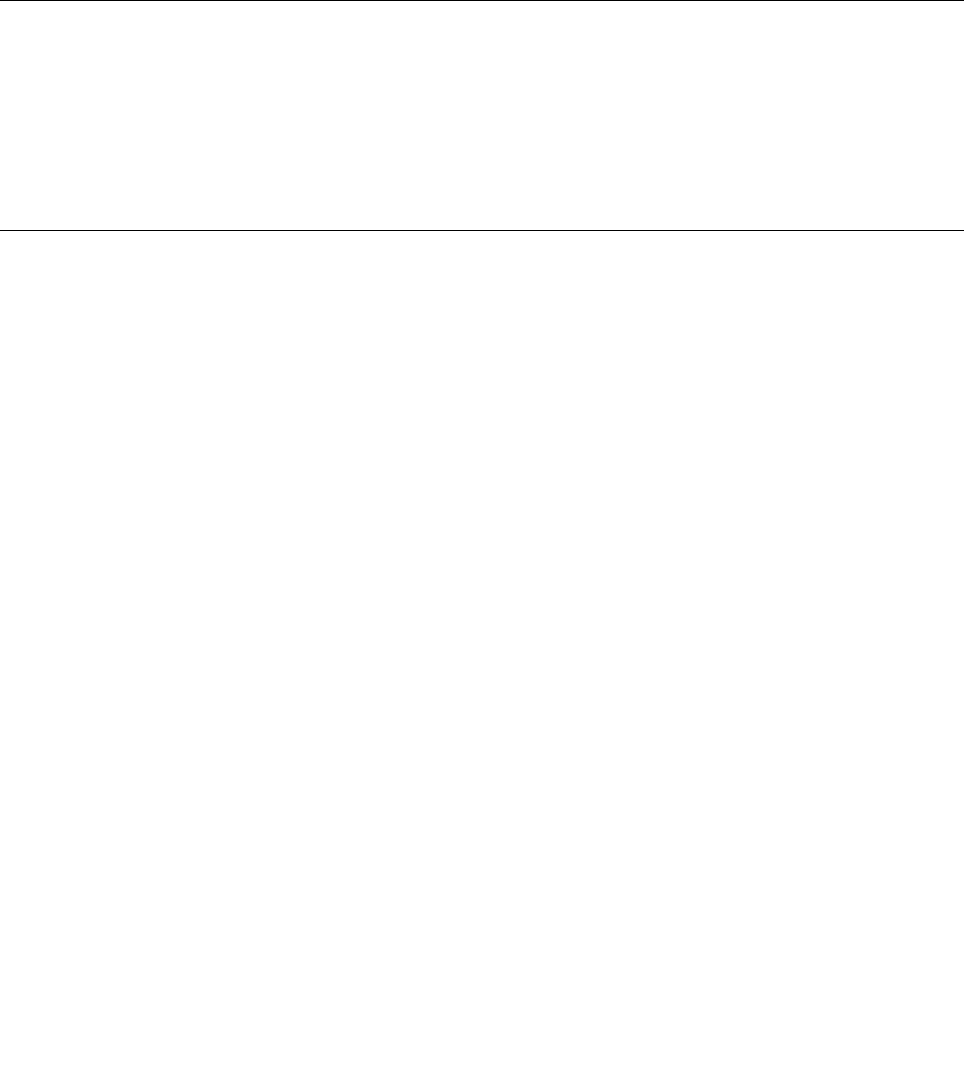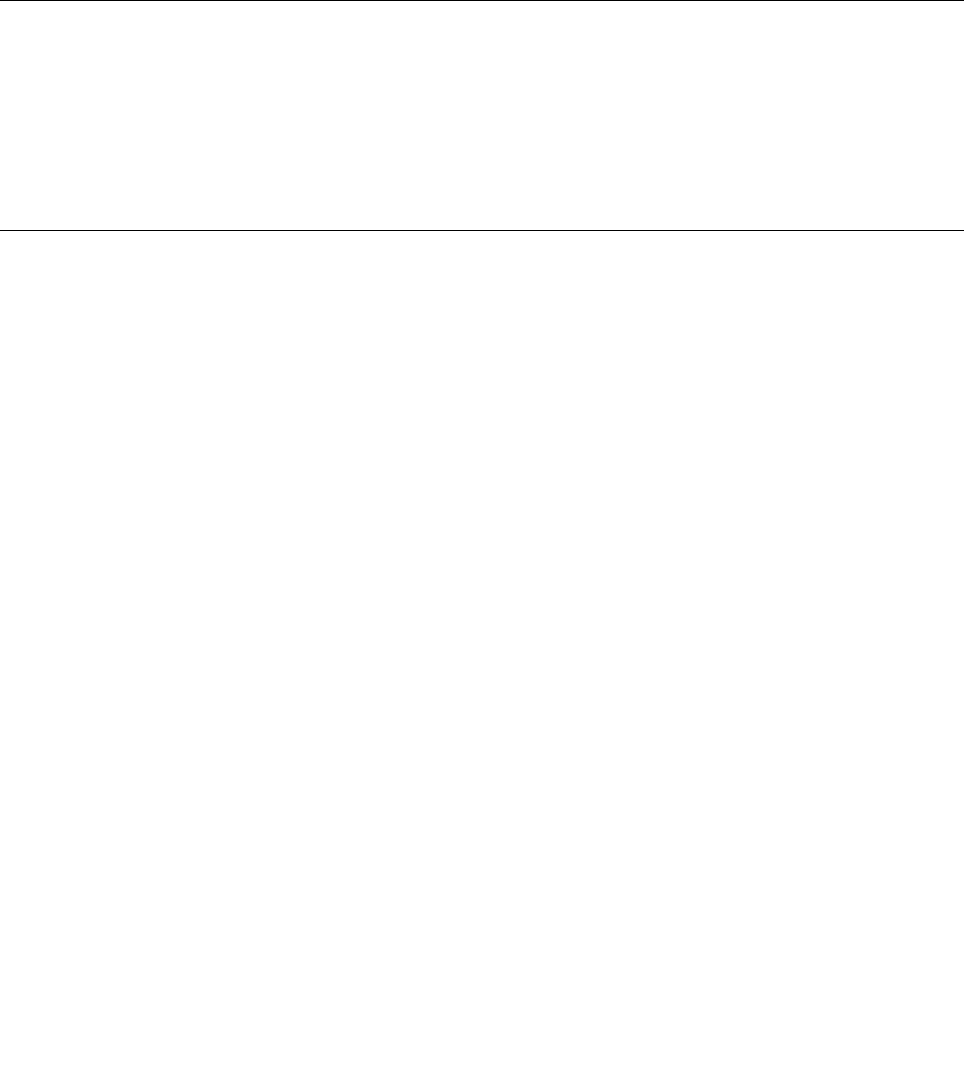
To launch the integrated camera and congure the camera settings, do the following:
• For Windows 7: Open the Communication Utility program.
• For Windows 8: Open the Lenovo Settings program, and click Camera.
When the camera is started, the camera status indicator turns on.
You also can use the integrated camera with other programs that provide features such as photographing,
video capturing, and video conferencing. To use the integrated camera with other programs, open one of the
programs and start the photographing, video capturing, or video conferencing function. Then, the camera
will start automatically and the camera status indicator turns on green. For more information about using the
camera with a program, refer to the documentation that came with the program.
Using the optical drive
Note: Your computer only supports the Multi-Burner drive.
Multi-Burner drive
This drive can read DVD-ROM discs, DVD-R discs, DVD-RAM discs, DVD-RW discs, and all types of CDs,
such as CD-ROM discs, CD-RW discs, CD-R discs, and audio CDs. In addition, it can record on DVD-R
discs, DVD-RW discs, type II DVD-RAM discs, CD-RW standard and high speed discs, and CD-R discs.
Using a ash media card
Your computer has one media card reader slot.
The media card reader slot supports the following four types of cards:
• Secure Digital (SD) card
• Secure Digital High-Capacity (SDHC) card
• Secure Digital eXtended-Capacity (SDXC) card
• MultiMediaCard (MMC)
Note: While transferring data to or from a ash media card, such as an SD card, do not put your computer
into sleep or hibernation mode before the data transfer is complete; otherwise, your data could become
damaged.
Inserting a ash media card
Attention: Before you start installing any of the following cards, touch a metal table or a grounded metal
object. This action reduces any static electricity from your body. The static electricity could damage the card.
To insert a ash media card, do the following:
1. Locate the appropriate type of slot for your card. See “Locating computer controls, connectors, and
indicators” on page 1.
2. Ensure that the notched edge of the card is facing upward and pointing toward to the card slot.
3. Press the card rmly into the card slot. The card might stop before it is completely installed into the slot.
If plug-and-play feature is not enabled, do the following:
1. Go to Control Panel and click Hardware and Sound ➙ Device Manager. If you are prompted for an
administrator password or conrmation, type the password or provide conrmation.
2. From the Action menu, select Add legacy hardware. The Add Hardware Wizard starts.
Chapter 2. Using your computer 43