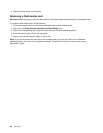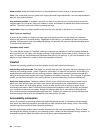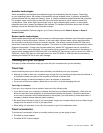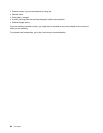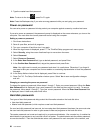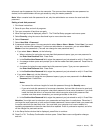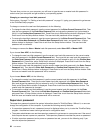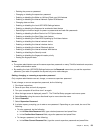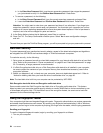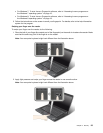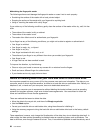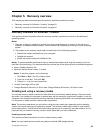The next time you turn on your computer, you will have to type the user or master hard disk password in
order to start your computer and get access to your operating system.
Changing or removing a hard disk password
Follow steps 1 through 7 in “Setting a hard disk password” on page 51, typing your password to get access
to the ThinkPad Setup program.
To change or remove the user hard disk password, do the following:
• To change the hard disk password, type the current password in the Enter Current Password eld. Then
type the new password in the Enter New Password eld, and retype the password you just entered to
verify it in the Conrm New Password eld. Press Enter, and a Setup Notice window is displayed. Press
Enter to exit from the Setup Notice window. The user hard disk password will be changed.
• To remove the hard disk password, type the current password in the Enter Current Password eld. Then
leave the Enter New Password and Conrm New Password elds blank, and press Enter. A Setup
Notice window is displayed. Press Enter to exit from the Setup Notice window. The user hard disk
password will be removed.
To change or remove the User + Master hard disk passwords, select User HDP or Master HDP.
If you choose User HDP, do the following:
• To change the user hard disk password, type the current user hard disk password or the current master
hard disk password in the Enter Current Password eld. Then type the new user hard disk password in
the Enter New Password eld, and retype the password you just entered to verify it in the Conrm New
Password eld. Press Enter, and a Setup Notice window is displayed. Press Enter to exit from the Setup
Notice window. The user hard disk password is changed.
• To remove the user hard disk password, type the current master hard disk password in the Enter Current
Password eld. Then leave the Enter New Password and Conrm New Password elds blank, and
press Enter. A Setup Notice window is displayed. Press Enter to exit from the Setup Notice window. Both
the user and master hard disk passwords will be removed.
If you choose Master HDP, do the following:
• To change the master hard disk password, type the current master hard disk password in the Enter
Current Password eld. Then type the new master hard disk password in the Enter New Password
eld, and retype the password you just entered to verify it in the Conrm New Password eld. Press
Enter, and a Setup Notice window is displayed. Press Enter to exit from the Setup Notice window. The
master hard disk password is changed.
• To remove the master hard disk password, type the current master hard disk password in the Enter
Current Password eld. Then leave the Enter New Password and Conrm New Password elds blank,
and press Enter. A Setup Notice window is displayed. Press Enter to exit from the Setup Notice window.
Both the user and master hard disk passwords will be removed.
Supervisor password
The supervisor password protects the system information stored in ThinkPad Setup. Without it, no one can
change the conguration of the computer. It provides the following security features:
• If a supervisor password is set, a password prompt is displayed when you try to start the ThinkPad Setup
program. Unauthorized users cannot get access to conguration data.
• The system administrator can use the supervisor password to get access to a computer even if the user of
that computer has set a power-on password. The supervisor password overrides the power-on password.
• If both a supervisor password and a power-on password are set, you can do the following only if you
have the supervisor password:
52 User Guide