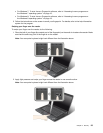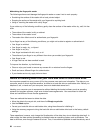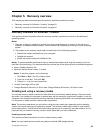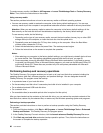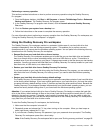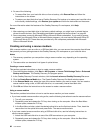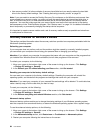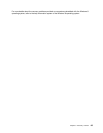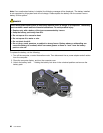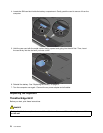3. In the Boot Menu window, select the USB hard disk drive as the rst boot device and press Enter.
The rescue medium starts.
When the rescue medium starts, the OneKey Recovery Pro workspace opens. The help information for
each feature is available from the OneKey Recovery Pro workspace. Follow the instructions to complete
the recovery process.
Reinstalling preinstalled programs and device drivers
Your computer has provisions that enable you to reinstall selected factory-installed programs and device
drivers.
Reinstalling preinstalled programs
To reinstall selected programs, do the following:
1. Turn on your computer.
2. Go to the C:\SWTOOLS directory.
3. Open the APPS folder. In it are several subfolders named for the various preinstalled programs.
4. Open the subfolder for the program you are reinstalling.
5. Double-click Setup, and then follow the on-screen steps to reinstall the program.
Reinstalling preinstalled device drivers
Attention: When you reinstall device drivers, you are changing the current conguration of your computer.
Reinstall device drivers only when it is necessary to correct a problem with your computer.
To reinstall a device driver for a factory-installed device, do the following:
1. Turn on your computer.
2. Go to the C:\SWTOOLS directory.
3. Open the DRIVERS folder. Within the DRIVERS folder are several subfolders named for the various
devices installed in your computer (for example, AUDIO and VIDEO).
4. Open the subfolder for the device.
5. Reinstall the device driver by one of the following methods:
• In the subfolder for the device, look for a text le (a le with the extension .txt). The text le contains
information on how to reinstall that device driver.
• If the subfolder for the device contains a le of setup information (a le with the extension .inf), you
can use the Add New Hardware program (in the Windows Control Panel) to reinstall the device driver.
Not all device drivers can be reinstalled by use of this program. In the Add New Hardware program,
when prompted for the device driver you want to install, click Have Disk and Browse. Then select
the device driver le from the device subfolder.
• In the subfolder for the device, look for the executable le (a le with the extension .exe). Double-click
the le, and follow the instructions on the screen.
Attention: If you need updated device drivers, do not download them from the Windows Update Web site.
Obtain them from Lenovo. For more information, see “Making sure device drivers are current” on page 120.
Solving recovery problems
If you are unable to access the OneKey Recovery Pro workspace or the Windows environment, do one
of the following:
• Use a rescue medium to start the OneKey Recovery Pro workspace. See “Creating and using a rescue
medium” on page 62.
Chapter 5. Recovery overview 63