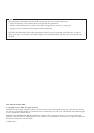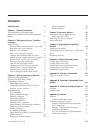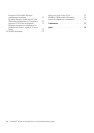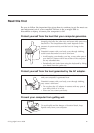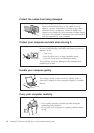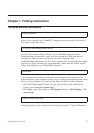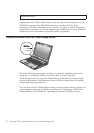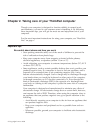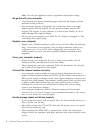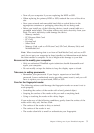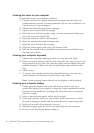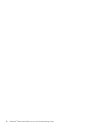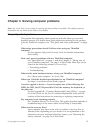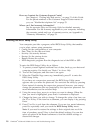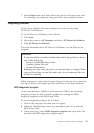Note: Not all such appliances cause a significant electrostatic charge.
Be gentle with your computer
v Avoid placing any objects (including paper) between the display and the
keyboard or the palm rest.
v Your computer display is designed to be opened and used at an angle
slightly greater than 90 degrees. Do not open the display beyond 180
degrees (150 degrees, if your computer is a dual screen model). To do so
might damage the computer hinge.
v Do not turn your computer over while the AC adapter is plugged in. This
could break the adapter plug.
Register your computer
v Register your ThinkPad products with Lenovo (visit the following Web site:
http://www.lenovo.com/register). This can help authorities return your
computer to you if it is lost or stolen. Registering your computer also
enables Lenovo to notify you about possible technical information and
upgrades.
Carry your computer properly
v Before moving your computer, be sure to remove any media, turn off
attached devices, and disconnect cords and cables.
v When picking up your open computer, hold it by the bottom. Do not pick
up or hold your computer by the display.
Connect the internal modem correctly
v Your computer modem might use only an analog telephone network, or
public-switched telephone network (PSTN). Do not connect the modem to a
PBX (private branch exchange) or any other digital telephone extension line
because this could damage your modem. Analog phone lines are often used
in homes, while digital phone lines are often used in hotels or office
buildings. If you are not sure which kind of phone line you are using,
contact your telephone company.
v Your computer might have both an Ethernet connector and a modem
connector. If so, be sure to connect your communication cable to the correct
one, so your connector is not damaged.
Handle storage media and drives properly
v If your computer comes with an optical drive, do not touch the surface of a
disc or the lens on the tray.
v Wait until you hear the CD or DVD click into the center pivot of an optical
drive before closing the tray.
v When installing the HDD, SSD, or optical drive, follow the instructions
shipped with your hardware, and apply pressure only where needed on the
device.
4 ThinkPad
®
W700 and W700ds Service and Troubleshooting Guide