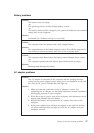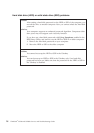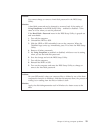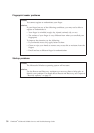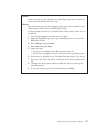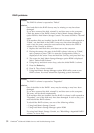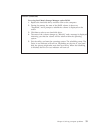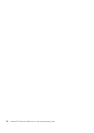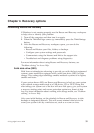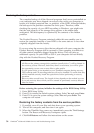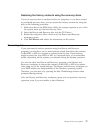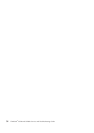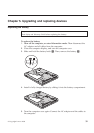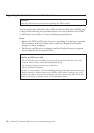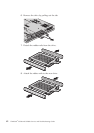Chapter 4. Recovery options
Introducing Rescue and Recovery
If Windows is not running properly, use the Rescue and Recovery workspace
to help solve or identify your problem.
1. Turn off the computer, and then turn it on again.
2. When the ThinkPad logo comes up, immediately press the ThinkVantage
button.
3. After the Rescue and Recovery workspace opens, you can do the
following:
v Rescue and Restore your files, folders, or backups.
v Configure your system settings and passwords.
v Communicate using the Internet and link to the support site.
v Troubleshoot and diagnose problems using diagnostics.
For more information about using Rescue and Recovery features, see
“Problem solving” in Access Help.
Solid state drive (SSD)
With Lenovo technologies advancing to provide you with the best engineered
systems, some models are equipped with a solid state drive (SSD) for data
storage. This cutting-edge technology enables notebook systems to be lighter,
smaller and faster.
If your system has an SSD, use Rescue and Recovery to back up your system
with external storage media such as a USB device, CD or DVD. Doing this
after taking your system out of the box will save disk space, give your system
a recovery starting point, and ensure protection against any threat of data
loss. For more information about working with storage media, see “Problem
solving” in Access Help.
After your initial backup, set the schedule in Rescue and Recovery to take
backups at designated intervals. This will ensure minimal data loss in the
event your system is hit by a malicious act, such as a worm or virus.
© Copyright Lenovo 2008 35