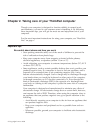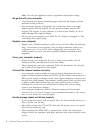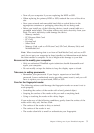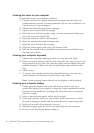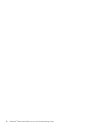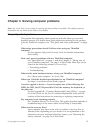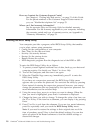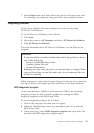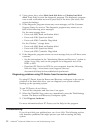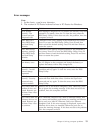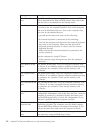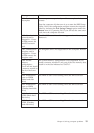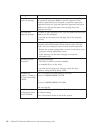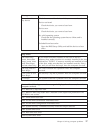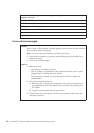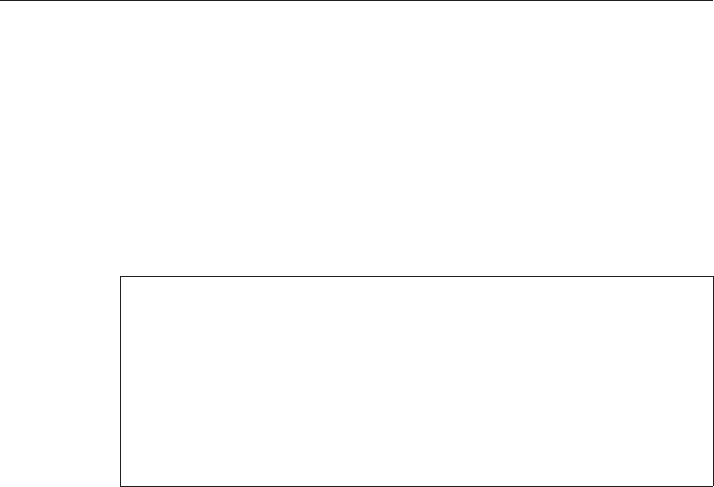
7. Select Restart; then press Enter. Move the cursor to the option you want
for restarting your computer; then press Enter. Your computer restarts.
Diagnosing problems
If you have a problem with your computer, you can test it by using
PC-Doctor
®
for Windows.
To run PC-Doctor for Windows, do as follows:
1. Click Start.
2. Move the pointer to All Programs and then to PC-Doctor for Windows.
3. Click PC-Doctor for Windows.
For more information about PC-Doctor for Windows, see the Help for the
program.
Attention:
v If you need help or further information about the problem, choose
any of the following:
– Lenovo Troubleshooting Center
– Update System Drivers
– System Information
v Running any tests may take up to several minutes or longer. Make
sure you have time to run the entire test; do not interrupt the test
while it is running.
When preparing to contact the Customer Support Center, be sure to print the
test log so that you can rapidly provide information to the help technician.
HDD diagnostic program
If your hard disk drive (HDD) or solid state drive (SSD) is not operating
properly, you may be able to find the problem by running the HDD
diagnostic program in the BIOS Setup Utility.
To run the diagnostic program, do as follows:
1. Turn off the computer, and then turn it on again.
2. When the ThinkPad logo comes up, immediately press F1 to enter the
BIOS Setup Utility.
3. Using cursor keys, select HDD diagnostic program and press Enter. The
menu for the HDD diagnostic program opens.
Chapter3. Solving computer problems 11