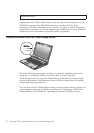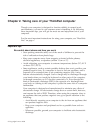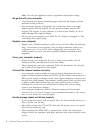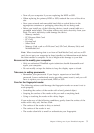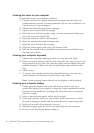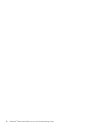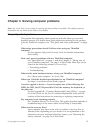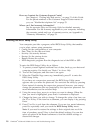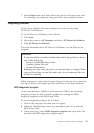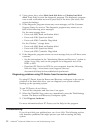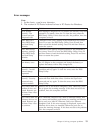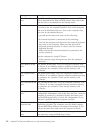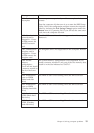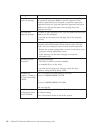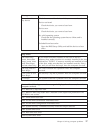How can I contact the Customer Support Center?
See Chapter 6, “Getting help and service,” on page 51 of this Guide.
For the phone numbers of the Customer Support Center nearest to
you, see “Worldwide telephone list” on page 53.
Where can I find warranty information?
See the separate Safety and Warranty Guide for detailed warranty
information. For the warranty applicable to your computer, including
the warranty period and type of warranty service, see Appendix A,
“Warranty information,” on page 59.
Entering the BIOS Setup Utility
Your computer provides a program, called BIOS Setup Utility, that enables
you to select various setup parameters.
v Config: Set the configuration of your computer.
v Date/Time: Set the date and time.
v Security: Set security features.
v Startup: Set the startup device.
v Restart: Restart the system.
v HDD diagnostic program: Run the diagnostic test of the HDD or SSD.
To enter the BIOS Setup Utility, do as follows:
1. To protect yourself against accidental loss of data, back up your data and
computer registry. For details, see “Basics” in Access Help.
2. Turn off the computer, and then turn it on again.
3. When the ThinkPad logo comes up, immediately press F1 to enter the
BIOS Setup Utility.
If you have set a supervisor password, the BIOS Setup Utility menu
appears after you enter the password. You can start the utility by pressing
Enter instead of entering the supervisor password; however, you cannot
change the parameters that are protected by the supervisor password. For
more information, see the on-board help.
4. Using the cursor keys, move to an item you want to change. When the
item you want is highlighted, press Enter. A submenu is displayed.
5. Change the items you wish to change. To change the value of an item, use
the F5 or F6 key. If the item has a submenu, you can display it by pressing
Enter.
6. Press F3 or Esc to exit from the submenu. If you are in a nested submenu,
press Esc repeatedly until you reach the BIOS Setup Utility menu.
Note: If you need to restore the settings to their original state as of the
time of purchase, press F9 key to load the default settings. You can also
select an option in the Restart submenu to load the default settings or
discard the changes.
10 ThinkPad
®
W700 and W700ds Service and Troubleshooting Guide