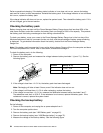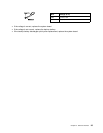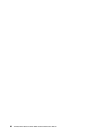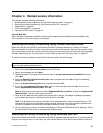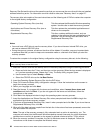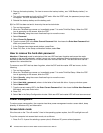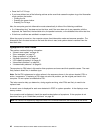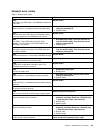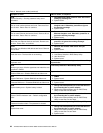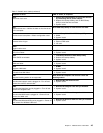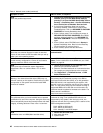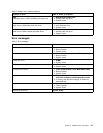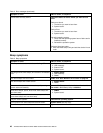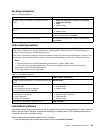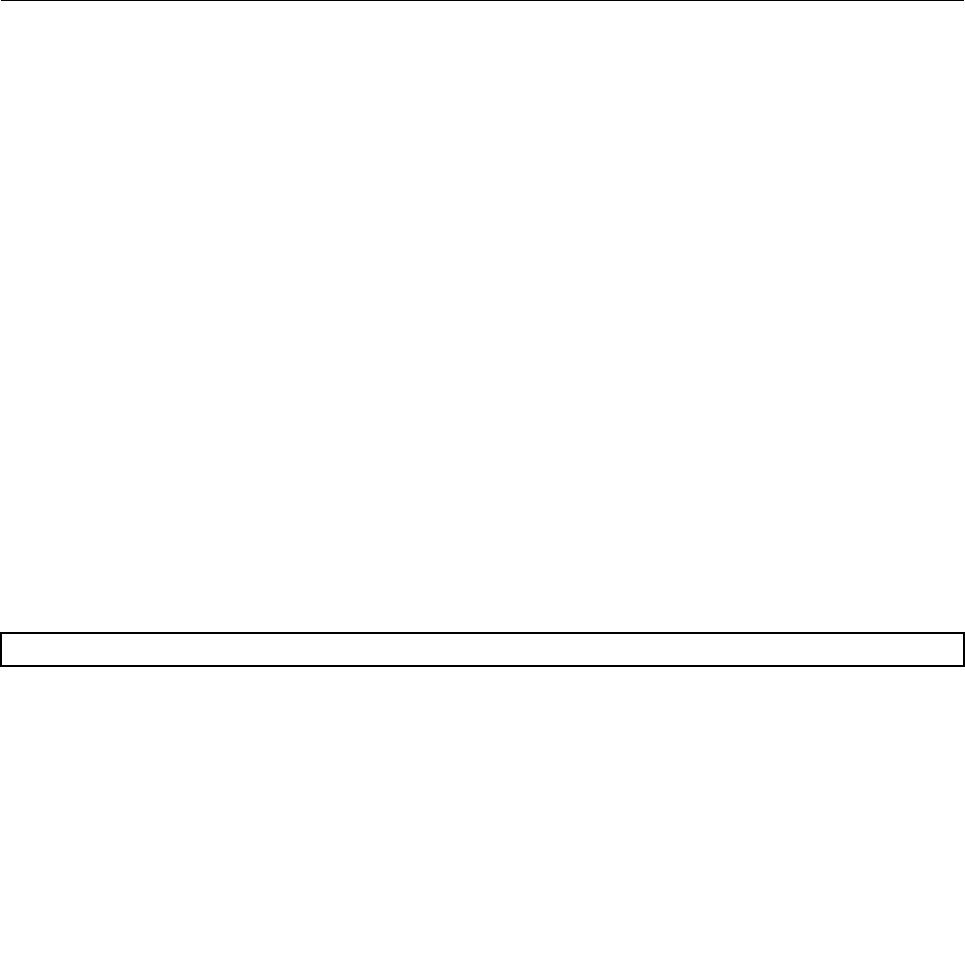
• Press the Fn+F12 keys.
• If you have dened one of the following actions as the event that causes the system to go into hibernation
mode, perform that action.
– Closing the lid.
– Pressing the power button.
– Pressing Fn+F4 keys.
Also, the computer goes into hibernation mode automatically in either of the following conditions:
• If a “hibernation time” has been set on the timer, and if the user does not do any operation with the
keyboard, the TrackPoint, the hard disk drive, the parallel connector, or the diskette drive within that time.
• If the timer conditions are satised in suspend mode.
When the power is turned on, the computer returns from hibernation mode and resumes operation. The
hibernation le in the boot record on the hard disk drive is read, and system status is restored from the
hard disk drive.
Symptom-to-FRU index
This section contains following information:
• “Numeric error codes” on page 43
• “Error messages” on page 47
• “Beep symptoms” on page 48
• “No-beep symptoms” on page 49
• “LCD-related symptoms” on page 49
• “Intermittent problems” on page 49
• “Undetermined problems” on page 50
The symptom-to-FRU index in this section lists symptoms and errors and their possible causes. The most
likely cause is listed rst, in boldface type.
Note: Do the FRU replacement or other actions in the sequence shown in the column headed “FRU or
action, in sequence.” If replacing a FRU does not solve the problem, put the original part back in the
computer. Do not replace a nondefective FRU.
This index can also help you determine, during regular servicing, what FRUs are likely to need to be
replaced next.
A numeric error is displayed for each error detected in POST or system operation. In the displays, n can
be any number.
If no numeric code is displayed, check the narrative descriptions of symptoms. If the symptom is not
described there, go to “Intermittent problems” on page 49.
Note: For a device not supported by diagnostic codes in the ThinkPad Notebooks, see the manual for that device.
42 ThinkPad X220 Tablet and X220i Tablet Hardware Maintenance Manual