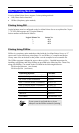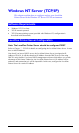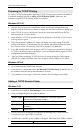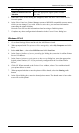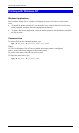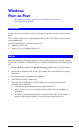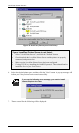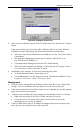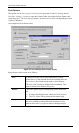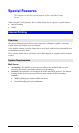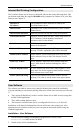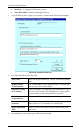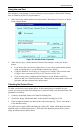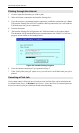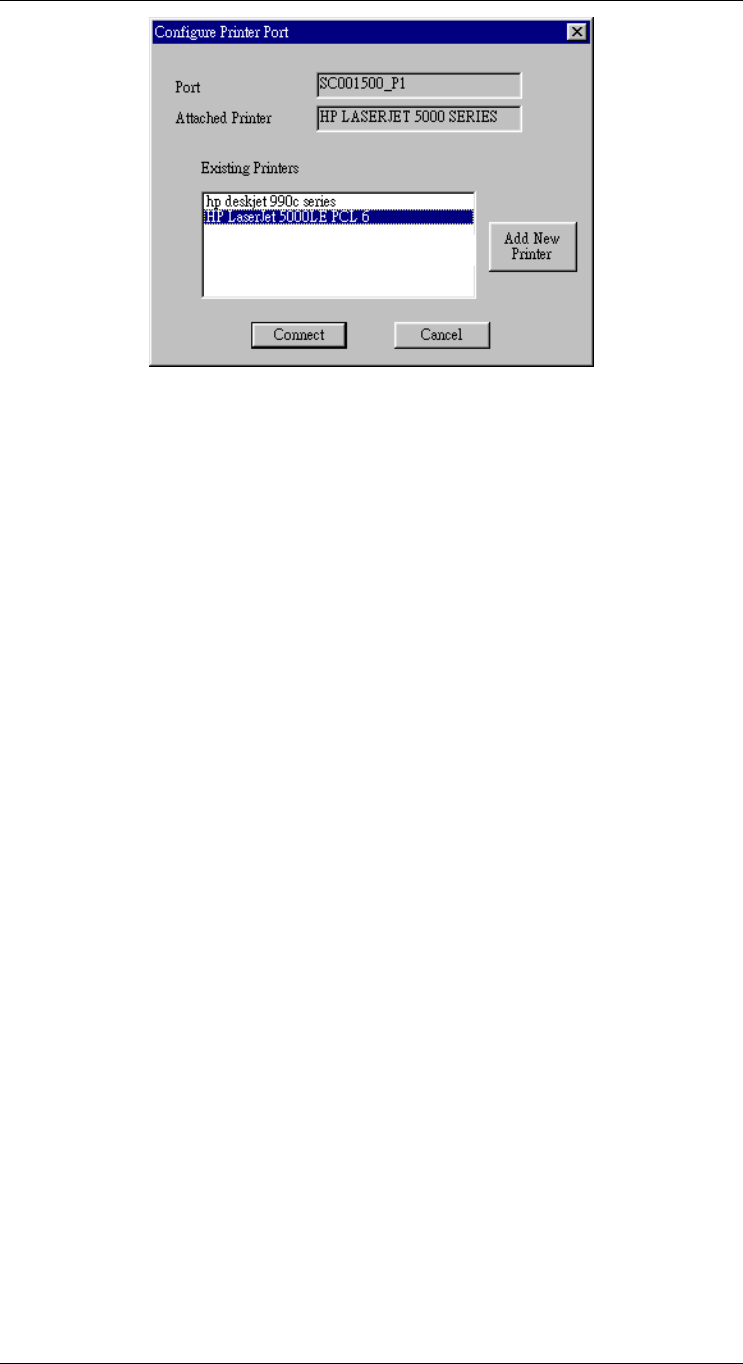
Windows Peer-to-peer
Figure 36: Configure Printer Port
8. Select the correct Windows printer in the Existing Printers list, and click the "Connect"
button.
If the correct printer type is not listed, click "Add New Printer" to run the Windows
Add Printer wizard. Step through the Wizard and install the required printer:
• Select the correct Printer Manufacturer and Model, or use the "Have Disk" option
if appropriate.
• We recommend changing the Printer name to indicate which device is on.
(e.g. HP2100 on SCA43600_P1)
• If prompted about Sharing the printer, do NOT enable Sharing.
• When the Printer installation is finished, it will be listed in the Configure Printer
Port screen above. Select it and click "Connect".
9. Installation is now complete. You can now print using this printer.
• To install additional Printers, repeat steps 6 to 8.
• Use the Start menu to run this program in future. The default installation is Start -
Programs - Print Server Utility - Print Server Setup.
Management
• Print jobs can be managed like any Windows printer. Open the Printers folder (Start -
Settings - Printers) and double-click any printer to see the current print jobs.
• If the printer attached to the LevelOne Printer Server is changed, just run this program
again, and select the correct printer.
• To delete a port created by this setup program, use the Windows Delete Port facility:
• Right-click any printer in the Printers folder, and select Properties.
• Locate the Delete Port button. This button is on the Details or Ports tab,
depending on your version or Windows.
• If the LevelOne Printer Server's IP Address is changed, and you can no longer print,
delete the port (see procedure above) and re-install it.
- 67 -