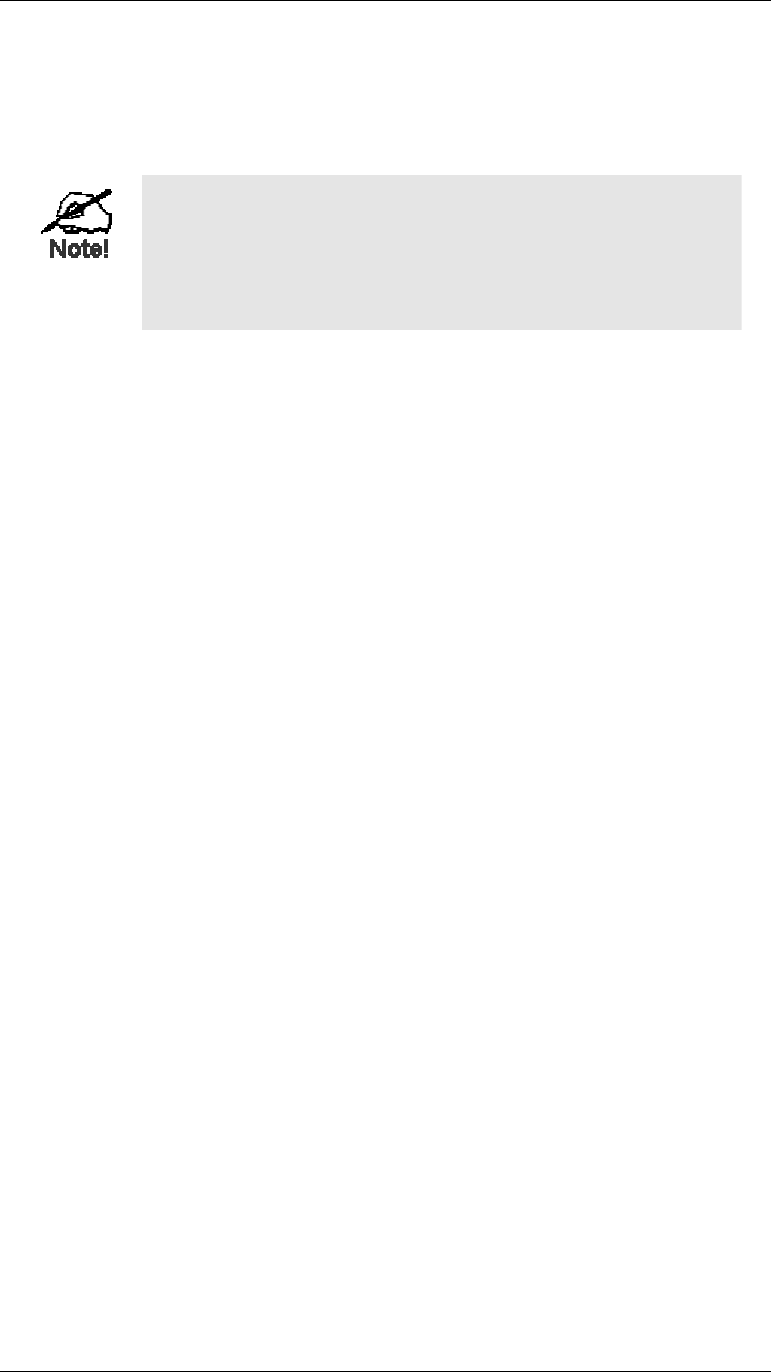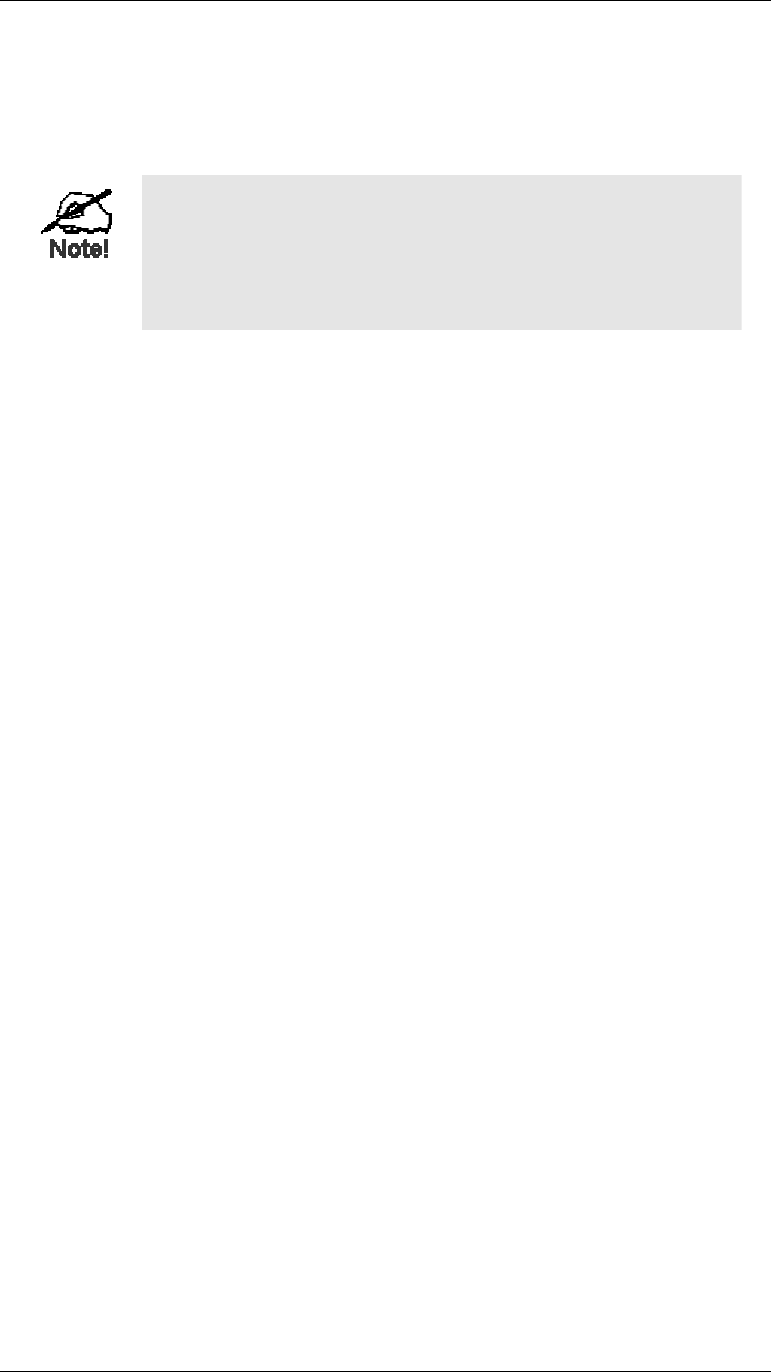
Installation
1. Choose an Installation Site
Select a suitable place on the network to install the LevelOne Wireless Broadband Router.
Ensure the LevelOne Wireless Broadband Router and the DSL/Cable modem are powered
OFF.
For best Wireless reception and performance, the Access
Point should be positioned in a central location with mini-
mum obstructions between the Access Point and the PCs.
Also, if using multiple Access Points, adjacent Access
Points should use different Channels.
2. Insert Wireless PCMCIA card
Ensuring the supplied Wireless PCMCIA card is the right way up, insert it into the slot on
the rear. Push it firmly until it clicks into position.
3. Connect LAN Cable
Connect a standard LAN cable from to the “HUB” port on the LevelOne Wireless Broad-
band Router to a 10BaseT or 100BaseT Hub.
OR, use a standard LAN cable to connect the "PC" port to your PC.
4. Connect WAN Cable
If you have a DSL modem or Cable modem, connect it to the WAN port on the LevelOne
Wireless Broadband Router. Use the cable supplied with your modem. If no cable was
supplied, use a standard LAN cable.
5. Connect Modem (optional)
If you wish to use an Analog modem or ISDN TA, use a standard serial cable to connect it
to the Serial port on the LevelOne Wireless Broadband Router.
6. Connect Printer Cable
Use a standard parallel printer cable to connect your printer to the Printer port on the Leve-
lOne Wireless Broadband Router.
7. Power Up
Connect the supplied power adapter and power up.
Use only the power adapter provided.
8. Check the LEDs
• The Diag LED should flash, then turn Off. If it stays on, there is a hardware error.
• The Power LED should be ON.
• One (1) of the LAN LEDs (10 or 100) should be ON.
• The WLAN LED should be ON.
• The WAN LED should be ON.
• If the printer is On and On-line, the Print Act LED should be ON.
For more information about the LEDs, refer to LEDs - WBR-1100TX in Chapter 1.
11