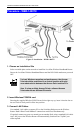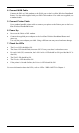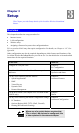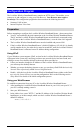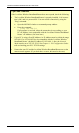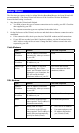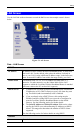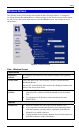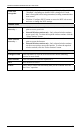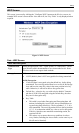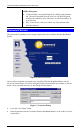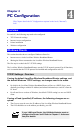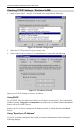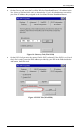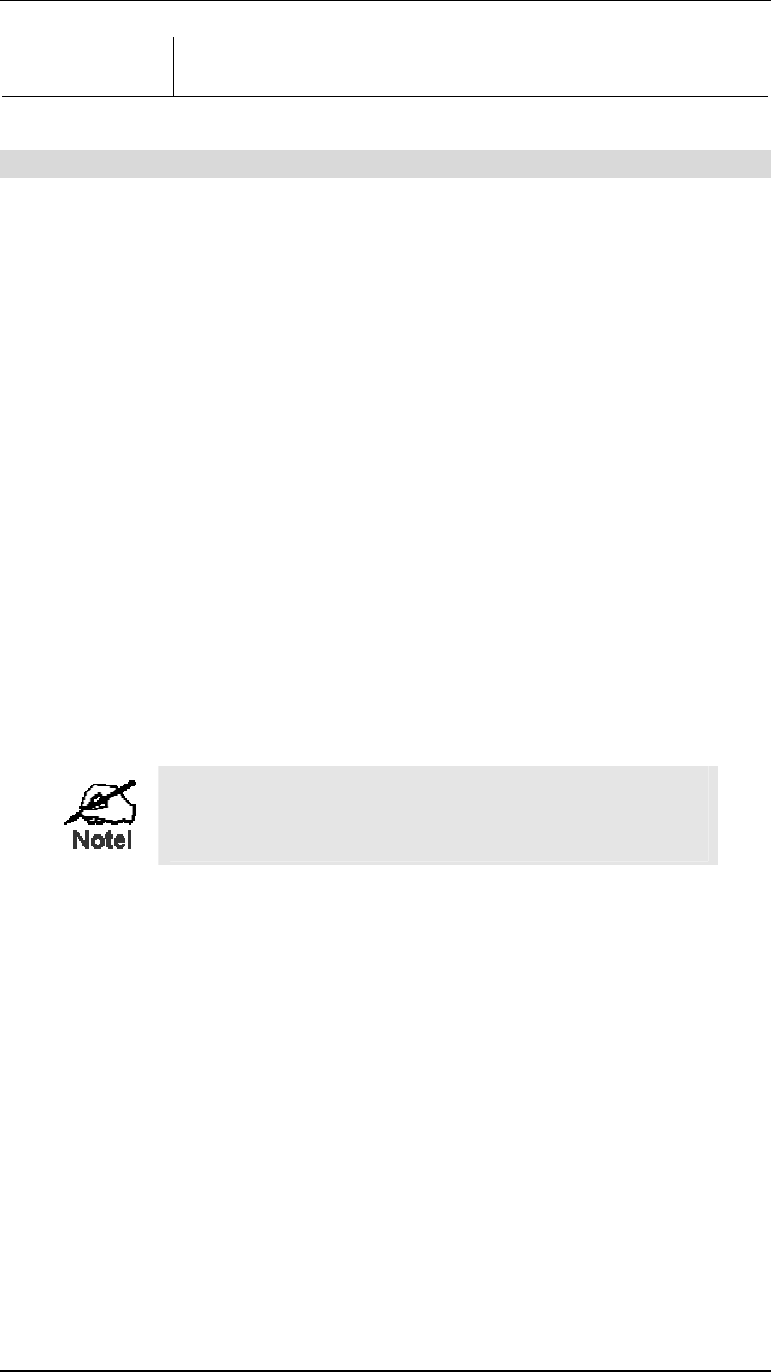
LevelOne Wireless Broadband Router User Guide
Cancel
The "Cancel" button will discard any data you have entered and reload
the file from the LevelOne Wireless Broadband Router.
DHCP
What DHCP Does
A DHCP (Dynamic Host Configuration Protocol) Server allocates a valid IP address to a
DHCP Client (PC or device) upon request.
• The client request is made when the client device starts up (boots).
• The DHCP Server provides the Gateway and DNS addresses to the client, as well as
allocating an IP Address.
• The LevelOne Wireless Broadband Router can act as a DHCP server.
• Windows 95/98/ME and other non-Server versions of Windows will act as a DHCP client.
This is the default Windows setting for the TCP/IP network protocol. However, Windows
uses the term Obtain an IP Address automatically instead of "DHCP Client".
• You must NOT have two (2) or more DHCP Servers on the same LAN segment. (If your
LAN does not have other Routers, this means there must only be one (1) DHCP Server on
your LAN.)
Using the LevelOne Wireless Broadband Router 's DHCP Server
This is the default setting. The DHCP Server settings are on the LAN screen. On this screen,
you can:
• Enable or Disable the LevelOne Wireless Broadband Router 's DHCP Server function.
• Set the range of IP Addresses allocated to PCs by the DHCP Server function.
You can assign Fixed IP Addresses to some devices
while using DHCP, provided that the Fixed IP Addresses
are NOT within the range used by the DHCP Server.
Using another DHCP Server
You can only use one (1) DHCP Server per LAN segment. If you wish to use another DHCP
Server, rather than the LevelOne Wireless Broadband Router 's, the following procedure is
required.
1. Disable the DHCP Server feature in the LevelOne Wireless Broadband Router. This
setting is on the LAN screen.
2. Configure the DHCP Server to provide the LevelOne Wireless Broadband Router 's IP
Address as the Default Gateway.
To Configure your PCs to use DHCP
This is the default setting for TCP/IP under Windows 95/98/ME. See Chapter 4 - Client Con-
figuration for the procedure to check these settings.
20