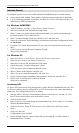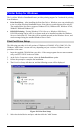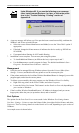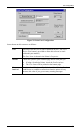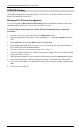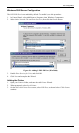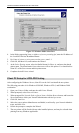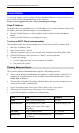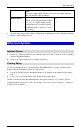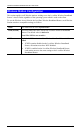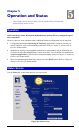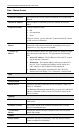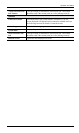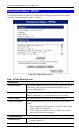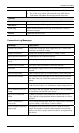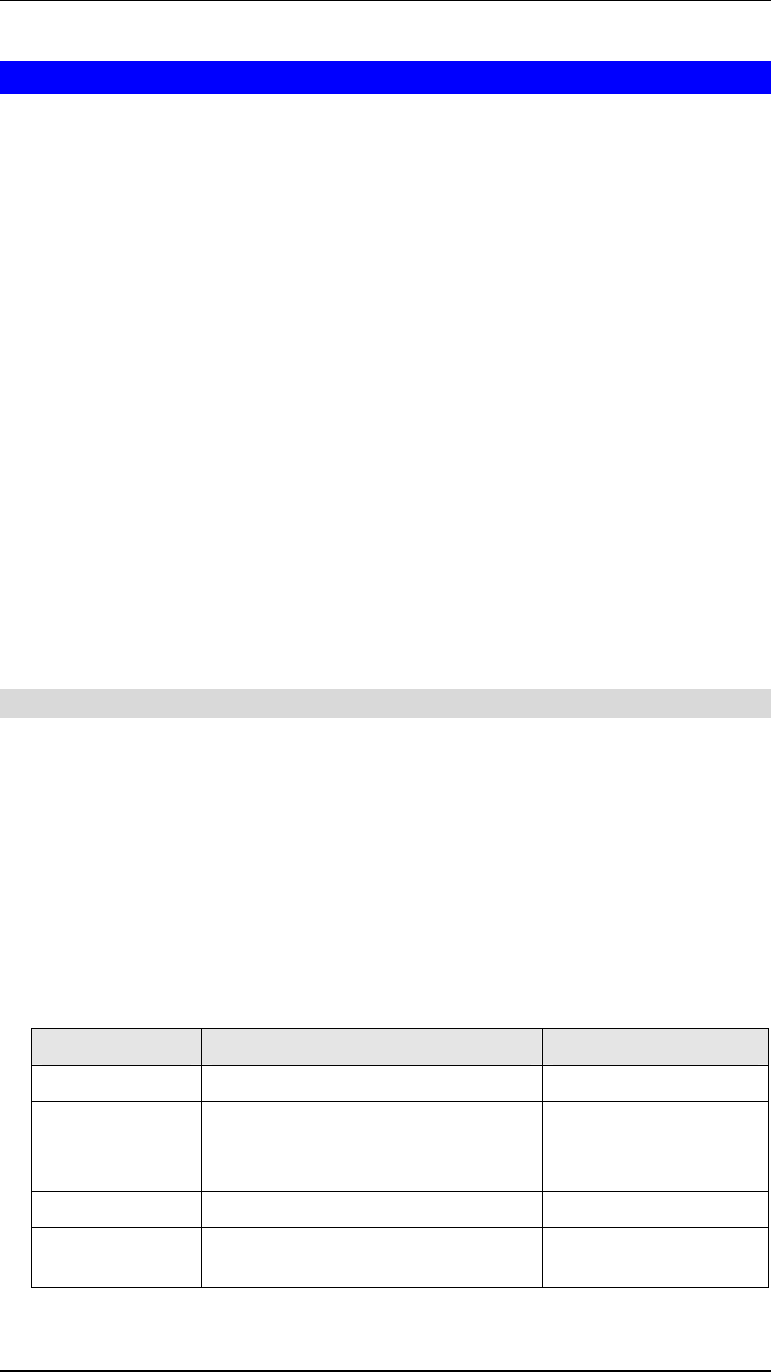
LevelOne Wireless Broadband Router User Guide
Linux Clients
To access the Internet via the LevelOne Wireless Broadband Router, it is only necessary to set
the LevelOne Wireless Broadband Router as the "Gateway".
Ensure you are logged in as "root" before attempting any changes.
Fixed IP Address
By default, most Unix installations use a fixed IP Address. If you wish to continue using a fixed
IP Address, make the following changes to your configuration.
• Set your "Default Gateway" to the IP Address of the LevelOne Wireless Broadband
Router.
• Ensure your DNS (Name server) settings are correct.
To act as a DHCP Client (recommended)
The procedure below may vary according to your version of Linux and X -windows shell.
1. Start your X Windows client.
2. Select Control Panel - Network
3. Select the "Interface" entry for your Network card. Normally, this will be called "eth0".
4. Click the Edit button, set the "protocol" to "DHCP", and save this data.
5. To apply your changes
• Use the "Deactivate" and "Activate" buttons, if available.
• OR, restart your system.
Printing Setup on Linux
The LevelOne Wireless Broadband Router supports LPD Printing on Linux.
• The LevelOne Wireless Broadband Router supports 3 "Logical Printers" under LPD. To
configure the "Logical Printers" on the LevelOne Wireless Broadband Router, refer to
Printer Port in Chapter 8.
• The procedure to install a LPD printer is detailed below, but may vary according to your
version of Linux and X -windows shell.
1. In your X Windows shell, select Control Panel, then Printer Configuration.
2. Select Add. For the printer type, select Remote Unix (lpd) Queue.
3. Use the following data to complete the resulting dialog.
Field Data Example
Name
Enter a name for this printer gw_prn
Spool Directory
/var/spool/lpd/printer_name
Where printer_name is the "Name"
entry above.
/var/spool/lpd/gw_prn
File Limit
Enter a suitable number. 0 (no limit)
Remote Host
LevelOne Wireless Broadband Router
's IP address
192.168.0.1
44