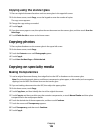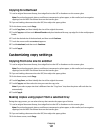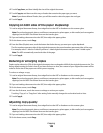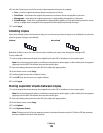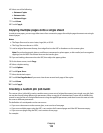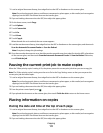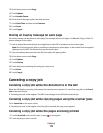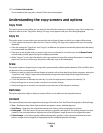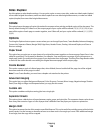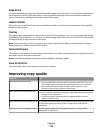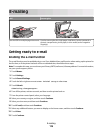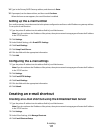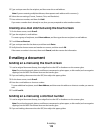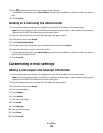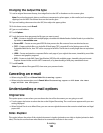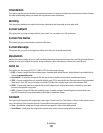Sides (Duplex)
Use this option to select duplex settings. You can print copies on one or two sides, make two-sided copies (duplex)
of two-sided original documents, make two-sided copies from one-sided original documents, or make one-sided
copies (simplex) from two-sided original documents.
Collate
This option keeps the pages of a print job stacked in sequence when printing multiple copies of the document. The
factory default setting for Collate is on; the output pages of your copies will be ordered (1,2,3) (1,2,3) (1,2,3). If you
want all the copies of each page to remain together, turn Collate off, and your copies will be ordered (1,1,1) (2,2,2)
(3,3,3).
Options
Touching the Options button opens a screen where you can change Paper Saver, Create Booklet, Advanced Imaging,
Custom Job, Separator Sheets, Margin Shift, Edge Erase, Header/Footer, Overlay, Advanced Duplex, and Save as
Shortcut settings.
Paper Saver
This option lets you print two or more sheets of an original document together on the same page. Paper Saver is also
called N-up printing. The N stands for Number. For example, 2-up would print two pages of your document on a
single page, and 4-up would print four pages of your document on a single page. Touching Print Page Borders adds
or removes the outline border surrounding the original document pages on the output page.
Create Booklet
This option creates a stack of collated pages that, when folded, forms a booklet half the page size of the original
document and with all the pages in order.
Note: To use Create Booklet, you must have a duplex unit attached to the printer.
Advanced Imaging
This option lets you adjust Background Removal, Color Dropout, Contrast, Mirror Image, Negative Image, Shadow
Detail, Scan Edge to Edge, and sharpness before you copy the document.
Custom Job
This option combines multiple scanning jobs into a single job.
Separator Sheets
This option places a blank piece of paper between copies, pages, and print jobs. The separator sheets can be drawn
from a tray that contains a type or color of paper that is different from the paper your copies are printed on.
Margin Shift
This option increases the size of the margin a specified distance. This can be useful in providing space to bind or hole-
punch copies. Use the increase or decrease arrows to set how much of a margin you want. If the additional margin
is too large, then the copy will be cropped.
Copying
114