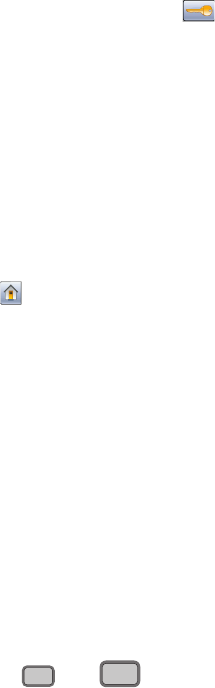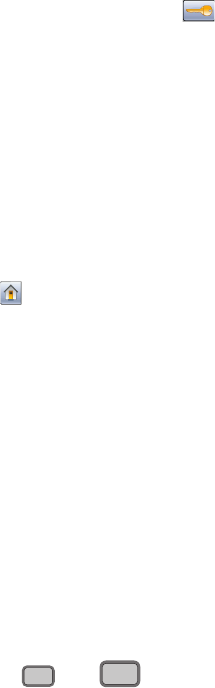
Paper jam message remains after jam is cleared
C
HECK THE PAPER PATH
The paper path is not clear. Clear jammed paper from the entire paper path, and then touch Continue.
Page that jammed does not reprint after you clear the jam
T
URN ON JAM RECOVERY
In the Setup menu, Jam Recovery is set to Off. Set Jam Recovery to Auto or On:
1 Make sure the printer is on and Ready appears.
2 On the home screen, touch .
3 Touch Settings.
4 Touch General Settings.
5 Touch the down arrow until Print Recovery appears.
6 Touch Print Recovery.
7 Touch the right arrow next to Jam Recovery until On or Auto appears.
8 Touch Submit.
9 Touch .
Solving print quality problems
The information in the following topics may help you solve print quality problems. If these suggestions still do not
correct the problem, contact Customer Support. You may have a printer part that requires adjustment or replacement.
Isolating print quality problems
To help isolate print quality problems, print the print quality test pages:
1 Turn the printer off.
2 Load Letter- or A4-size paper in the tray.
3 Hold down
2
ABC
and
6
MNO
while turning the printer on.
4 Release the buttons when the screen with the progress bar appears.
The printer performs a power-on sequence, and then the Configuration menu appears.
5 Touch the down arrow until Print Quality Pages appears.
6 Touch Print Quality Pages.
The print quality test pages print.
7 Touch Back.
8 Touch Exit Configuration.
Troubleshooting
280